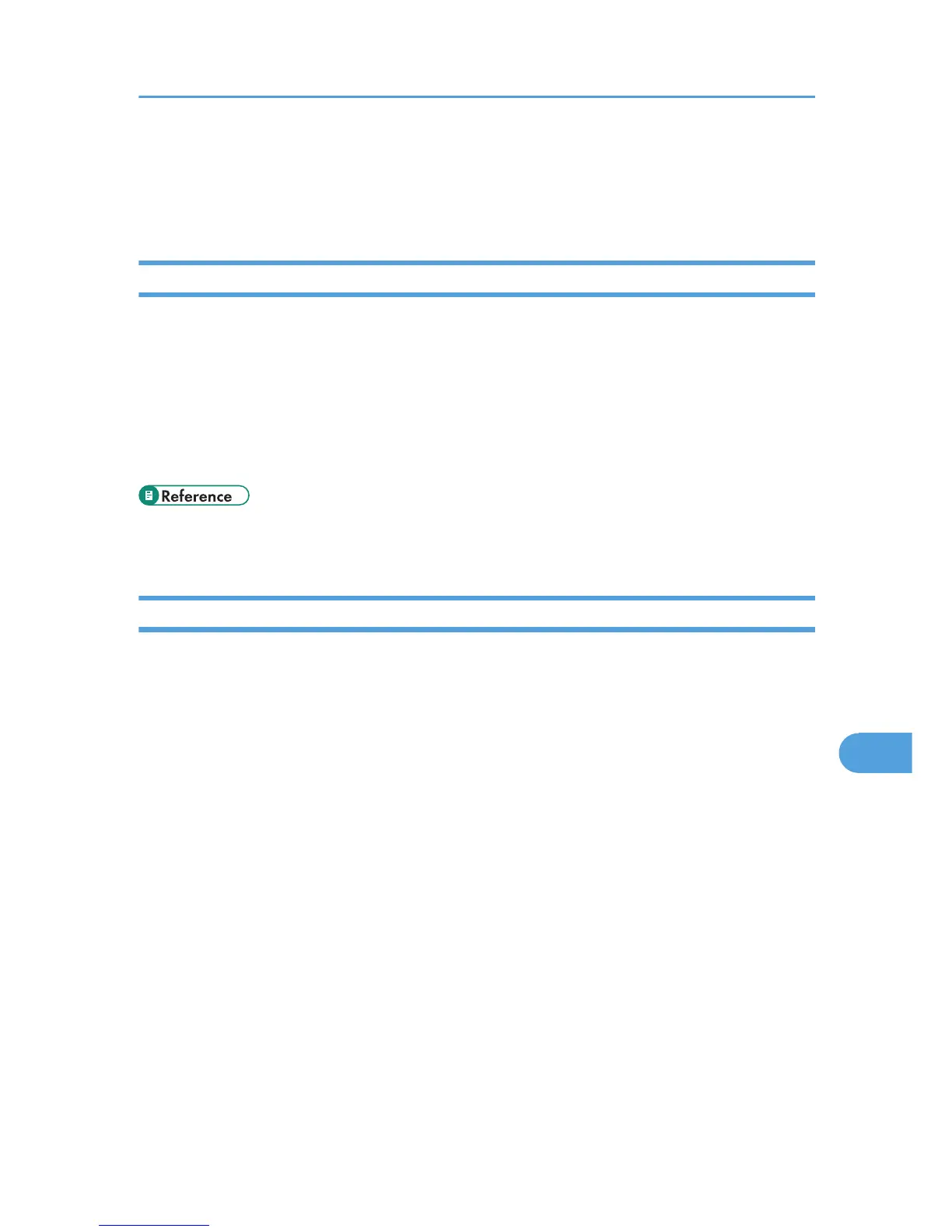Setting Up for Printing
Use the following procedures to configure the printer.
Making Paper Settings from an Application
1. Open the file you want to print.
2. On the [File] menu, click [Page Setup...].
3. Check that the printer you want to use is displayed in [Format for], and then select the
paper size you want to use in [Paper Size].
If this printer is not displayed in [Format for], select the printer you want to use.
4. Configure the settings, and then click [OK].
• The [Page Setup...] dialog box varies depending on the application you use. For details, see the
manuals provided with the Mac OS X.
Printing from an Application
1. Open the file you want to print.
2. On the [File] menu, click [Print...].
3. In the [Printer] list, select the printer.
4. Configure the print settings, and then click [Print].
Setting Up for Printing
121