
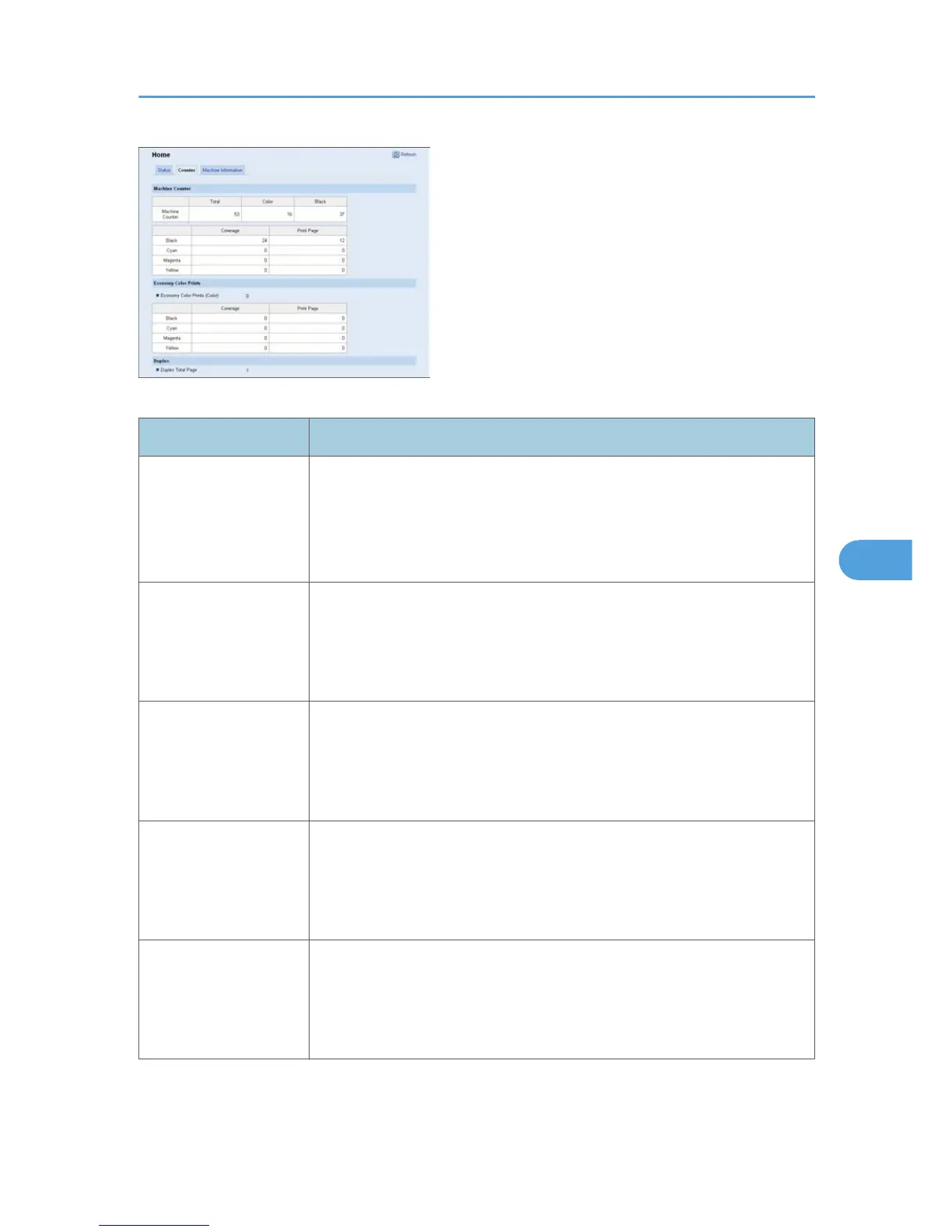
Do you have a question about the Ricoh SP C242DN and is the answer not in the manual?
| Print Technology | Laser |
|---|---|
| Color Capability | Color |
| Standard Paper Capacity | 250 sheets |
| Operating Systems Supported | Windows, Mac OS, Linux |
| Display | LCD |
| Connectivity Technology | Wired |
| AirPrint Enabled | Yes |
| Automatic Duplexing | Yes |
| Total Media Capacity | 250 sheets |
| Power Consumption Sleep | 0.9 W |
| Maximum Paper Size | A4 |
| Color Print Speed | 20 ppm |
| Monthly Duty Cycle | 30000 pages |
| Recommended Monthly Volume | Up to 2500 pages |
| Connectivity | Ethernet, USB |
| Display Size | 2 line |
| Interface | USB 2.0, Ethernet |
| Max Printing Speed (Color) | 20 ppm |
| First Print Out Time Color | 10 seconds |
| Media Type | Plain paper, envelope, label, cardstock |
| Media Sizes | A4, A5, B5, Letter, Legal |
| Media Weight | 60 - 160 g/m² |
Contains information about the safe usage of this printer to prevent injury and damage.
Explains how to check the printer connection method (network or USB) before driver installation.
Details on using the printer as a Windows printing port or a network printer via Ethernet.
Instructions for connecting the printer directly to a computer using a USB cable.
How to configure the printer driver according to printer options and paper settings.
Explains how to access printer properties for default and application-specific settings.
Procedure to cancel a print job related to a printer error using the control panel or computer.
Utilizes the Locked Print function to password-protect print jobs for security.
Allows setting the printer to require user codes for specific functions for access control.
Explains how to connect a PictBridge-compatible camera to print photos directly.
Provides the procedure to start PictBridge printing on the printer.
Explains likely causes and possible solutions for problems encountered during PictBridge printing.
Explains paper settings such as sizes and types for each tray, and tray priority.
Covers adjusting color registration and specifying toner near-end notification timing.
Details how to set basic functions required to use the printer.
Explains how to use Web Image Monitor for remote monitoring and settings configuration.
Covers configuring network status, IPv6, applications, DNS, email notifications, SNMP, SMTP, POP3.
Details on configuring IPsec settings for secure network communication.
Covers setting the administrator password, resetting settings, backing up, and restoring.
Explains the IPsec protocol for secure data transmission using encryption.











