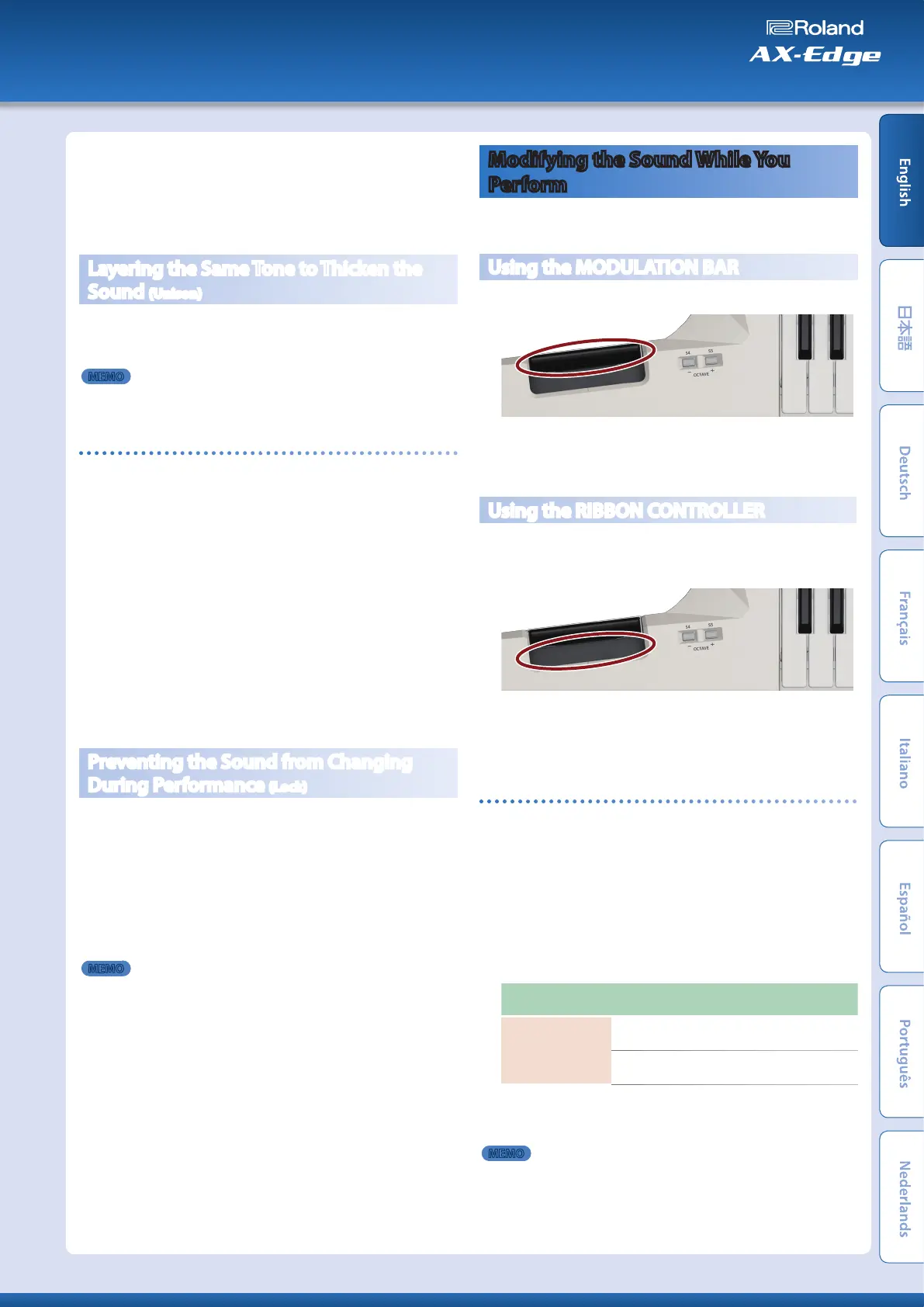4.
If you want to save the setting, execute the System Write
operation.
&
“Saving the System Settings (System Write)” (p. 20)
* You can assign a function other than [HOLD] to this button. For details
on how to assign a function to this button, refer to “Assigning the
Function of Each Controller” (p. 12).
Layering the Same Tone to Thicken the
Sound (Unison)
If you turn “Unison” on, the sound is thickened by layering an
identical but slightly pitch-shifted tone onto the tone of part 1.
Unison turns on/off each time you press the [UNISON] button.
MEMO
5
The depth of the effect differs depending on the settings of the tone
that’s selected.
Turning unison on only while you hold down the button
Here’s how to make the unison function turn on only while you hold
down the [UNISON] button. When you release the button, unison
turns off.
1.
Press the [MENU/WRITE] button.
2.
Use the cursor [
K
] [
J
] buttons to select “SYSTEM,” and
then press the [ENTER] button.
3.
Use the cursor [
K
] [
J
] buttons to select “S3 (M),” and use
the [–] [+] buttons to change the value to “MOMENTARY.”
4.
If you want to save the setting, execute the System Write
operation.
&
“Saving the System Settings (System Write)” (p. 20)
* You can assign a function other than [UNISON] to this button. For
details on how to assign a function to this button, refer to “Assigning
the Function of Each Controller” (p. 12).
Preventing the Sound from Changing
During Performance (Lock)
You can disable some of the AX-Edge’s buttons to prevent the
sound from being inadvertently switched if you press a button
accidentally.
1.
Hold down the [LOCK] button until it is lit.
The lock function turns on, and the buttons other than in the
neck control section are disabled.
To return to the normal state, once again hold down the [LOCK]
button until it is unlit.
MEMO
5
The lock function does not apply to the buttons of the neck control
section.
5
The lock function is valid only in the top screen (the program select
screen).
Modifying the Sound While You
Perform
The AX-Edge lets you use various controllers to modify the sound
while you perform.
Using the MODULATION BAR
Press the MODULATION BAR to apply modulation.
* The effect applied by the MODULATION BAR differs depending on the
setting. Normally, pressing the MODULATION BAR applies a vibrato
effect. To change the setting, refer to “Assigning the Function of Each
Controller” (p. 12).
Using the RIBBON CONTROLLER
You can modify the sound by pressing your finger on the RIBBON
CONTROLLER and moving it to left or right. For this controller, the
sound also changes according to the pressure of your finger.
* The effect applied by the RIBBON CONTROLLER differs depending
on the setting. Normally, left/right motion operates as pitch bend to
change the pitch. Pressure on the controller applies a vibrato-type
effect. To change the setting, refer to “Assigning the Function of Each
Controller” (p. 12).
Disabling the RIBBON CONTROLLER
You can disable the AX-Edge’s RIBBON CONTROLLER operations if
you like. This is convenient when you want to apply an effect only in
response to left/right movement or only in response to pressure.
1.
Press the [MENU/WRITE] button.
2.
Use the cursor [
K
] [
J
] buttons to select “SYSTEM,” and
then press the [ENTER] button.
3.
Use the cursor [
K
] [
J
] buttons to select a parameter, and
use the [–] [+] buttons to change the value.
Menu
[SHIFT] + cursor [K] [J]
Parameter
Cursor [K] [J]
Value
[–] [+]
CTRL RIBBON
Posi (Position)
OFF: Left/right operation
is disabled.
Pres (Pressure)
OFF: Pressure operation is
disabled.
Various other settings are also available.
For details, refer to “Parameter Guide” (PDF).
MEMO
5
If you want to save the setting, execute the System Write operation.
&
“Saving the System Settings (System Write)” (p. 20)
5
Depending on the settings of the program, operation might not be
disabled even if you change the system settings. For details, refer to
the parameter guide.
11
Owner’s Manual
