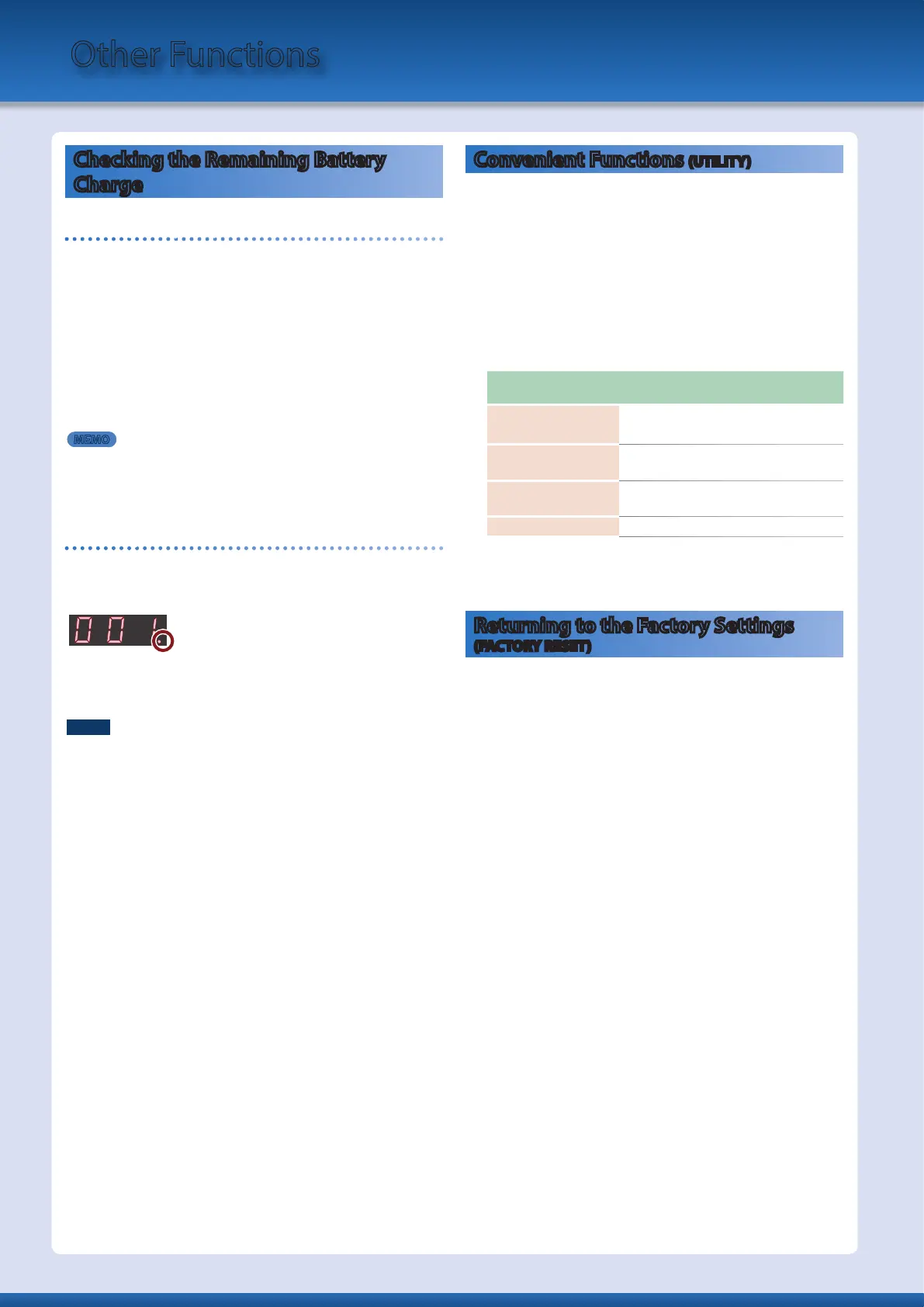Other Functions
Checking the Remaining Battery
Charge
Remaining battery charge indication
Here’s how to check the remaining battery charge.
1.
Hold down the [SHIFT] button and press the FAVORITE
[BANK] button.
The bank/number display shows the remaining battery charge
as 0–100 (%), and the LCD display shows the BATTERY INFO
screen.
2.
Once again, hold down the [SHIFT] button and press the
FAVORITE [BANK] button.
Return to the previous screen.
MEMO
You can also access the BATTERY INFO screen from the MENU.
* The battery charge indication is only an approximation.
* While the AC adaptor is connected, the displayed value will always be
“100.”
Low battery indication
When the battery charge runs low while the AX-Edge is operating
on batteries, the decimal point in the lower right of the bank/
number display is lit. Replace the batteries as soon as possible.
If you continue use, the decimal point changes from lit to flashing,
and the display indicates “Charge Battery.” Stop using the
AX-Edge, and replace the batteries.
NOTE
If you continue use after the decimal point starts flashing, the display
indicates “Battery Low!” (the bank/number display indicates
“Lo”). Further operation will be impossible, and the power turns off
automatically.
* The batteries cannot be charged while you’re using the AX-Edge.
* The remaining battery charge indication is only an approximation.
Convenient Functions (UTILITY)
Here you can back up the AX-Edge’s data to a USB flash drive, or
restore data from a USB flash drive back into the AX-Edge. You
can also use the “UTILITY” functions to return the AX-Edge to its
factory-set condition, or format a USB flash drive.
1.
Press the [MENU/WRITE] button.
2.
Use the cursor [
K
] [
J
] buttons to select “UTILITY,” and
then press the [ENTER] button.
3.
Use the cursor [
K
] [
J
] buttons to select the item that you
want to edit and press the [ENTER] button.
Menu
Cursor [K] [J]
Explanation
BACKUP
Backs-up user data to a USB flash drive.
This creates system/user settings (.SVD).
RESTORE
Restores backup data from a USB flash drive
into the AX-Edge.
FACTORY RESET
Resets the AX-Edge’s settings to their factory-
set condition.
FORMAT USB MEMORY
Initializes a USB flash drive.
4.
Select the item that you want to execute, and press the
[ENTER] button.
Returning to the Factory Settings
(FACTORY RESET)
Here’s how the settings that you edited and saved on the AX-Edge
can be returned to their factory-set condition.
* When you execute this operation, all the settings that you modified
after purchasing the AX-Edge, including the sound parameters, are
lost.
* If you will later need the current settings, be sure to use the backup
function p. 19) to save the current settings before you restore the
factory settings.
1.
Press the [MENU/WRITE] button.
2.
Use the cursor [
K
] [
J
] buttons to select “UTILITY,” and
then press the [ENTER] button.
3.
Use the cursor [
K
] [
J
] buttons to select “FACTORY RESET,”
and then press the [ENTER] button.
A confirmation message appears.
If you decide to cancel, press the [EXIT] button.
4.
Press the [ENTER] button.
A confirmation message appears once again.
5.
To execute, press the [ENTER] button once again.
6.
When the LCD display indicates “Completed.” turn the
AX-Edge’s power off and on again.
18
