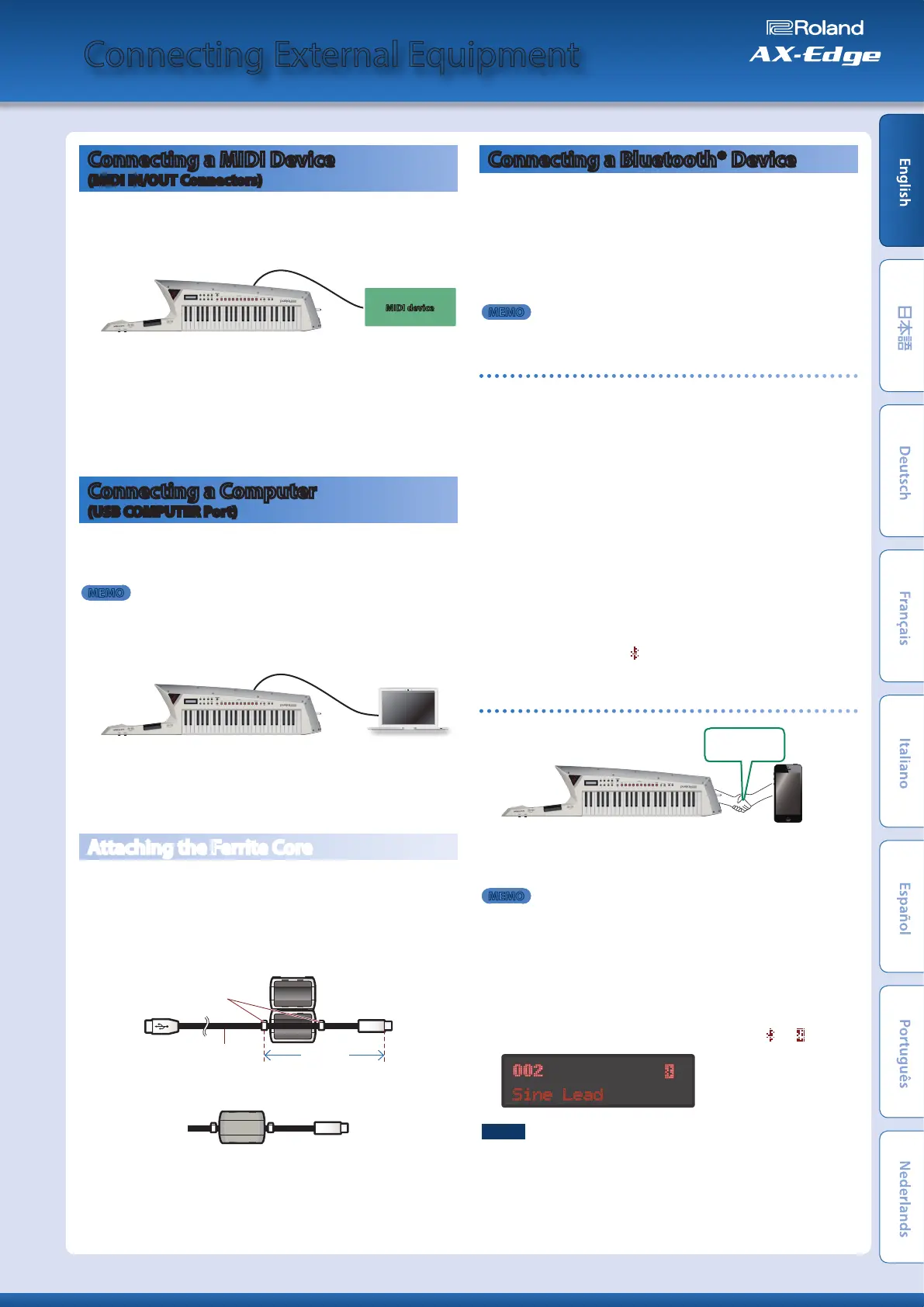Connecting External Equipment
Connecting a MIDI Device
(MIDI IN/OUT Connectors)
If the AX-Edge is connected to an external MIDI device, performance
data (MIDI message) can be transmitted and received so that the
devices can control each other.
MIDI OUT MIDI IN
MIDI device
&
For details on the settings that specify how performance
data is transmitted and received, refer to “Parameter Guide”
(PDF).
&
For details on the MIDI messages that can be transmitted
and received, refer to “MIDI Implementation” (PDF).
&
If you want to control an external device via MIDI, refer to
“Using the AX-Edge as a Master Keyboard” (p. 15).
Connecting a Computer
(USB COMPUTER Port)
MIDI messages can be exchanged with a computer via the
AX-Edge’s USB port. When connecting the AX-Edge to a computer,
there’s no need to install a driver.
MEMO
5
The AX-Edge does not support USB audio.
5
For details on operating requirements and supported operating
systems, refer to the Roland website.
USB COMPUTER USB port
&
For details on the MIDI messages that can be transmitted
and received, refer to “MIDI Implementation” (PDF).
&
If you want to control an external device via MIDI, refer to
“Using the AX-Edge as a Master Keyboard” (p. 15).
Attaching the Ferrite Core
If you use a USB cable to connect the AX-Edge to your computer,
you must attach the included ferrite core. This is for the purpose of
preventing electromagnetic interference; do not remove it.
1.
Attach the ferrite core to the USB cable.
Ferrite core
USB cable
Band for fastening the core
10 cm
2.
Press the halves together until they click shut.
* Be careful not to pinch your fingers when attaching the ferrite core.
* Do not damage the cable by pinching it excessively with the ferrite
core.
Connecting a Bluetooth® Device
The AX-Edge’s Bluetooth capability lets it connect wirelessly to a
mobile device such as a smartphone or tablet (subsequently called
a “mobile device”) so that MIDI data can be exchanged.
You can use the dedicated smartphone AX-Edge Editor app
(Android version/iOS version) to edit the AX-Edge’s settings.
In addition to AX-Edge Editor, you can also connect apps that
support Bluetooth MIDI.
MEMO
The AX-Edge does not support Bluetooth audio.
Turning on the Bluetooth function
To connect the AX-Edge with your mobile device, turn on the
AX-Edge’s Bluetooth function.
1.
Press the [MENU/WRITE] button.
2.
Use the cursor [
K
] [
J
] buttons to select “SYSTEM,” and
then press the [ENTER] button.
3.
Use the cursor [
K
] [
J
] buttons to select “Bluetooth,” and
use the [–] [+] buttons to change the value to “ON.
4.
If you want to save the setting, execute the System Write
operation.
&
“Saving the System Settings (System Write)” (p. 20)
5.
Press the [EXIT] button several times to return to the top
screen.
The Bluetooth symbol ( ) appears in the upper right of the top
screen.
Connecting with the mobile device
Pairing
1.
Locate the AX-Edge near the mobile device that you want
to connect.
MEMO
If you have more than one AX-Edge unit, power-on only the unit that
you want to pair (turn off the power of the other AX-Edge units).
2.
Turn on the Bluetooth function of your mobile device.
3.
Using the settings in your mobile device’s app (e.g., AX-
Edge Editor), connect (pair) it with the AX-Edge.
When pairing is complete, the Bluetooth symbol in the upper
right of the AX-Edge’s top screen is highlighted (
0
).
Sine Lead
NOTE
Do not tap “AX-Edge” that appears in the Bluetooth settings of your
mobile device. The connection will be made from within the app that
you use. For details, refer to the owner’s manual of the app that you’re
using.
17
Owner’s Manual
