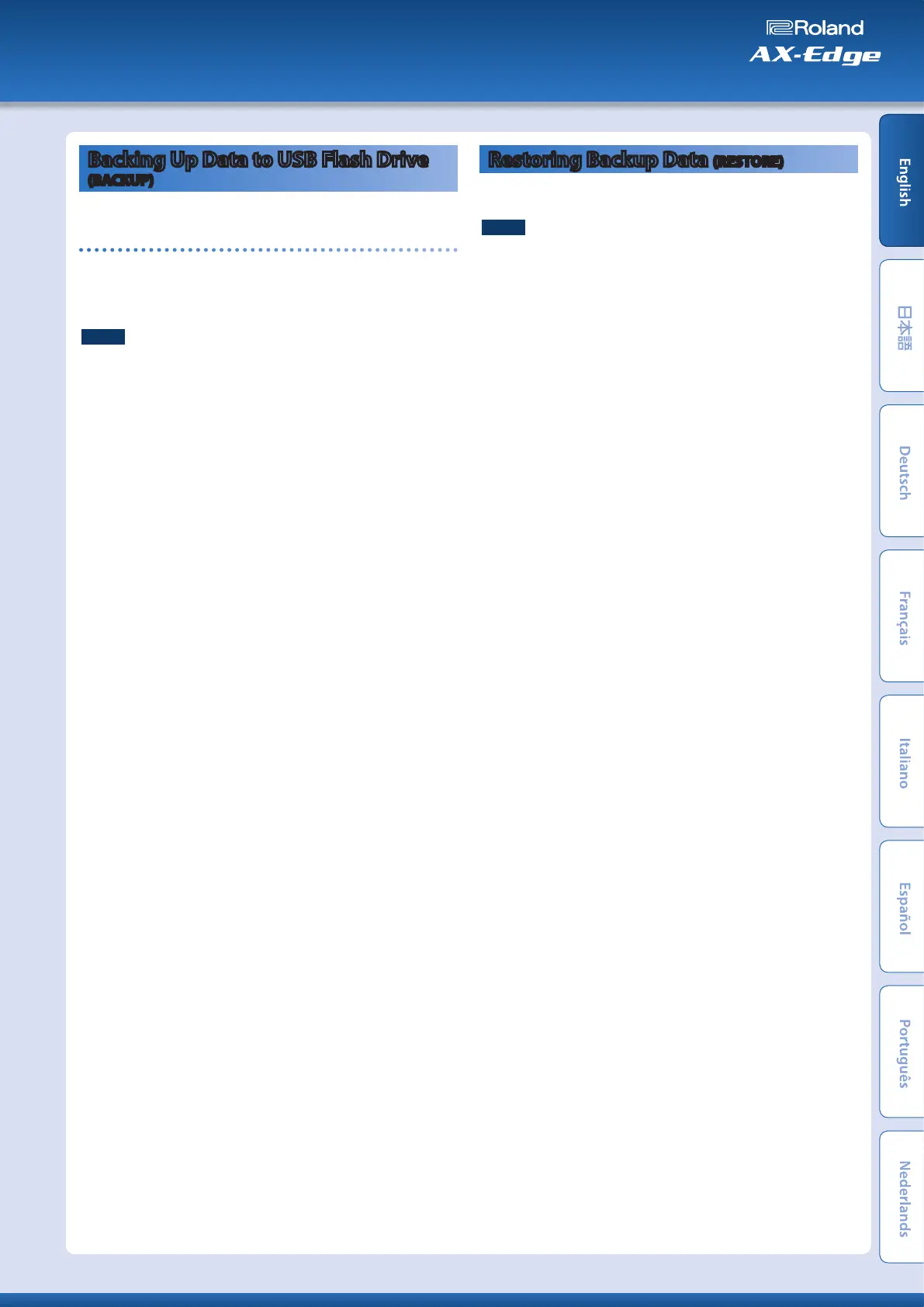Backing Up Data to USB Flash Drive
(BACKUP)
Here’s how to back up user data to a USB flash drive.
Data that is backed up
5
All program data (including vocoder and arpeggio settings)
5
User tone data
5
Favorites
5
System settings (including system effects)
NOTE
Never turn off the power or remove the USB flash drives while the
screen indicates “Executing....”
1.
Press the [MENU/WRITE] button.
2.
Use the cursor [
K
] [
J
] buttons to select “UTILITY,” and
then press the [ENTER] button.
3.
Use the cursor [
K
] [
J
] buttons to select “BACKUP,” and
then press the [ENTER] button.
The BACKUP NAME screen appears.
4.
Use the cursor [
K
] [
J
] buttons to move the cursor, and use
the [–] [+] buttons to select characters.
5.
When you’ve specified the file name, press the [ENTER]
button.
A confirmation message appears.
If you decide to cancel, press the [EXIT] button.
6.
To execute, press the [ENTER] button.
When the backup is finished, the screen indicates “Completed!”
If a file of the same name exists, a confirmation screen (Over-
write?) asks whether you want to overwrite the existing file.
Restoring Backup Data (RESTORE)
Here’s how user data that you backed-up on a USB flash drive can be
returned to the AX-Edge. This operation is called “restore.”
NOTE
5
All user data are rewritten when you execute the restore operation. If
your AX-Edge contains important data, assign it a different name and
back it up to an USB flash drive before you restore.
5
Never turn off the power or remove the USB flash drives while the
screen indicates “Executing....”
1.
Press the [MENU/WRITE] button.
2.
Use the cursor [
K
] [
J
] buttons to select “UTILITY,” and
then press the [ENTER] button.
3.
Use the cursor [
K
] [
J
] buttons to select “RESTORE,” and
then press the [ENTER] button.
4.
Use the [–] [+] buttons to select the file that you want to
restore.
5.
Press the [ENTER] button.
A confirmation message appears.
If you decide to cancel, press the [EXIT] button.
6.
To execute, press the [ENTER] button.
When the restore operation is finished, the screen indicates
“Completed. Turn off power.”
7.
Turn the power of the AX-Edge off and then on again.
19
Owner’s Manual
