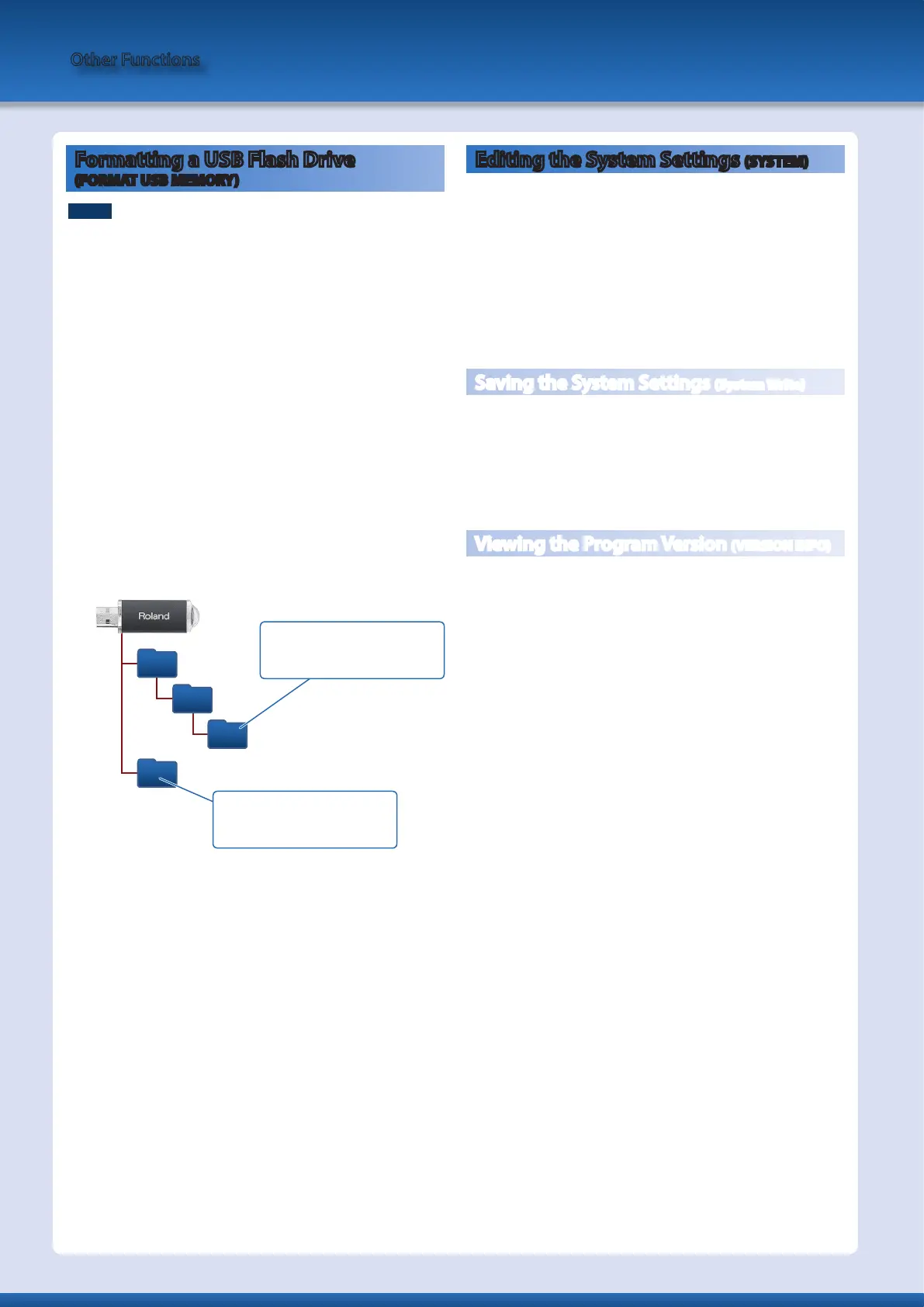Other Functions
Formatting a USB Flash Drive
(FORMAT USB MEMORY)
NOTE
5
If the USB flash drive contains important data, be aware that this
operation erases all data from the drive.
5
Never turn off the power or remove the USB flash drives while the
screen indicates “Executing....”
1.
Press the [MENU/WRITE] button.
2.
Use the cursor [
K
] [
J
] buttons to select “UTILITY,” and
then press the [ENTER] button.
3.
Use the cursor [
K
] [
J
] buttons to select “USB MEM
FORMAT,” and then press the [ENTER] button.
A confirmation message appears.
If you decide to cancel, press the [EXIT] button.
4.
To execute, press the [ENTER] button.
A confirmation screen appears once again.
5.
Press the [ENTER] button once again.
When formatting is complete, the screen indicates “Com-
pleted!”
The folder structure of a USB flash drive
ROLAND
AX-EDGE
BACKUP
SONG LIST
To play songs from a USB flash drive,
place them in the SONG LIST folder.
The backed-up data is saved in the
BACKUP folder.
Editing the System Settings (SYSTEM)
Here’s how to edit system parameters.
1.
Press the [MENU/WRITE] button.
2.
Use the cursor [
K
] [
J
] buttons to select “SYSTEM,” and
then press the [ENTER] button.
3.
Use the cursor [
K
] [
J
] buttons to select the parameter
that you want to edit, and use the [–] [+] buttons to edit
the value.
For details, refer to “Parameter Guide (English)” (PDF).
Saving the System Settings (System Write)
1.
In the SYSTEM screen, hold down the [SHIFT] button and
press the [MENU/WRITE] button.
A confirmation message appears.
If you decide to cancel, press the [EXIT] button.
2.
To save, press the [ENTER] button.
Viewing the Program Version (VERSION INFO)
Here’s how to view the version of the AX-Edge’s system program.
1.
Press the [MENU/WRITE] button.
2.
Use the cursor [
K
] [
J
] buttons to select “VERSION INFO,”
and then press the [ENTER] button.
20
