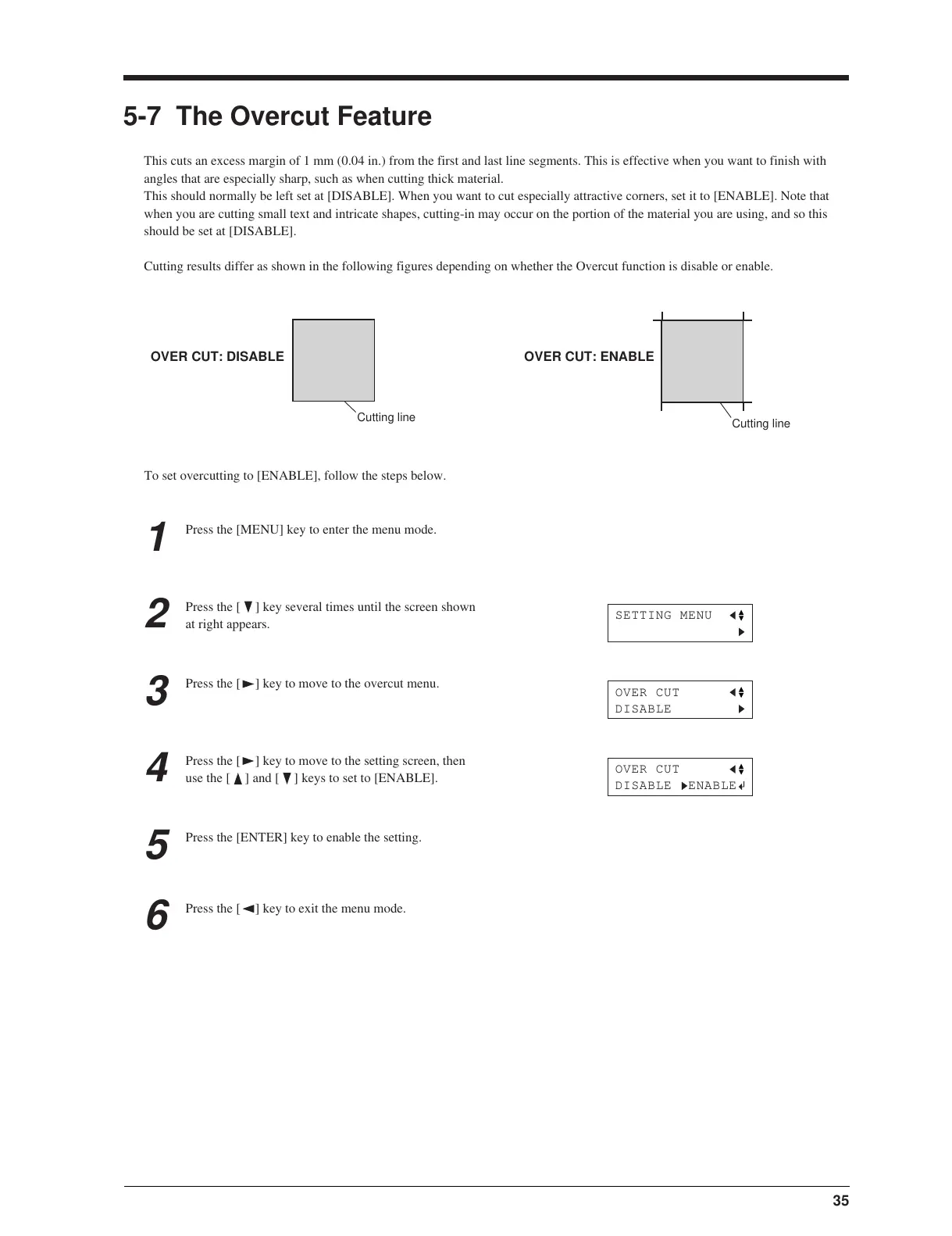35
SETTING MENU
OVER CUT
DISABLE
OVER CUT
DISABLE ENABLE
1
Press the [MENU] key to enter the menu mode.
2
Press the [ ] key several times until the screen shown
at right appears.
3
Press the [ ] key to move to the overcut menu.
To set overcutting to [ENABLE], follow the steps below.
4
Press the [ ] key to move to the setting screen, then
use the [
] and [ ] keys to set to [ENABLE].
5
Press the [ENTER] key to enable the setting.
6
Press the [ ] key to exit the menu mode.
OVER CUT: DISABLE
OVER CUT: ENABLE
Cutting line
Cutting line
5-7 The Overcut Feature
This cuts an excess margin of 1 mm (0.04 in.) from the first and last line segments. This is effective when you want to finish with
angles that are especially sharp, such as when cutting thick material.
This should normally be left set at [DISABLE]. When you want to cut especially attractive corners, set it to [ENABLE]. Note that
when you are cutting small text and intricate shapes, cutting-in may occur on the portion of the material you are using, and so this
should be set at [DISABLE].
Cutting results differ as shown in the following figures depending on whether the Overcut function is disable or enable.