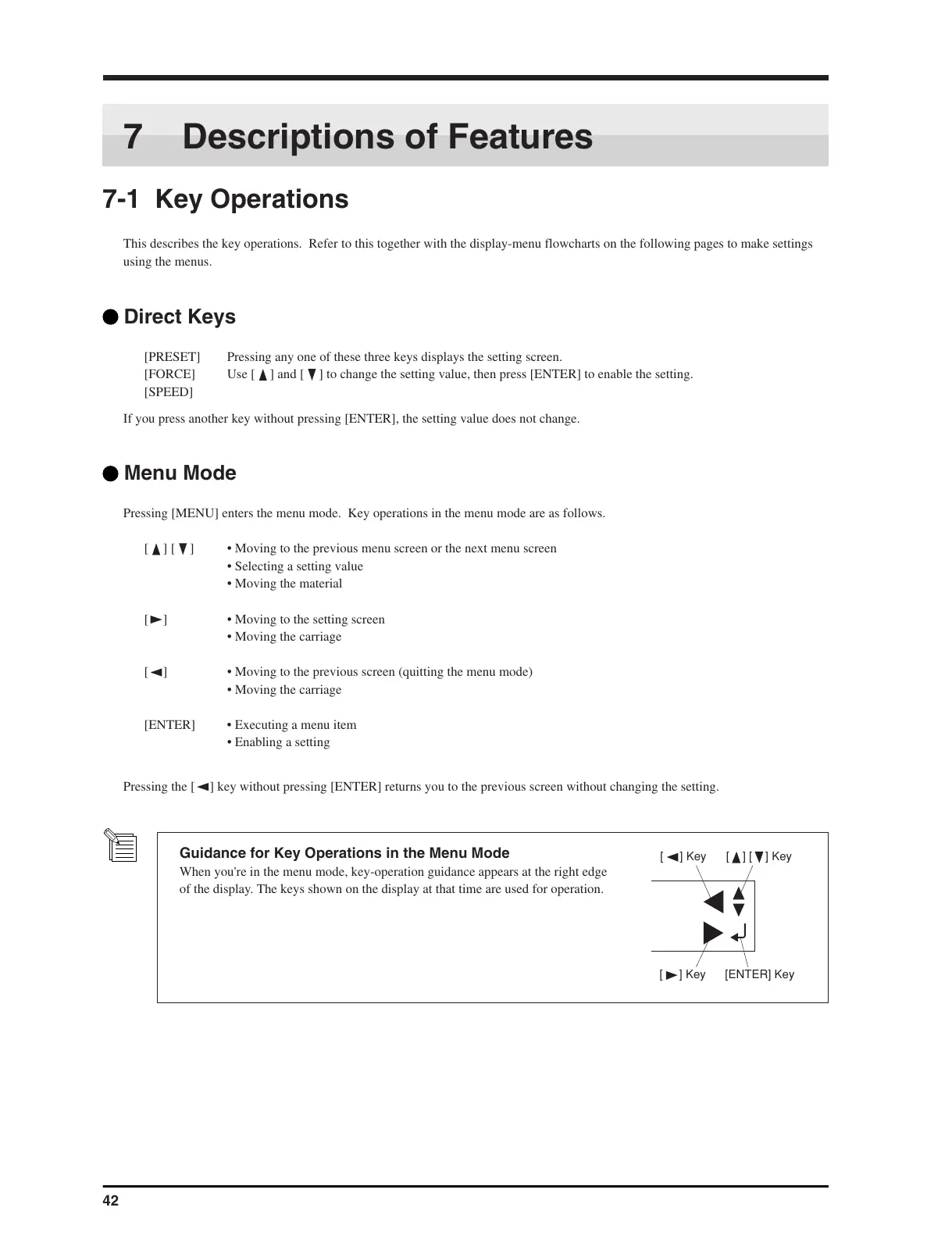7 Descriptions of Features
7-1 Key Operations
This describes the key operations. Refer to this together with the display-menu flowcharts on the following pages to make settings
using the menus.
Direct Keys
[PRESET] Pressing any one of these three keys displays the setting screen.
[FORCE] Use [
] and [ ] to change the setting value, then press [ENTER] to enable the setting.
[SPEED]
If you press another key without pressing [ENTER], the setting value does not change.
Menu Mode
Pressing [MENU] enters the menu mode. Key operations in the menu mode are as follows.
[
] [ ] • Moving to the previous menu screen or the next menu screen
• Selecting a setting value
• Moving the material
[
] • Moving to the setting screen
• Moving the carriage
[ ] • Moving to the previous screen (quitting the menu mode)
• Moving the carriage
[ENTER] • Executing a menu item
• Enabling a setting
Pressing the [
] key without pressing [ENTER] returns you to the previous screen without changing the setting.
Guidance for Key Operations in the Menu Mode
When you're in the menu mode, key-operation guidance appears at the right edge
of the display. The keys shown on the display at that time are used for operation.