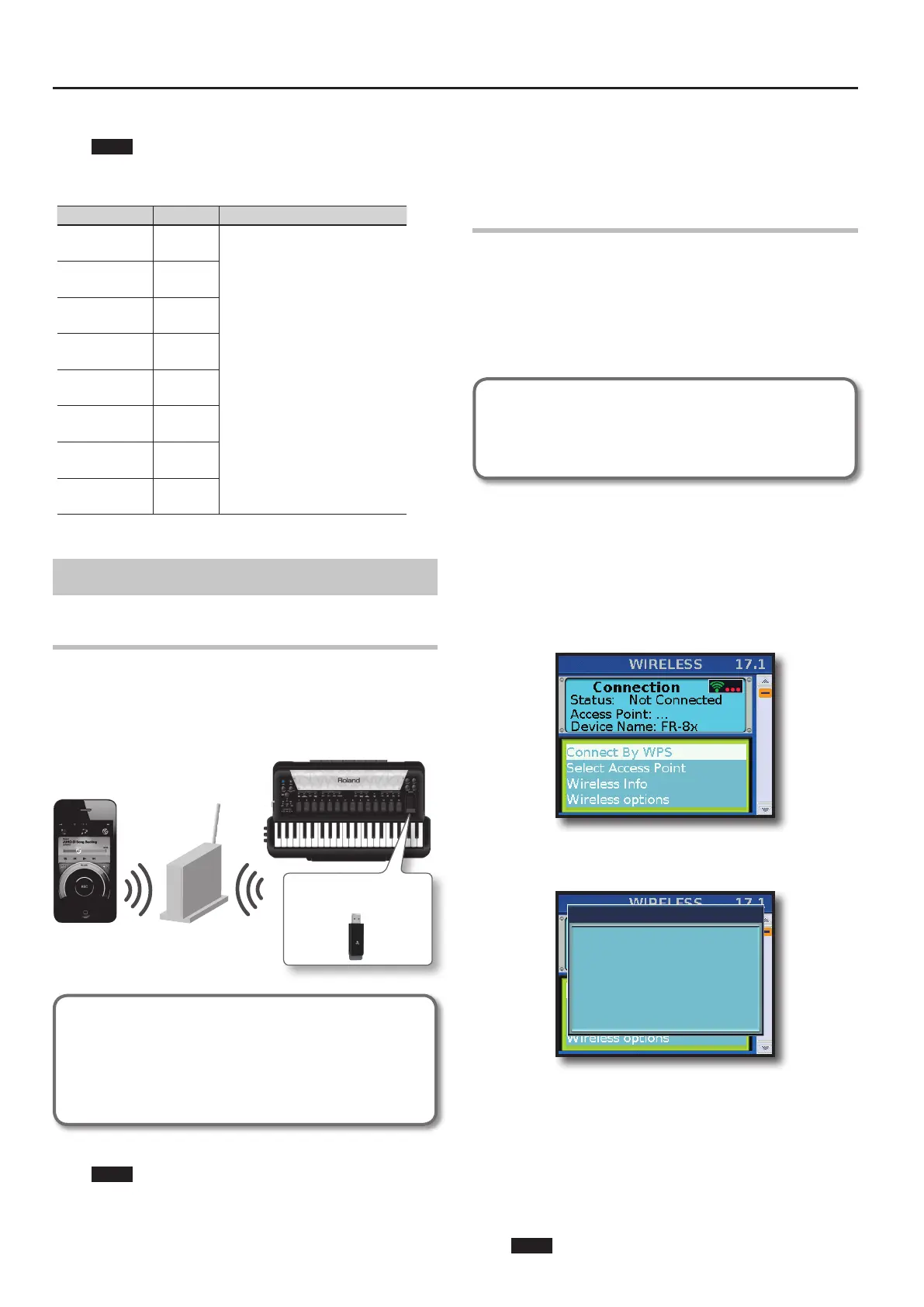Menu Options
114
applies to data sent by the FR-8x.
NOTE
This parameter applies to the FR-8x as a whole (all Sets).
Parameter Value Explanation
All parts
O, On
Default: On
Select “O” to deactivate the Expression
MIDI transmission.
Accordion
O, On
Default: On
Bass & Chord
O, On
Default: On
Orchestra 1/Organ
O, On
Default: On
Orchestra 2
O, On
Default: On
Orchestra Bass
O, On
Default: On
Orchestra Chord
O, On
Default: On
Orchestra FBass
O, On
Default: On
17. Wireless LAN Function
What is Wireless LAN Function?
By inserting the wireless USB Adapter (WNA1100-RL; sold
separately) into the FR-8x’s USB MEMORY port, you’ll be able to use
wireless compatible applications (such as the “Air Recorder” iPad
app).
iPhone etc.
Wireless LAN access point
(e.g., wireless LAN router)
Wireless LAN Wireless LAN
Wireless USB Adapter (sold
separately: WNA1100-RL)
FR-8x
Items required to use the wireless LAN function
Wireless USB Adapter (sold separately: WNA1100-RL)
Wireless LAN access point (e.g., wireless LAN router) *1*2*3
iPad etc.
NOTE
• The wireless LAN access point you use must support WPS. If
your wireless LAN access point does not support WPS, you
can connect using the procedure described in “Connecting to
a Wireless LAN Access Point That You Select” (p. 115).
• The ability to connect with all kinds of wireless LAN access
points is not guaranteed.
• If you’re unable to connect to the wireless LAN access point,
try connecting using Ad-Hoc mode ( p. 116).
Basic Connection Method (Connect by WPS)
This is a very simple method to connect your FR-8x to a wireless
LAN access point .
The rst time you connect the FR-8x to a wireless network, you’ll
need to perform the following procedure (WPS) to join the wireless
network.
This procedure is required only the rst time (Once you’ve joined
the network, this procedure will no longer be necessary).
What is WPS?
This is a standard that makes it easy to make security settings when
connecting to a wireless LAN access point. We recommend that you
use WPS when connecting to a wireless LAN access point.
1. Turn on the power of the FR-8x.
2. Insert the wireless USB Adapter (WNA1100-RL; sold
separately) into the FR-8x’s USB MEMORY port.
3. Press [MENU] button.
4. Rotate the [DATA/ENTER] knob to select “17 Wireless LAN“
and push it.
5. Rotate the [DATA/ENTER] knob to select “Connect By WPS“
and push it.
The display shows:
Press WPS Button
on Access Point.
Then Press the Dial
Connected By WPS
6. Perform the WPS operation on your wireless LAN access
point (e.g.), press and hold the WPS button on your
wireless LAN access point).
For details on WPS operation of your wireless LAN access point,
refer to the documentation for your wireless LAN access point.
7. Push the [DATA/ENTER] knob.
Once successfully connected, the status eld shows “Connected”
NOTE
