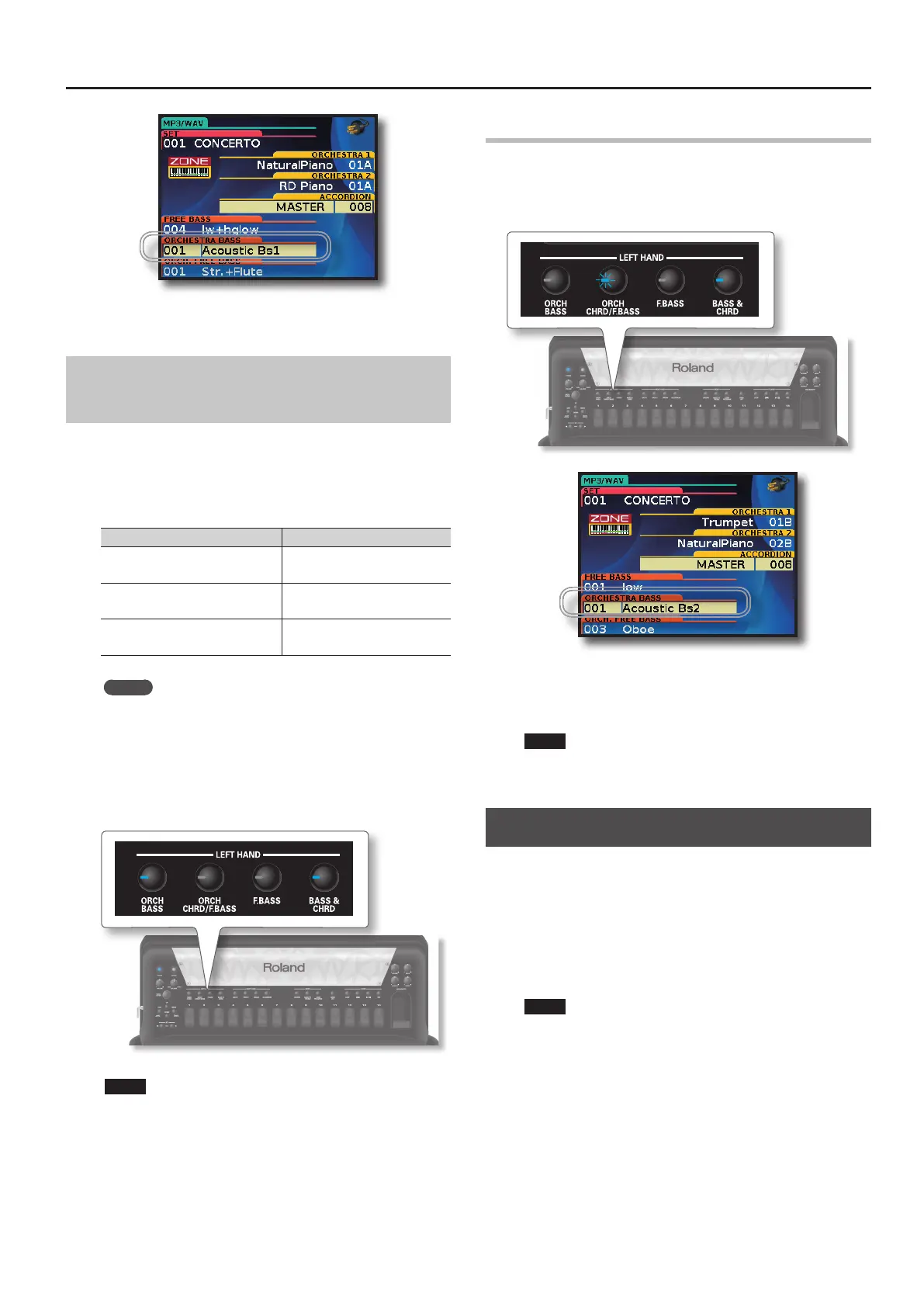Playing Drum sounds
37
6. Use the left registers to select other Orchestral sounds.
This choice is applied to Bass Section.
How to Play dierent Accordion and
Orchestral Sounds Together (Layer)
The FR-8x allows you to play dierent sounds in the left hand, both
of which play whenever you press a key.
If you wish to play more than one sound in layer press the desired
LEFT HAND buttons at the same time.
The following combinations are possible:
What you want to play in Press and hold simultaneously
Bass rows: Accordion + Orchestra
Chord rows: Accordion
• [BASS & CHRD] and [ORCH
BASS] button
Bass rows: Accordion
Chord rows: Accordion + Orchestral
• [BASS & CHRD] and [ORCH
CHRD/F.BASS] button
Bass rows: Accordion + Orchestral
Chord rows: Accordion + Orchestral
• [BASS & CHRD], [ORCH CHRD/F.
BASS] and [ORCH BASS] button
MEMO
The same combinations are possible using [F.BASS] instead of
[BASS & CHRD].
1. Press and hold simultaneously two or three LEFT HAND
buttons to select the sound combination that you want to
play.
The combination of the LEFT HAND sections are shown in the table
just above.
The buttons of the selected sections light steady.
NOTE
When you select a combination of sections, the last LEFT HAND
button pressed is active for changing tone.
2. Play the bass button board.
You’ll hear a sound in relation to the sections you selected earlier.
How to change tones of the selected sections
You can have more than one active section but only one of them is
active for changing the tone.
3. Press and hold the button of one active section where
you want to change the tone, as long as it starts ashing.
The display highlights the section selected for changing tone.
In the above example the “ORCH BASS” section is active for
changing tone.
4. Use the left registers to select other sounds belonging to
the selected section.
NOTE
The sounds recalled by left registers depend on which Set is
currently selected. See “10. Using Sets” (p. 42)
Playing Drum sounds
The FR-8x gives you the possibility to play drum sounds with the
Right and Left Hand.
You can assign the Drum section to the Left Hand, Right Hand or
both. At default the Drum section is assigned to the left Hand.
For details see “DRUM ASSIGN” (p. 94).
You can set many other parameters such as the type of Drum Set for
your performance and link drum instruments to the Left Hand and
much more. See “11. Drum Edit parameters” (p. 94).
NOTE
The Drum section is not active in Free Bass, Orchestra Free Bass
and in Bass To Treble system.
1. Press the [DRUMS] button to activate the Drum section.
2. Play the Left Hand button board.
You’ll hear Drum sounds.
For more details read “Drum Sounds on the Left Hand” (p. 38).
To change the drum instruments see “11.3 Bass&Chord BASS Link
1” (p. 95) or/and “11.6 Bass&Chord CHORD Link 1” (p. 95).
3. To Play Drum sound in the Right Hand keyboard you need
to set the “DRUM ASSIGN” to “All or Treble “( p. 94).
