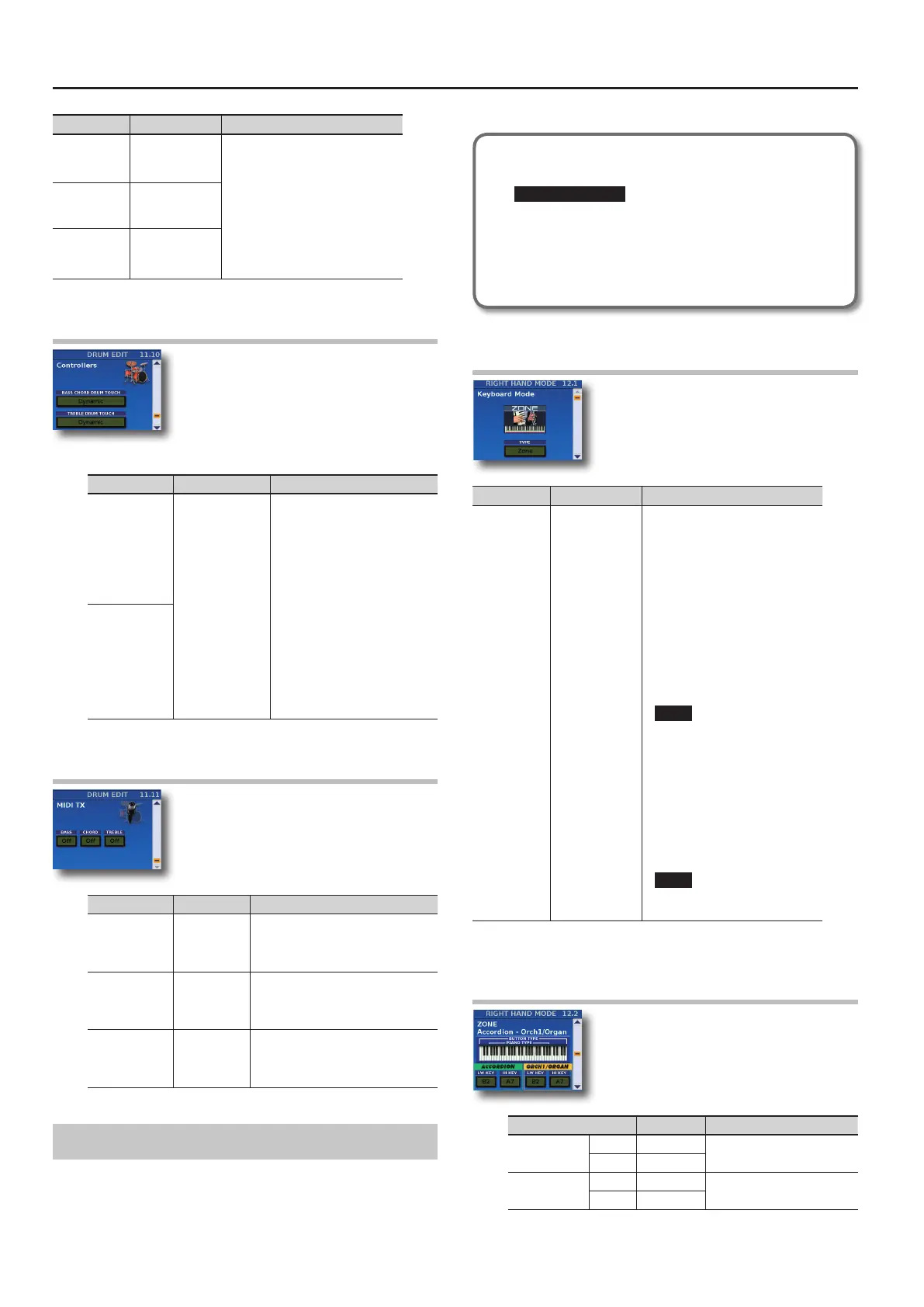Menu Options
96
Parameter Value Explanation
REVERB 0~127
Use these parameters to set the
Reverb, Chorus or Delay send levels
(how much eect should be applied
to the Drum section).
CHORUS 0~127
DELAY 0~127
11.10 Controllers
This parameter further add to the realism of the
sounds emulated by your FR-8x.
Parameter Value Explanation
BASS CHORD
DRUM TOUCH
Dynamic, Fixed
Low, Fixed Med.,
Fixed High
This parameter allows you to
specify the velocity sensitivity
of the Drum section for Left and
Right hand.
• There are three “Fixed” curves
that always use the same
value, no matter how hard or
softly you press the button (no
dynamic control). “Low” means
that a low value is used, “Med”
represents a medium value and
“High” a high value.
• “Dynamic”: means that the
drum sound is controlled by
how hard or softly you press
the button.
TREBLE DRUM
TOUCH
11.11 MIDI TX
This parameter further add to the realism of the
sounds emulated by your FR-8x.
Parameter Value Explanation
BASS
O, On
Default: O
Set this parameter to “On” if you want
that the note played in the BASS button
board are transmitted by FR-8x USB
MIDI socket.
CHORD
O, On
Default: O
Set this parameter to “On” if you want
that the note played in the CHORD
button board are transmitted by FR-8x
USB MIDI socket.
TREBLE
O, On
Default: O
Set this parameter to “On” if you want
that the note played in the Righ Hand
keyboard are transmitted by FR-8x USB
MIDI socket.
12. Right Hand Mode parameters
The parameters of the “RIGHT HAND MODE” group allow you to set
the Keyboard mode for the Right Keyboard.
These parameters can be saved in the User Program. See “Saving an
User Program” (p. 57).
Press [UP] and [DOWN] simultaneously to select the value that is
indicated as “Default setting”.
Introduction to Right Hand Mode Parameters
All changes you make here apply to the Right Hand.
IMPORTANT NOTE
The FR-8x internal memory remembers your settings while the
FR-8x is switched on. While editing, there is no absolute need
to save your settings. Be aware, however, that all changes are
lost when the FR-8x is switched o.
See “How to Save a Set” (p. 42) to save your changes.
12.1 Keyboard Mode
On this page, you can set the type of keyboard
mode and set the keyboard range for each section.
Parameter Value Explanation
TYPE Zone, High, Low
• “Zone”: If you select this mode
you can choose for each section
a range of note. At default all
section play in the whole range
of the keyboard. To set the range
for each section see “Assigning a
Portion of Right Hand Keyboard to
Each Section” (p. 38).
• “High”: Use this mode if you need
to play chords and a solo line
using dierent sounds. For details
see “Playing Chords and a Solo
Line Using Dierent Sections (High
and Low)” (p. 39).
NOTE
If you selected “High” mode the
range of all sections has not eect.
• “Low”: This is the opposite of
“High” mode:. This can be used in
situations where the melody (or
counter-melody) lies above the
notes you wish to hold. For details
see “Playing Chords and a Solo
Line Using Dierent Sections (High
and Low)” (p. 39).
NOTE
If you selected “Low” mode the
range of all sections has not eect.
12.2 Zone Accordion - Orch1/Organ
On this page, you can set the keyboard range of
Accordion and Orch1/Organ sections.
Parameter Value Explanation
ACCORDION
LW KEY B2~A7
Set the keyboard range of
ACCORDION section.
HI KEY B2~A7
ORCH1/ORGAN
LW KEY B2~A7
Set the keyboard range of
ORCH1/ORGAN section.
HI KEY B2~A7
For details see “Assigning a Portion of Right Hand Keyboard to Each
Section” (p. 38).
