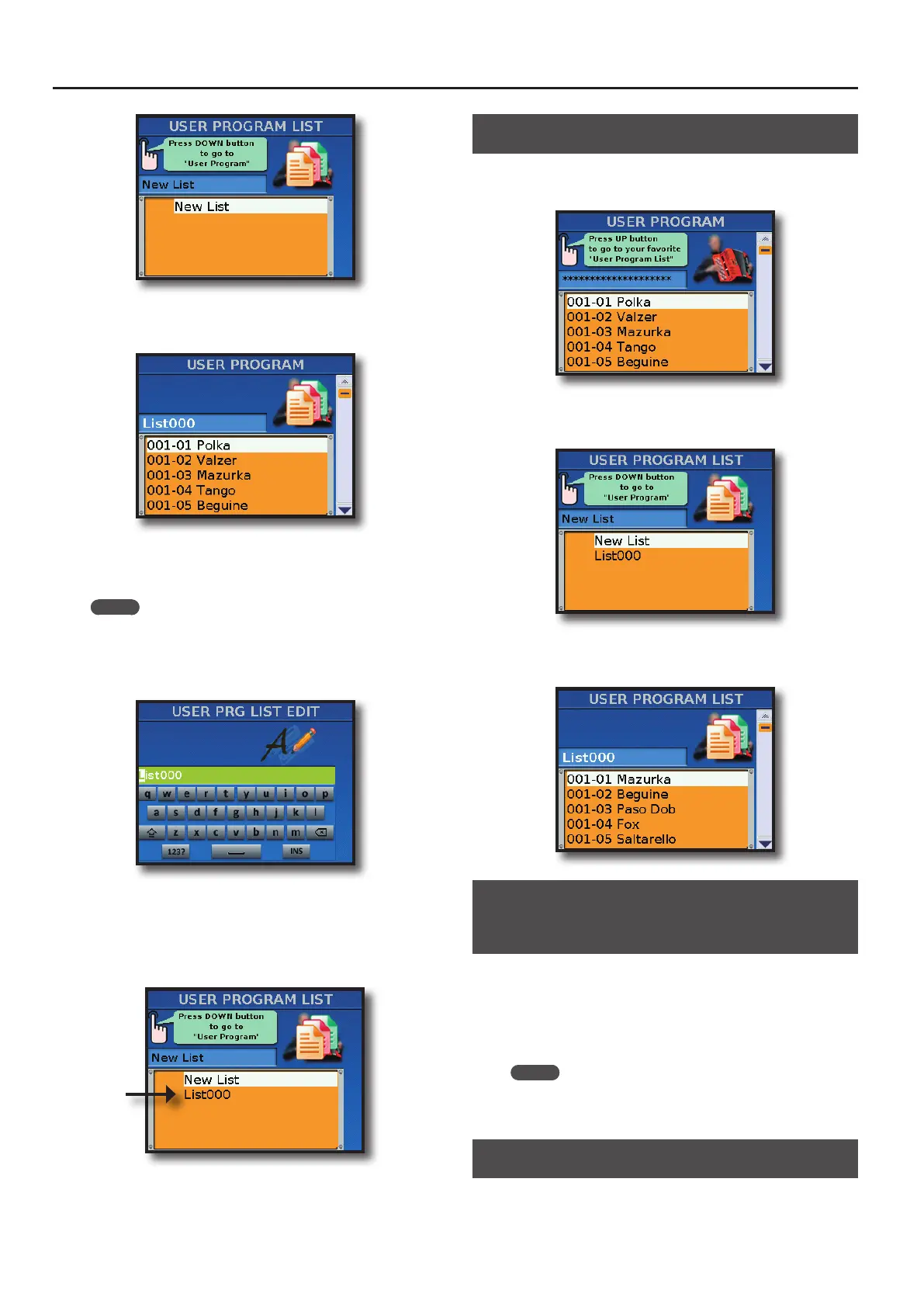Working with User Programs
60
2. Rotate the [DATA/ENTER] knob to select “NEW LIST” and
press the knob
The display shows the list of User Program to add.
3. Rotate the [DATA/ENTER] knob to scroll the list and press
the knob to add the User Program in the new list.
Repeat the step 3 to add other User Programs in the list.
MEMO
You can use the SET [][] buttons to scroll the User Program
in step of 14.
4. Press the [WRITE] button to save the User Program List
that you have just created.
The FR-8x suggests a name.
5. Use the [DATA/ENTER] knob to enter the desired name.
See “How to type a name in FR-8x” (p. 31).
6. Press the [WRITE] button to save the User Program List.
The display shows the list of User Program List.
The list that you have just created is showed.
To load the list see “Loading a User Program List” below.
7. Press the [EXIT/JUMP] button to exit.
Loading a User Program List
1. Press the [USER PROGRAM] button.
A page like this appears:
2. Press the [UP] button to open the “USER PROGRAM LIST”
page.
The display shows the following page:
3. Rotate the [DATA/ENTER] knob to select the list to load
and push it.
The display shows the list of User Program.
Recalling a User Program in the User
Program List
1. Load a User Program List
See “Loading a User Program List” (p. 60)
2. Rotate the [DATA/ENTER] knob to select the User Program
that you want to recall and press the knob.
MEMO
You can use the SET [][] buttons to scroll the User Program
in step of 14.
Editing a User Program List
If, while programming or using a User Program List, you notice that
one User Program is missing from the list or if you decide not to use
a given User Program after all, you can edit your List.
