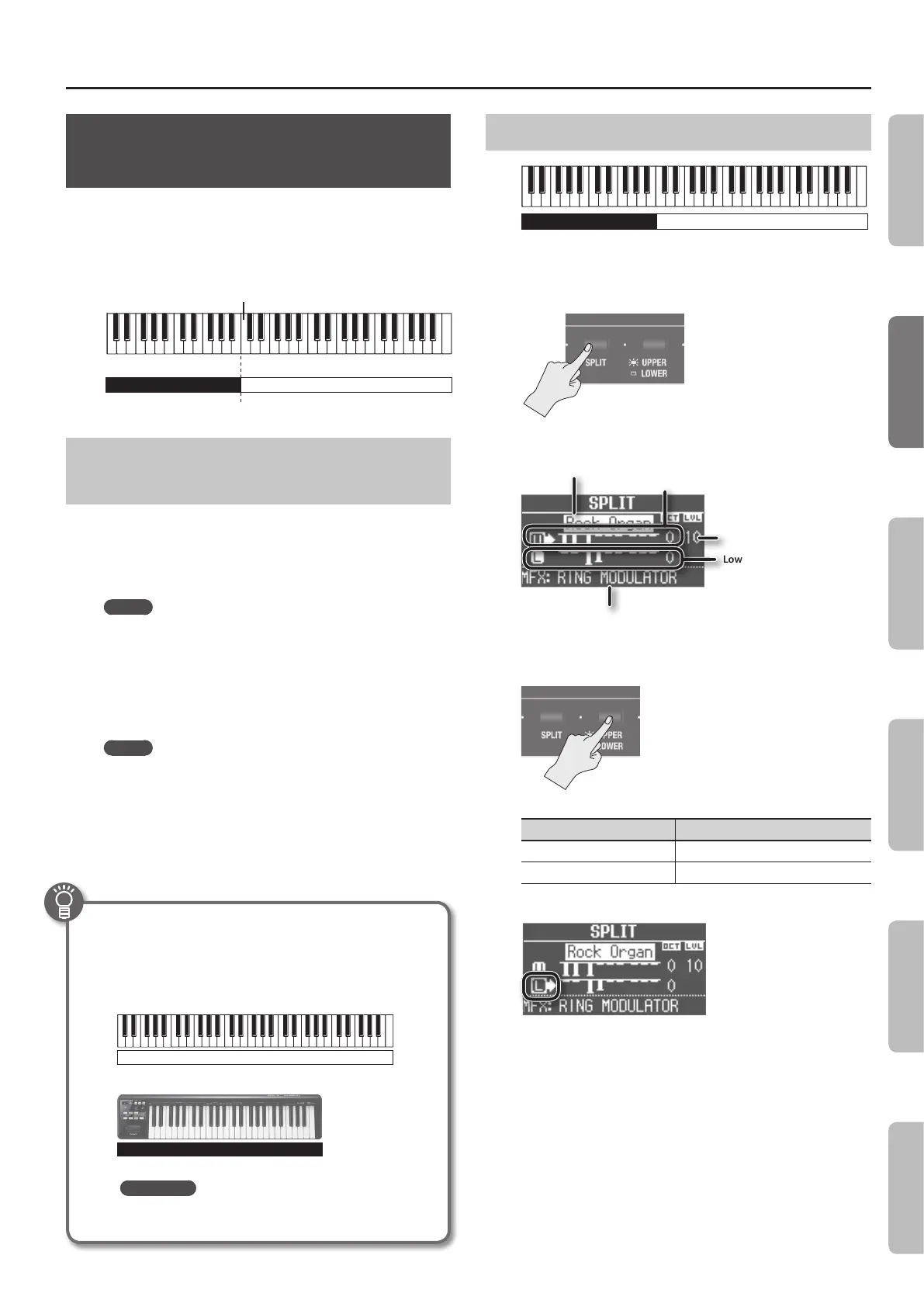Combining Two Sounds
29
Playing Dierent Sounds in the Left and
Right Hands (Split)
“Split” refers to settings that let you play dierent sounds with your
left and right hand.
The keyboard will be divided into two regions; the right is called
the “upper part,” and the left is called the “lower part.” The point at
which the keyboard is divided is called the “split point” (p. 32).
Split point (Power-up default: C4)
Upper part
Lower part
C2 C4B2 C3 C6B5
Assigning the Dual Sounds to the Left and
Right Regions
Here’s how two sounds you’ve layered can be split to the left and
right keyboard regions.
1. Press the two sound buttons or MODE buttons
simultaneously to select the dual setting (p. 28).
MEMO
The sound of the button you press rst will be assigned to part
1.
2. Press the SYNTH [SPLIT] button to make it light.
The sound that had been assigned to part 1 of the dual setting
will be assigned to the upper part, and the sound that had been
assigned to part 2 will be assigned to the lower part.
MEMO
To specify dual settings with an organ sound, you can also use
the ORGAN [SPLIT] button.
Combining Two Organ Sounds
Organ sound
Organ sound
1. Select the desired organ sound (p. 13).
2. Press the ORGAN [SPLIT] button to make it light.
The SPLIT screen appears.
Lower part setting
Volume ([LEVEL] bar)
Type name of the organ sound
Multi-eect type (p. 47)
Upper part setting
3. Press the [UPPER/LOWER] button to select the part whose
sound you want to change.
[UPPER/LOWER] button Selected part
Lit (Upper) Upper part
Unlit (Lower) Lower part
The cursor will move to the part you selected.
4. Slide the harmonic bars to create the desired organ
sound.
The sound of the selected part will change as you move the
harmonic bars on the panel.
Performing with two-manual setup
You can connect another MIDI keyboard (sold separately)
to this unit’s MIDI IN connector, and perform using a two-
manual setup.
Upper part
Lower part
MIDI keyboard
This unit
REFERENCE
For details, refer to “Performing with two-manual setup”
(p. 54).
Introduction Performing Recording Looper Settings
Appendix
