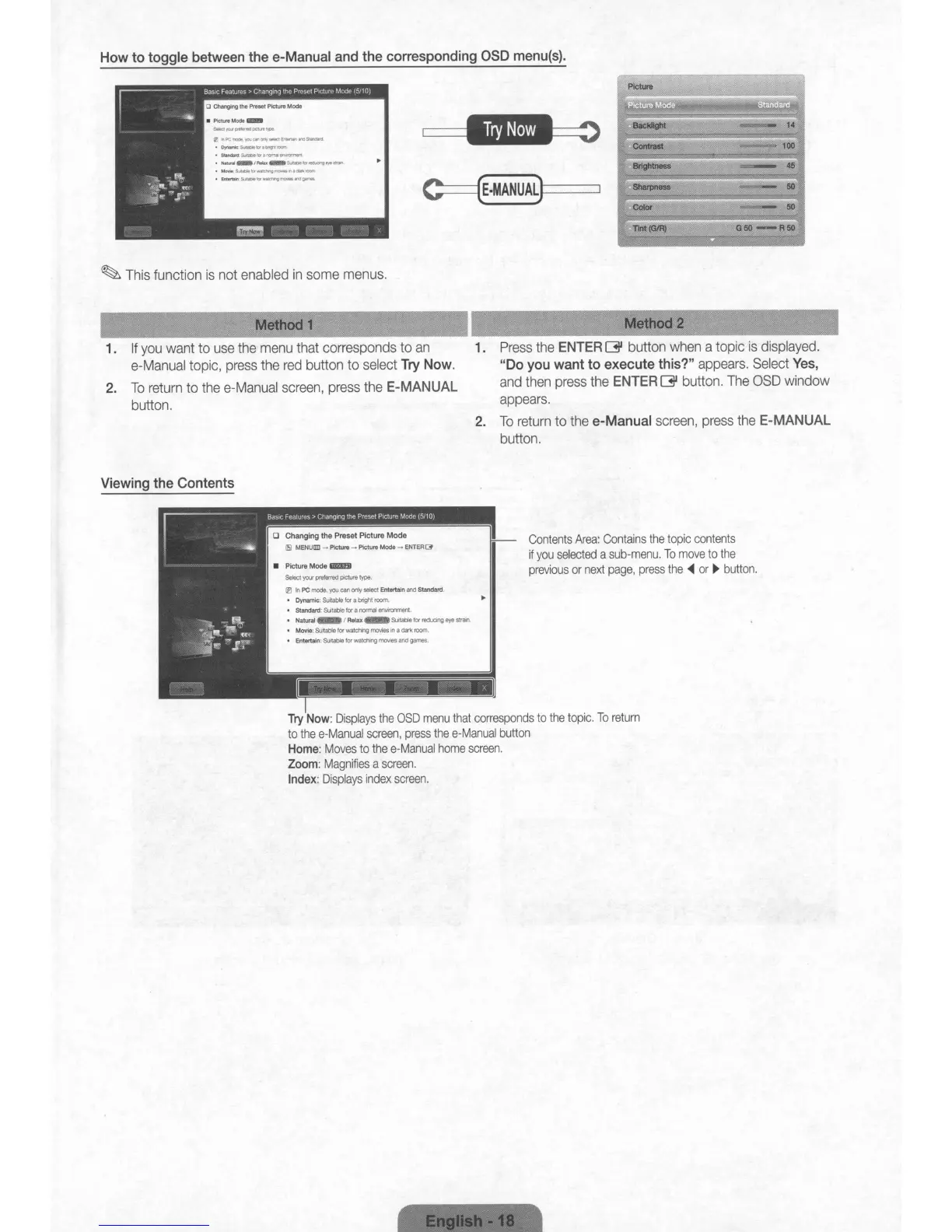How
to
toggle
between
the
e-Manual
and
the
corresponding
aSD
menu(s).
Picture
Sharpness
Brightness
iTint(GIR)
C==={E.MANUAL)I------l
(EInPC..-.'/CUCIr'Ott1.-:lE"'
......
...,SUnlato
•
Dr-*_babr'lt'roan
·Stlndu'dSu:Jbletar.l"'O"1\II~
,-
s..c"''''''"''-''''ll.-
·MoYfeSuutitICt'WIIC1W'9~"'a.1o>l'CUT\,
•
EnIarlaIns..tacoobwalClw'9_""_
a Changing the Preset Picture Mode
~
This
function
is
not
enabled
in
some
menus.
Method
1 Method 2
1.
If
you
want
to
use
the
menu
that
corresponds
to
an
e-Manual
topic,
press
the
red
button to
select
Try
Now.
2.
To
return
to
the
e-Manual
screen,
press
the
E-MANUAL
button.
1.
Press
the
ENTER
~
button
when
a topic
is
displayed.
"Do
you
want
to
execute
this?"
appears.
Select
Yes,
and
then
press
the
ENTER
[3J
button.
The
OSD
window
appears.
2.
To
return
to
the
e-Manual
screen,
press
the
E-MANUAL
button.
Viewing
the
Contents
Contents
Area:
Contains
the
topic
contents
if
you
selected
a
sub-menu.
To
move
to
the
previous
or
next
page,
press
the
~
or
~
button.
• Picture
Mode
Select
your
preferred
plCturetype
ill
In
PC
mode.
you
can
only
select
Entertain and
Standard.
•
Dynamic:
SurtabIe
for
a
bnghl
room.
•
Standard:
Sultable
for
a
normaJ
enwonment.
•
Natural
I
Relax
Suitable
for
reducing
eye
stratn.
•
Movie:
Suitable
for
watching
movies
on
a
dark
room.
•
Entertain.
SUItable
for
watchlng
movteS
and games.
,
Try
Now:
Displays
the
OSD
menu
that
corresponds
to
the
topic.
To
return
to
the
e-Manual
screen,
press
the
e-Manual
button
Home:
Moves
to
the
e-Manual
home
screen.
Zoom:
Magnifies
a
screen.
Index:
Displays
index
screen.
How
to
toggle
between
the
e-Manual
and
the
corresponding
aSD
menu(s).
Picture
Sharpness
Brightness
iTint(GIR)
C==={E.MANUAL)I------l
(EInPC..-.'/CUCIr'Ott1.-:lE"'
......
...,SUnlato
•
Dr-*_babr'lt'roan
·Stlndu'dSu:Jbletar.l"'O"1\II~
,-
s..c"''''''"''-''''ll.-
·MoYfeSuutitICt'WIIC1W'9~"'a.1o>l'CUT\,
•
EnIarlaIns..tacoobwalClw'9_""_
a Changing the Preset Picture Mode
~
This
function
is
not
enabled
in
some
menus.
Method
1 Method 2
1.
If
you
want
to
use
the
menu
that
corresponds
to
an
e-Manual
topic,
press
the
red
button to
select
Try
Now.
2.
To
return
to
the
e-Manual
screen,
press
the
E-MANUAL
button.
1.
Press
the
ENTER
~
button
when
a topic
is
displayed.
"Do
you
want
to
execute
this?"
appears.
Select
Yes,
and
then
press
the
ENTER
[3J
button.
The
OSD
window
appears.
2.
To
return
to
the
e-Manual
screen,
press
the
E-MANUAL
button.
Viewing
the
Contents
Contents
Area:
Contains
the
topic
contents
if
you
selected
a
sub-menu.
To
move
to
the
previous
or
next
page,
press
the
~
or
~
button.
• Picture
Mode
Select
your
preferred
plCturetype
ill
In
PC
mode.
you
can
only
select
Entertain and
Standard.
•
Dynamic:
SurtabIe
for
a
bnghl
room.
•
Standard:
Sultable
for
a
normaJ
enwonment.
•
Natural
I
Relax
Suitable
for
reducing
eye
stratn.
•
Movie:
Suitable
for
watching
movies
on
a
dark
room.
•
Entertain.
SUItable
for
watchlng
movteS
and games.
,
Try
Now:
Displays
the
OSD
menu
that
corresponds
to
the
topic.
To
return
to
the
e-Manual
screen,
press
the
e-Manual
button
Home:
Moves
to
the
e-Manual
home
screen.
Zoom:
Magnifies
a
screen.
Index:
Displays
index
screen.
