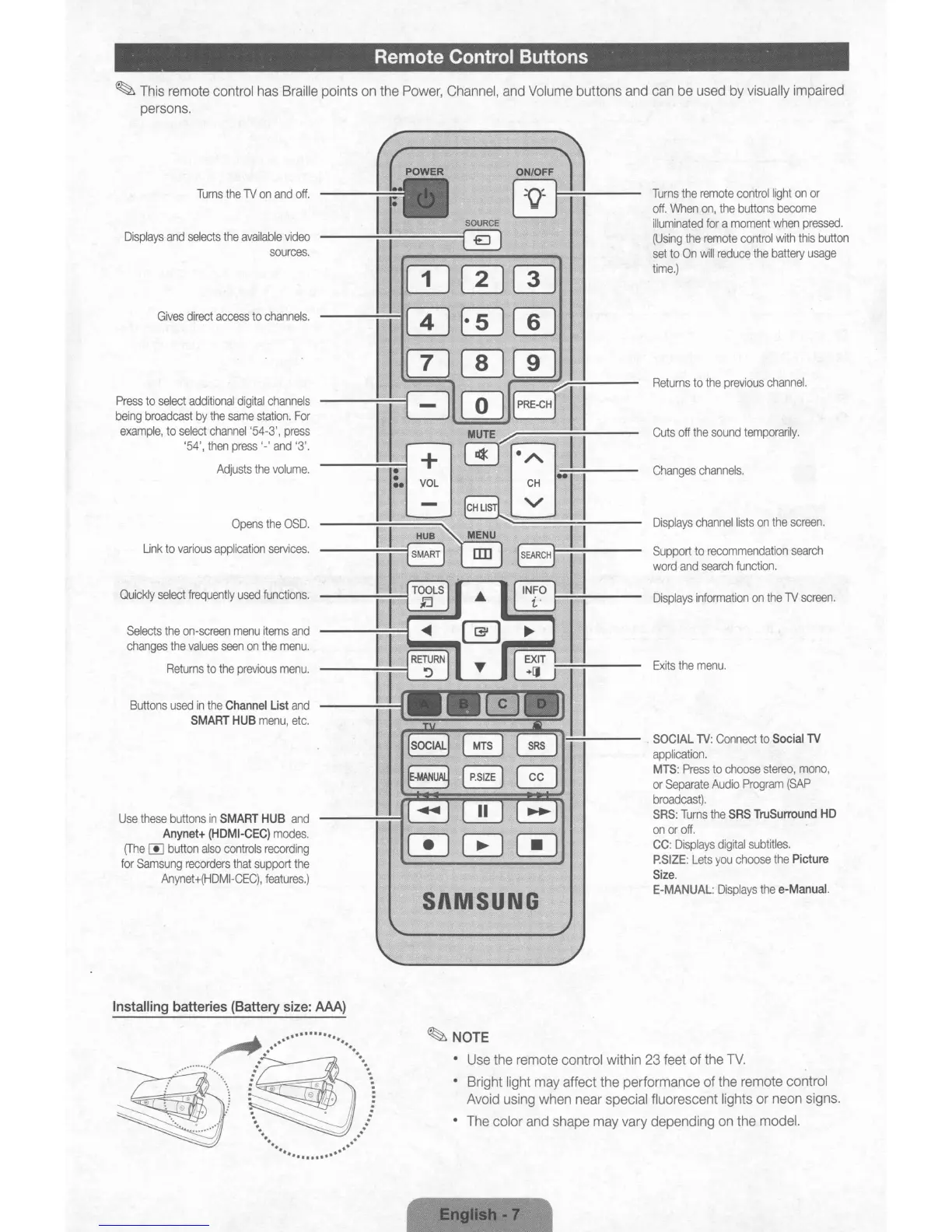. Remote
Control
Buttons
.
~
This
remote
control
has
Braille
points
on
the
Power,
Channel,
and
Volume
buttons
and
can
be
used
by
visually
impaired
persons.
Turns
the
1V
on
and
off.
Cuts
off
the
sound
temporarily.
Displays
information
on
the
1V
screen.
Changes
channels
.
Support
to
recommendation
search
word
and
search
function.
SOCIAL
lV:
Connect
to
SociallV
application.
MTS:
Press
to
choose
stereo,
mono,
or
Separate
Audio
Program
(SAP
broadcast).
SRS:
Turns
the
SRS
TruSurround
HD
on
or
off.
CC:
Displays
digital
subtitles.
P.SIZE:
Lets
you
choose
the
Picture
Size.
E-MANUAL:
Displays
the
e-Manual.
Exits
the
menu.
Displays
channel
lists
on
the
screen.
Returns
to
the
previous
channel.
Turns
the
remote
control
light
on
or
off.
When
on,
the
buttons
become
illuminated
for
a
moment
when
pressed.
(Using
the
remote
control
with
this
button
set
to
On
will
reduce
the
battery
usage
time.)
SOURCE
@J
MSU
G
+
•
:.
VOL
......
EJ
ITJmITJ
-
(IJE]](]J
(IJ[]][[]
-----n-Glw
~
PRE-CH
Displays
and
selects
the
available
video
sources.
Quickly
select
frequently
used
functions.
Gives
direct
access
to
channels.
Opens
the
OSD.
Link
to
various
application
services.
Selects
the
on-screen
menu
items
and
changes
the
values
seen
on
the
menu.
Returns
to
the
previous
menu.
Buttons
used
in
the
Channel
List
and
SMART
HUB
menu,
etc.
Use
these
buttons
in
SMART
HUB
and
Anynet+
(HDMI-CEC)
modes.
(The
00
button
also
controls
recording
for
Samsung
recorders
that
support
the
Anynet+(HDMI-CEC),
features.)
Press
to
select
additional
digital
channels
being
broadcast
by
the
same
station.
For
example,
to
select
channel
'54-3',
press
'54',
then
press
I_'
and
'3'.
Adjusts
the
volume.
Installing batteries (Battery size: AAA)
.................
.
..
..
.
.-
..
..
.
..
.
..
.
..
.
..
.
..
:
..
..
.
.
...
.
...
.........
.
~NOTE
•
Use
the
remote
control within
23
feet
of
the
TV.
Bright light
may
affect the performance of the
remote
control
Avoid
using
when
near
special fluorescent lights
or
neon
signs.
The
color
and
shape
may
vary depending
on
the
model.
. Remote
Control
Buttons
.
~
This
remote
control
has
Braille
points
on
the
Power,
Channel,
and
Volume
buttons
and
can
be
used
by
visually
impaired
persons.
Turns
the
1V
on
and
off.
Cuts
off
the
sound
temporarily.
Displays
information
on
the
1V
screen.
Changes
channels
.
Support
to
recommendation
search
word
and
search
function.
SOCIAL
lV:
Connect
to
SociallV
application.
MTS:
Press
to
choose
stereo,
mono,
or
Separate
Audio
Program
(SAP
broadcast).
SRS:
Turns
the
SRS
TruSurround
HD
on
or
off.
CC:
Displays
digital
subtitles.
P.SIZE:
Lets
you
choose
the
Picture
Size.
E-MANUAL:
Displays
the
e-Manual.
Exits
the
menu.
Displays
channel
lists
on
the
screen.
Returns
to
the
previous
channel.
Turns
the
remote
control
light
on
or
off.
When
on,
the
buttons
become
illuminated
for
a
moment
when
pressed.
(Using
the
remote
control
with
this
button
set
to
On
will
reduce
the
battery
usage
time.)
SOURCE
@J
MSU
G
+
•
:.
VOL
......
EJ
ITJmITJ
-
(IJE]](]J
(IJ[]][[]
-----n-Glw
~
PRE-CH
Displays
and
selects
the
available
video
sources.
Quickly
select
frequently
used
functions.
Gives
direct
access
to
channels.
Opens
the
OSD.
Link
to
various
application
services.
Selects
the
on-screen
menu
items
and
changes
the
values
seen
on
the
menu.
Returns
to
the
previous
menu.
Buttons
used
in
the
Channel
List
and
SMART
HUB
menu,
etc.
Use
these
buttons
in
SMART
HUB
and
Anynet+
(HDMI-CEC)
modes.
(The
00
button
also
controls
recording
for
Samsung
recorders
that
support
the
Anynet+(HDMI-CEC),
features.)
Press
to
select
additional
digital
channels
being
broadcast
by
the
same
station.
For
example,
to
select
channel
'54-3',
press
'54',
then
press
I_'
and
'3'.
Adjusts
the
volume.
Installing batteries (Battery size: AAA)
.................
.
..
..
.
.-
..
..
.
..
.
..
.
..
.
..
.
..
:
..
..
.
.
...
.
...
.........
.
~NOTE
•
Use
the
remote
control within
23
feet
of
the
TV.
Bright light
may
affect the performance of the
remote
control
Avoid
using
when
near
special fluorescent lights
or
neon
signs.
The
color
and
shape
may
vary depending
on
the
model.
