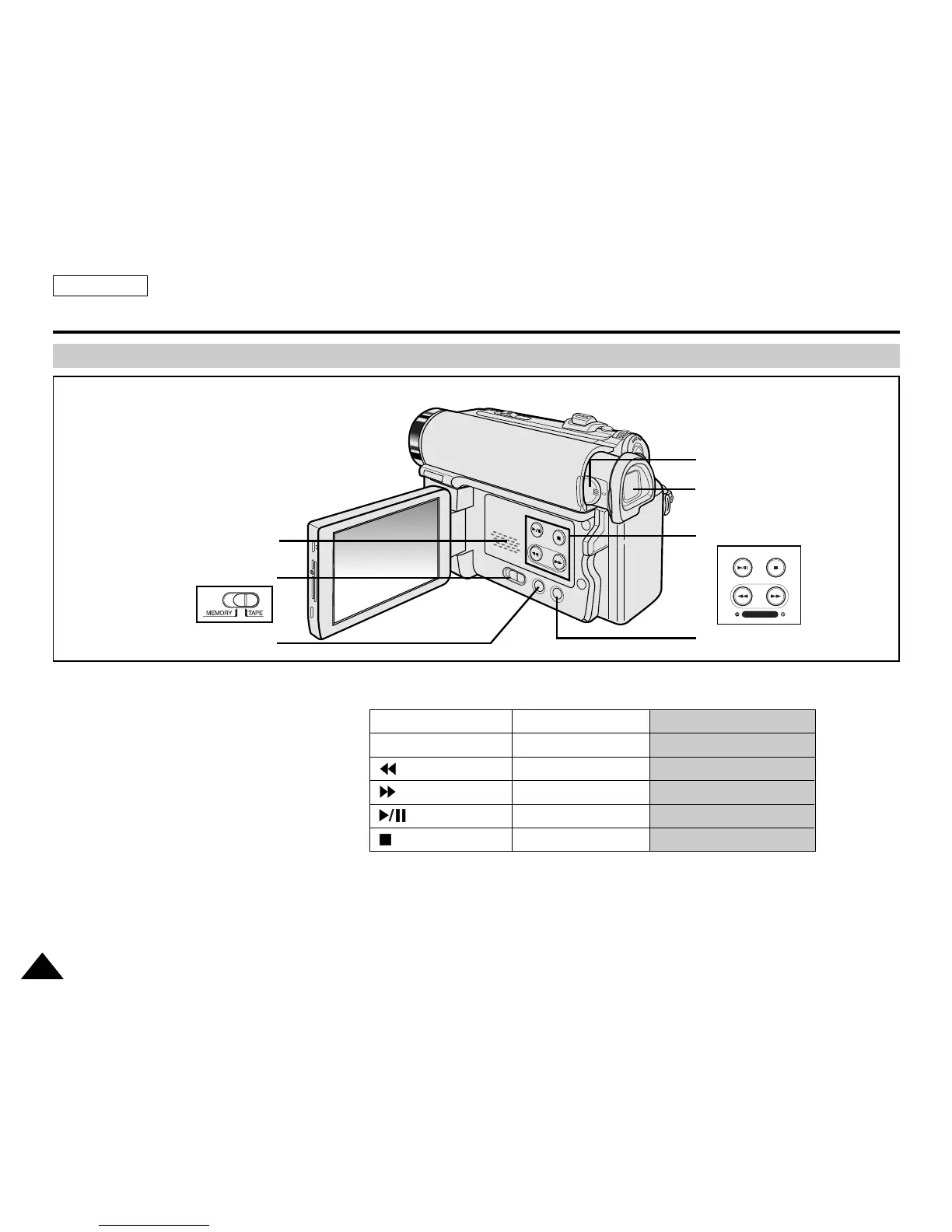How to fix blurred image in Viewfinder of Samsung SC-D453?
- DDawn RodgersAug 21, 2025
If the image in the Viewfinder of your Samsung Camcorder is blurred, the Viewfinder lens may need adjustment. Adjust the Viewfinder control lever until the indicators displayed on the Viewfinder come into sharp focus.