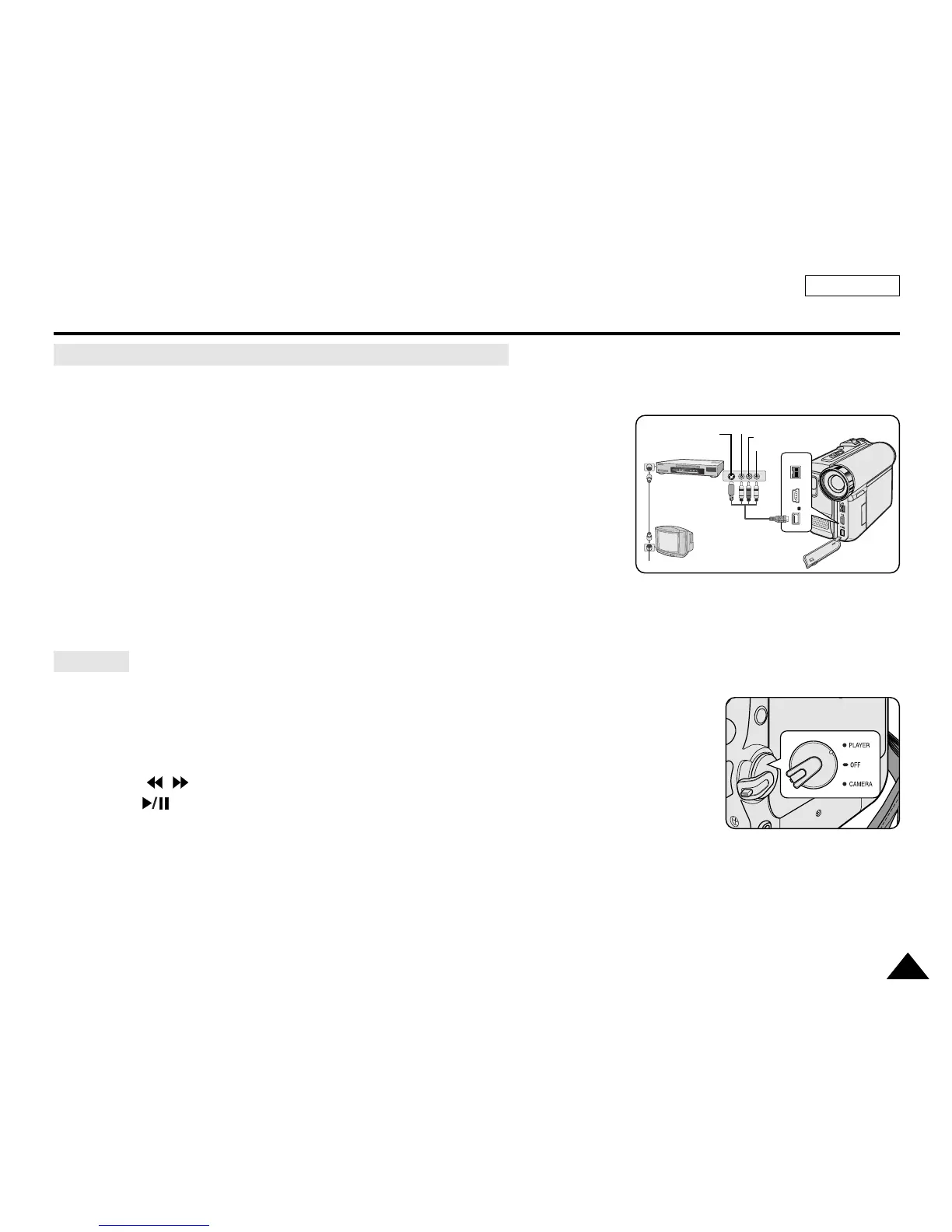ENGLISH
7171
Playback
Connecting to a TV which has no Audio and Video Input Jacks
Playback
✤ You can connect your Camcorder to a TV through a VCR.
1. Connect the Camcorder to your VCR with the Multi-AV cable.
■
The yellow jack: Video
■
The white jack: Audio(L) - Mono
■
The red jack: Audio(R)
2. Connect a TV to the VCR.
3. Set the Power switch to PLAYER.
4. Set the Mode switch to TAPE.
5. Turn on both the TV and VCR.
■
Set the input selector on the VCR to Line.
■
Select the channel reserved for your VCR on the TV set.
6. Play the tape.
✤ You can play the recorded tape in Player mode.
1. Connect a power source and set the Power switch to PLAYER.
2. Set the Mode switch to TAPE.
3. Insert the tape you wish to play back.
4. Using the / (REW/FF) buttons, find the first position you wish to play back.
5. Press the (PLAY/STILL) button.
■
The images you recorded will appear on the TV after a few seconds.
■
If a tape reaches its end while being played back, the tape will rewind automatically.
[ Notes ]
■
The playback mode (SP/LP) is determined by the mode in which the tape was recorded.
■
If the VCR has an S-Video input terminal, you may use S-Video Connector for better quality.
■
The S-Video Connector transmits video only. Connect Audio cables for sound.
■
If only a mono audio input is available on the TV set, use the audio cable with the white jack (Audio L).
