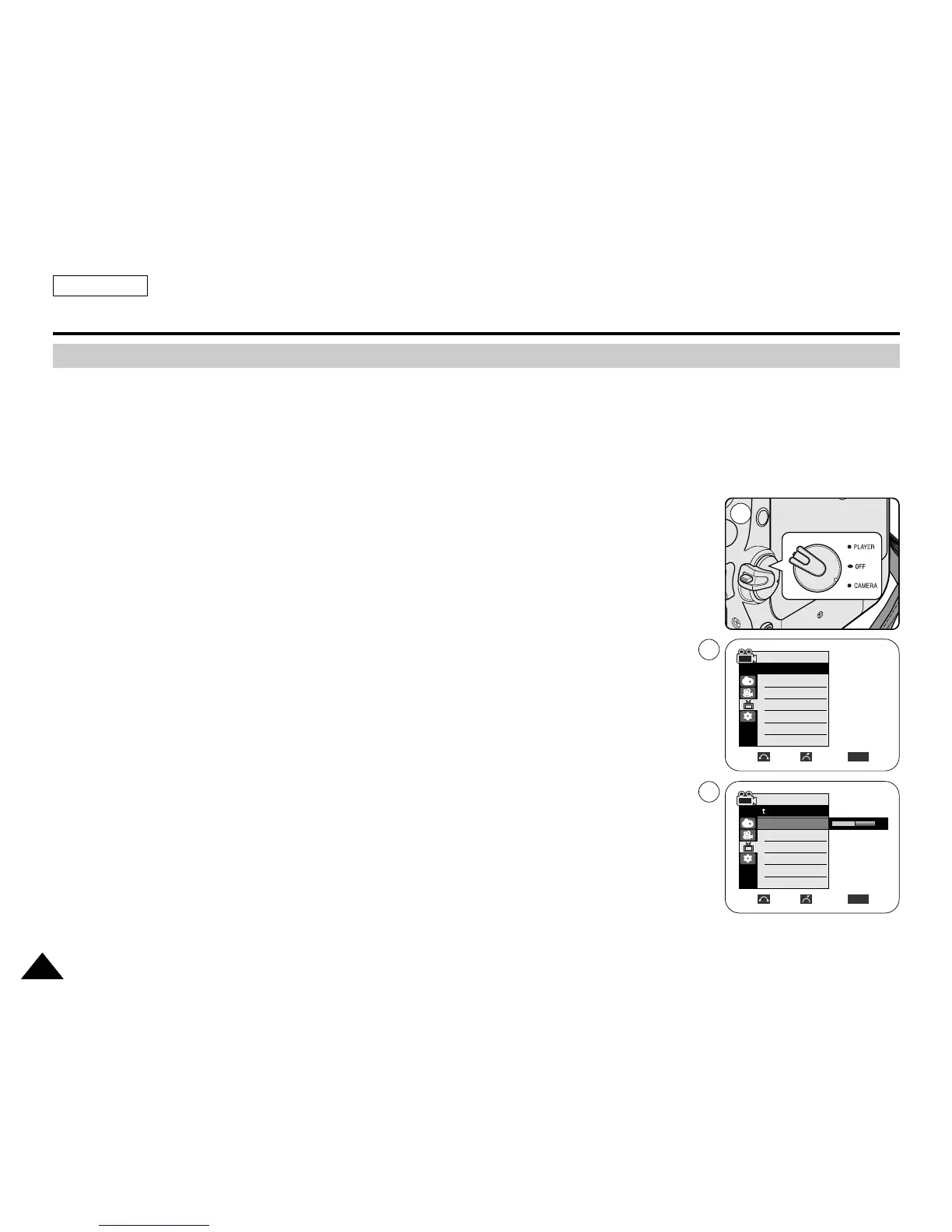3232
ENGLISH
Display Menu Setting
✤ This function works in Camera/Player/M.Cam/M.Player modes.
✤ Your Camcorder is equipped with a 2.5 inch color Liquid Crystal Display(LCD) screen, which enables you to view what you
are recording or playing back directly.
✤ Depending on the conditions under which you are using the Camcorder (indoors or outdoors for example), you can adjust;
- LCD Bright
- LCD Color
1. Set the Power switch to CAMERA or PLAYER.
2. Set the Mode switch to TAPE or MEMORY.
3. Press the MENU button.
■
The menu list will appear.
4. Move the Menu selector to the left or right to select Display, then press the Menu selector.
5. Move the Menu selector to the left or right to select the item you want to adjust
(LCD Bright or LCD Color), then press the Menu selector.
6. Move the Menu selector to the left or right to adjust the value of the selected item
(LCD Bright or LCD Color), then press the Menu selector.
■
You can set values for LCD Bright and LCD Color between 0~35.
7. To exit, press the MENU button.
LCD Bright & LCD Color functions do not affect the brightness and color of the image to
be recorded.
Adjusting the LCD Screen
1
Move Select Exit
MENU
Camera Mode
√Display
LCD Bright
LCD Color
Date/Time
TV Display
4
√Off
√On
Adjust Select Exit
MENU
6
[18]
Camera Mode
Back
LCD Bright
LCD Color
Date/Time
TV Display
