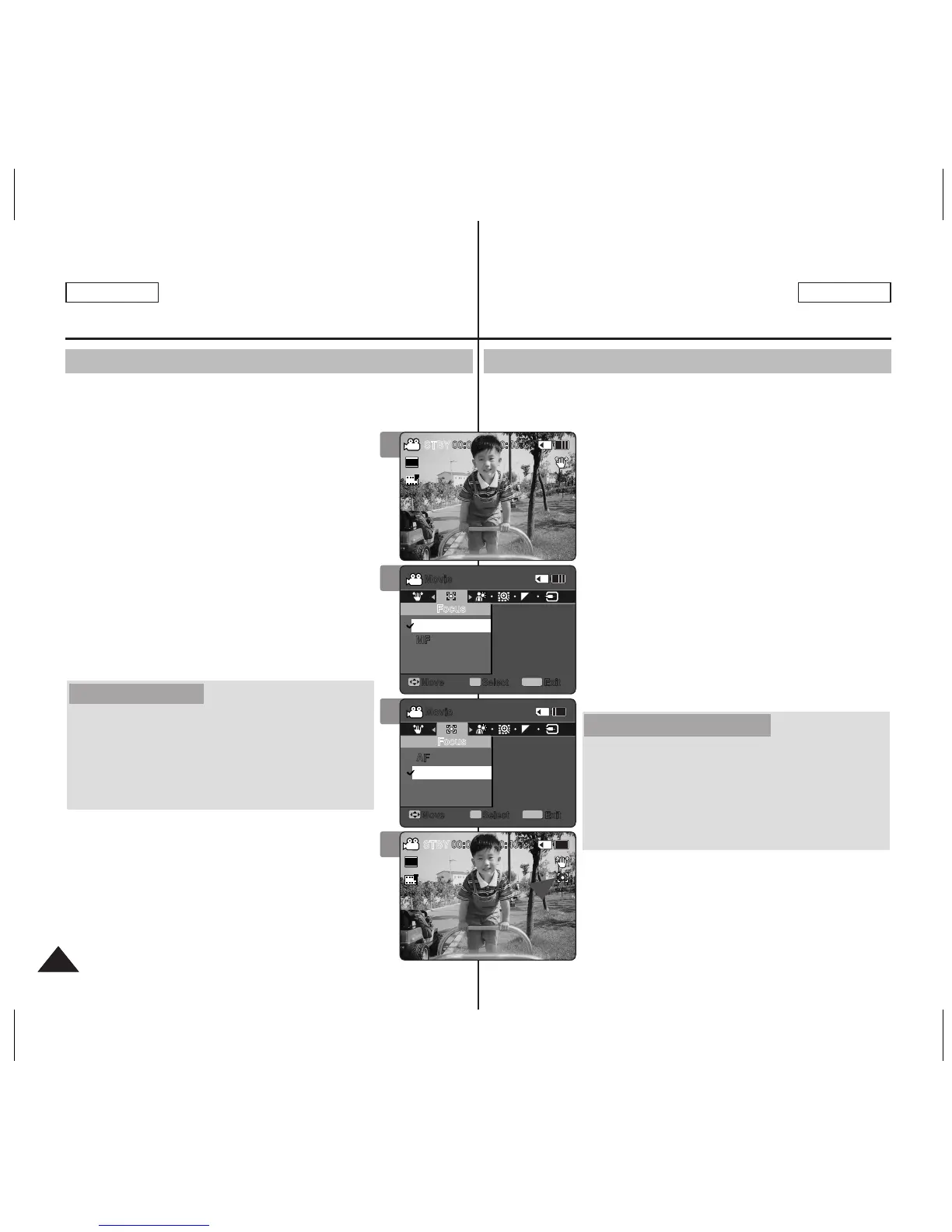Movie Mode : Setting the Recording Options
Setting the Focus
You can set the focus depending on the subject or environment. In
most situations, it is best to use the AF(Auto Focus).
1. Press the [POWER] button to turn on the
Sports Camcorder.
◆ The Movie Record screen appears.
2. Press the [MENU] button.
Move the [Joystick] left / right to select
<Focus>.
3. Move the [Joystick] up / down to select an
option, and then press the [Joystick(OK)].
◆ <AF>: Set the focus automatically.
◆ <MF>: Set the focus manually.
4. Press the [MENU] button to exit the menu.
◆ The selected function icon is displayed.
◆ If you select <AF>, no icon is displayed.
Adjust the focus by moving [Joystick] up/down
to zoom in or out manually.
◆ When a picture contains objects that are both
close and far away from the Sports Camcorder.
◆
When a person is enveloped in fog or surrounded
by snow.
[ Notes ]
✤ The focus is set to <AF> automatically when the
Sports Camcorder is turned off.
✤ While the menu screen is displayed, pressing the
[Record / Stop] button will move to Movie Record
mode.
Mode Movie :
Réglage des options d’enregistrement
Réglage de la mise au point
Vous pouvez régler la mise au point sur le sujet ou sur l’arrière-plan.
Dans la plupart des cas, l’enregistrement est meilleur lorsque vous
utilisez la fonction AF (mise au point automatique).
1. Appuyez sur la touche [POWER] pour mettre
le caméscope sous tension.
◆ L’écran Movie Record apparaît.
2. Appuyez sur la touche [MENU].
Déplacez le [Joystick] vers la gauche ou vers
la droite pour sélectionner <Focus>.
3. Déplacez le [Joystick] vers le haut ou vers
le bas pour sélectionner une option, puis
appuyez sur [Joystick(OK)].
◆ <AF> :
La mise au point se fait automatiquement.
◆ <MF> :
La mise au point se fait manuellement.
4. Appuyez sur la touche [MENU] pour quitter le
menu.
◆ L’icône de l’option sélectionnée s’affiche.
◆ Si vous sélectionnez le mode <AF>, aucune
icône ne s’affiche.
Mise au point manuelle <MF>
Réglez la mise au point en déplaçant le [Joystick]
vers le haut ou vers le bas pour zoumer
manuellement vers l’avant ou vers l’arrière.
◆ Cas où la scène comporte des éléments à la fois
proches et éloignés du caméscope Sports.
◆ Cas d’un sujet dans la brume ou sur fond
enneigé.
[ Remarques ]
✤
À la mise hors tension du caméscope Sports, la
mise au point est automatiquement réglée à <AF>.
✤ Si vous appuyez sur la touche [Record / Stop]
pendant que l’écran menu est affiché, l’appareil
passe en mode Movie Record.
1
2
3
4
