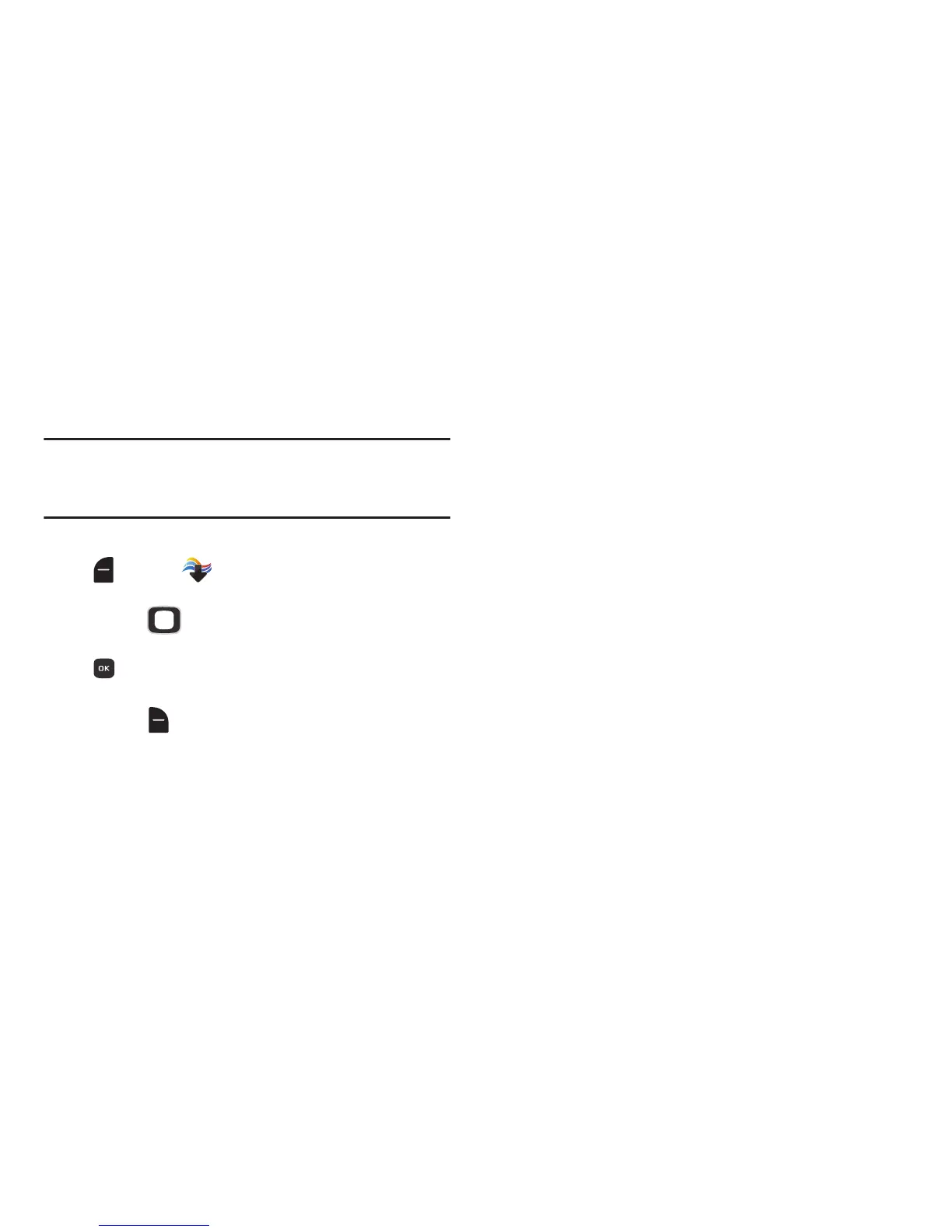Media Center 85
Sharing Pictures
Send pictures you’ve taken or downloaded to your phone as
an attachment to a Picture Message or Email, via Bluetooth,
or post them to a blog, your Online Album, or to Facebook.
Note:
Pictures protected by copyright, including the pictures
pre-loaded on your phone, cannot be uploaded or sent
as a message attachment.
1. From the Home screen, press the
Left Soft Key
Menu
➔
Media Center
➔
Pictures
➔
My
Pictures
.
2. Use the
Directional Key
to browse the list of
photos. To view a photo, highlight the photo, then press
VIEW
.
3. While browsing and viewing photos, press the
Right
Soft Key Options
➔
Send
for sharing options. These
options will only appear for pictures that can be sent,
such as those you have taken with the Camera, or
downloaded.
4. Choose an option:
• Picture Message
: Create a new Picture Message with the
photo attached. For more information, see
“Creating and
Sending Picture Messages”
on page 60.
• Via Email
: Create a new Email with the photo attached. For
more information, see
“Mobile Email”
on page 70.
• Via Bluetooth
:
Use the
Directional Key
to highlight picture(s),
then press
MARK
to mark them, or press the
Right Soft Key
Mark All
. After marking, press the
Left Soft Key Done
, and
follow the prompts. For more information, see
“Bluetooth”
on
page 76.
• To Blogs
: Post picture(s) to your Online Album, or to a blog of
your choice. Press the
Right Soft Key Options
to create a link
to a new blog.
•To Facebook
: Post a picture to Facebook, using your
personalize upload email address. You will need to set up your
phone with your Facebook account before posting; for more
information see the Mobile account information of your
Facebook account.
