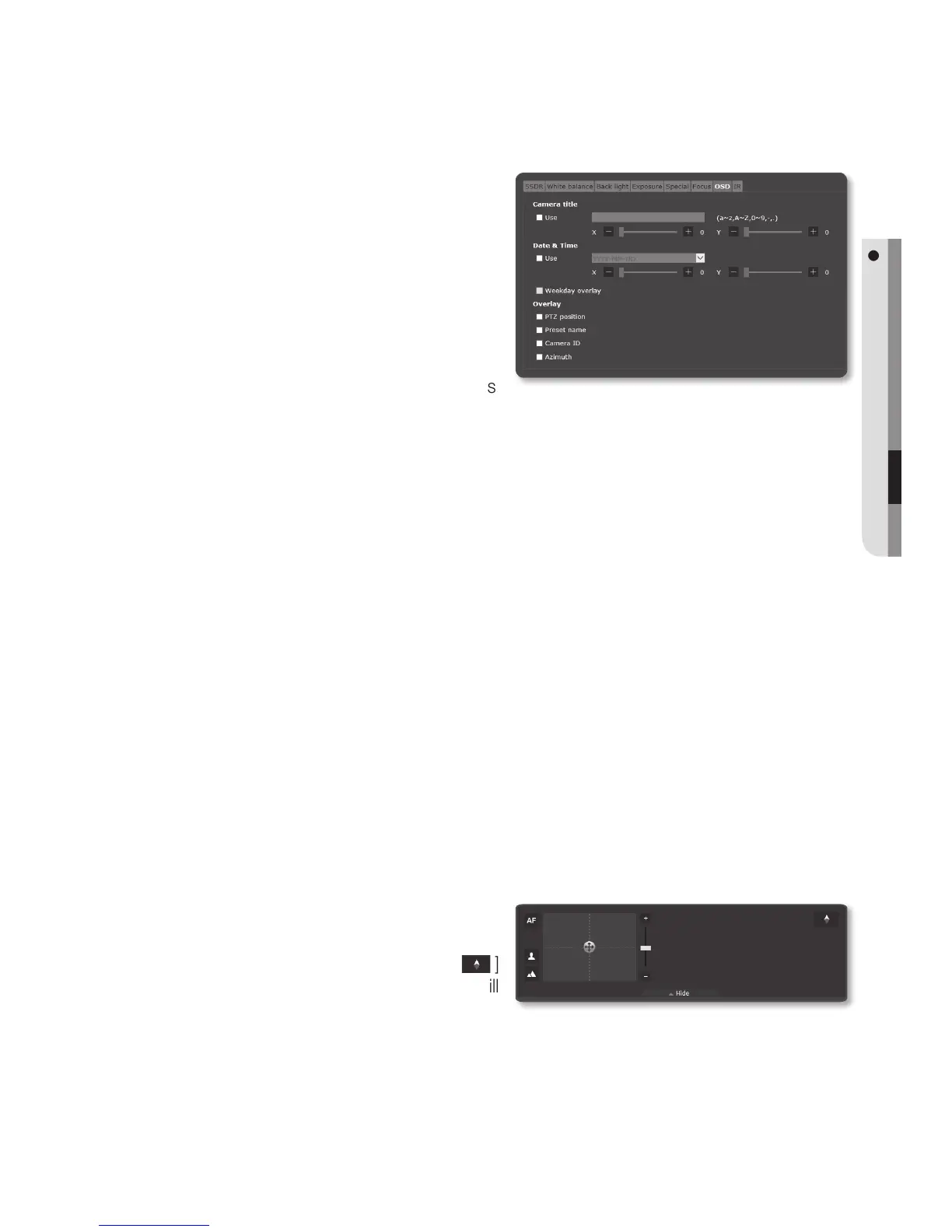English _95
● SETUP SCREEN
OSD Setup
1. Select <OSD>.
2. Select each item and set it properly.
• Camera title : Specify whether or
not to display the camera title on the
screen.
`
You can enter up to 15 characters for the
title.
• Camera title X, Y : Specify the
coordinates where the camera title is
displayed on the screen.
• Date & Time : You can set the date and time, and if they should be displayed on
the screen.
• Date & Time X, Y : Set the position of time to be displayed on the screen.
• Weekday overlay : You can display the day on the screen.
• PTZ position : Set the PTZ location on the screen.
• Preset name : Specify whether or not to display preset name on the screen.
• Camera ID : Specify whether or not to display the camera ID number on the screen.
• Azimuth : This function allows you to indicate the azimuth of the field seen in the
current screen.
Eight compass directions appear on the lower right side of the screen, reflecting the
current orientation: E/W/S/N/NE/NW/SE/SW.
J
`
A position-adjustable item (Camera title, Date & Time) may not be displayed normally if it overlaps
with another fixed OSD item.
`
PTZ position appears on the bottom left of the screen and it cannot move to other area. Use this
information when placing other items on the screen.
Setting Azimuth
1. Click [▼ Show].
2.
After pointing the center of the camera
view to the north and pressing the [ ]
button, the corresponding orientation will
be saved as north.
