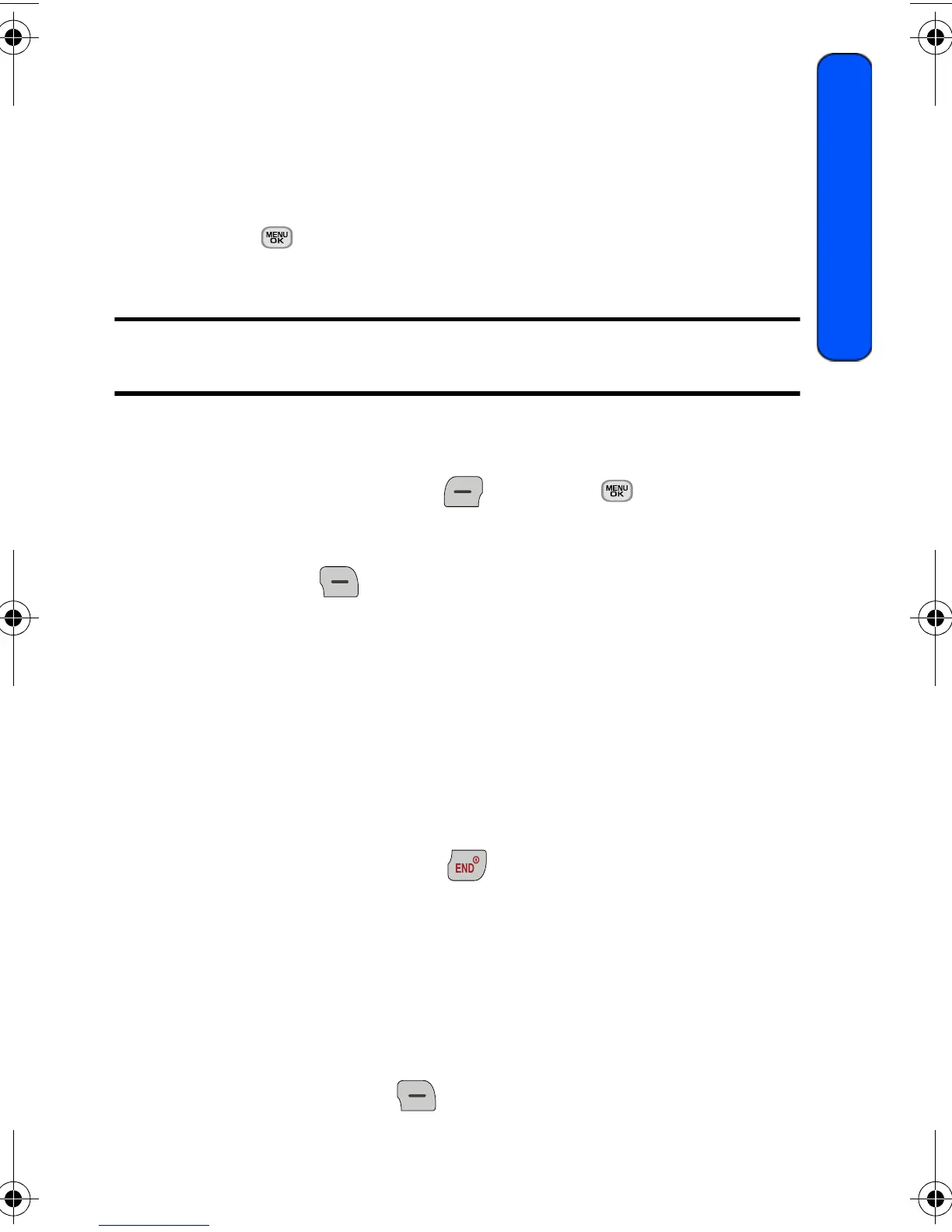Camera 71
Camera
Camera
Taking Pictures
Taking pictures with your phone’s built-in camera is as simple as choosing a
subject, pointing the lens, and pressing a button.
To take a picture:
1. Press for Menu.
2. Select Camera > Camera.
Shortcut: To activate camera mode, you can also press and hold the the side
camera button (see illustration on page 2).
3. Using the phone’s LCD screen as a viewfinder, aim the camera lens at
your subject.
4. Press either the left softkey for Capture, or the side camera
button until the shutter sounds. (Make sure the camera is steady.)
5. After the picture is taken, it is saved in your My Albums folder. Press the
right softkey for Options and choose one of the following options:
• (1) Send Msg: To send your picture to someone using picture
messaging. For more information, see "Picture Messaging" on page
40.
• (2) Camera Mode: To take another picture.
• (3) Assign: To assign the picture to Picture ID, Wallpaper, or
Incoming/Outgoing Calls, see "Display" on page 80.
• (4) Erase: To erase this picture.
• (5) Review Pictures: To review the images stored in your camera.
6. To exit camera mode, press .
Camera Options
There are several settings associated with the full-color digital camera. These
settings allow you to customize how the camera operates when taking pictures.
To set a camera option:
1. Start the camera. For more information, see "Taking Pictures" on page
71.
2. Press the right softkey for Options.
chapter08.fm Page 71 Tuesday, January 5, 2010 3:58 PM
