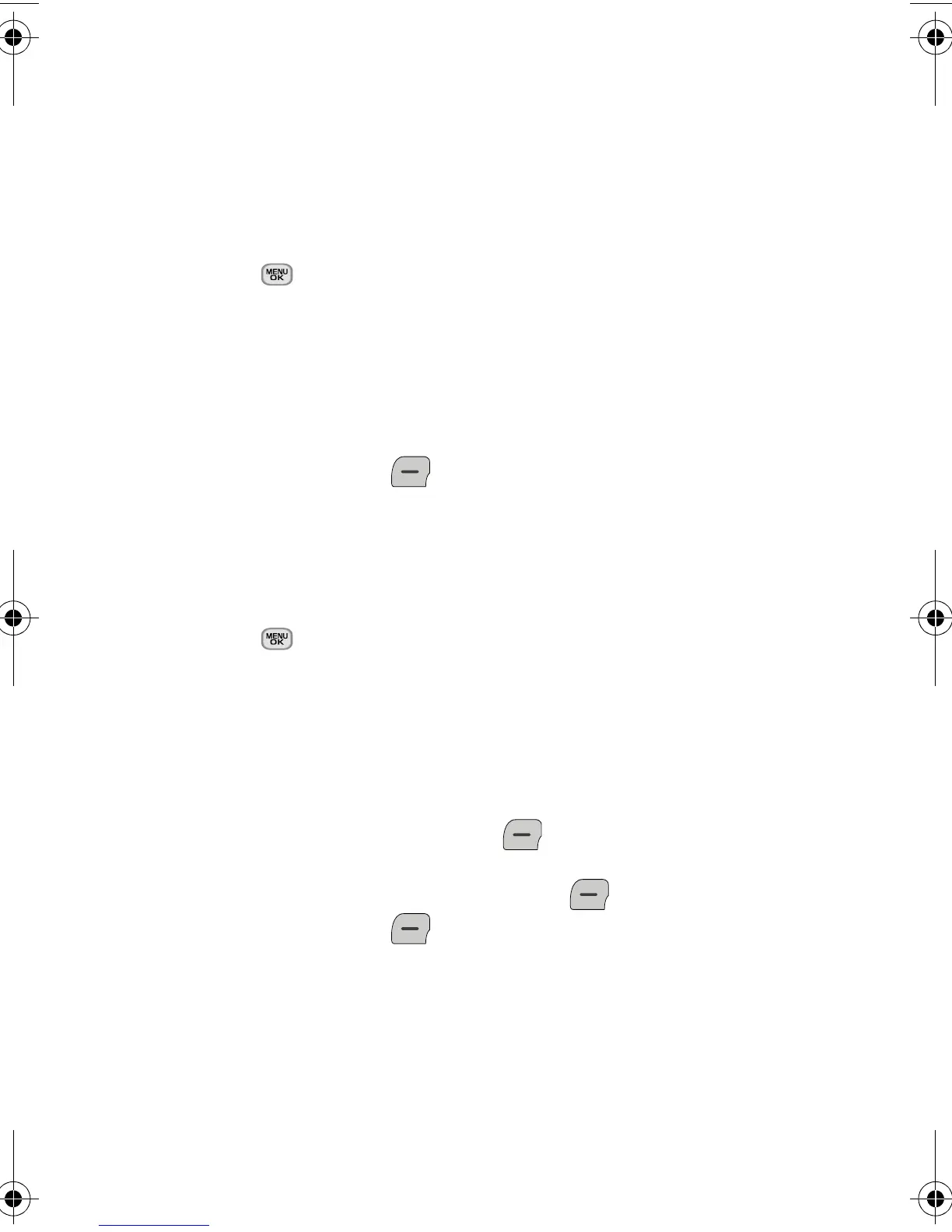80 Settings
Settings
Display
Changing the Main Screen
Your new phone offers options for what you see on the display screen when in
standby mode.
To change the wallpaper:
1. Press for Menu.
2. Select Settings > Display > Main Screen.
3. Select Wallpaper.
4. Press the navigation key and select Preset Images, My Stuff, or My
Albums. Press the navigation key left, right, up, or down until the
desired image is displayed.
5. Press the left softkey for Assign.
Changing the Incoming/Outgoing Calls display
Your phone allows you to change the image shown on your display screen when
receiving a call.
To select the Incoming/Outgoing Calls style:
1. Press for Menu.
2. Select Settings > Display > Main Screen.
3. Select Incoming Calls/Outgoing Calls.
4. Press the navigation key and select Preset Animation, My Stuff, or My
Albums.
• If you selected My Stuff, use the navigation key to select the desired
image and press the left softkey for Assign.
• If you selected My Albums, use the navigation key to select the
desired image and press the left softkey
for Assign.
5. Press the left softkey for Done.
chapter10.fm Page 80 Tuesday, January 5, 2010 4:02 PM
