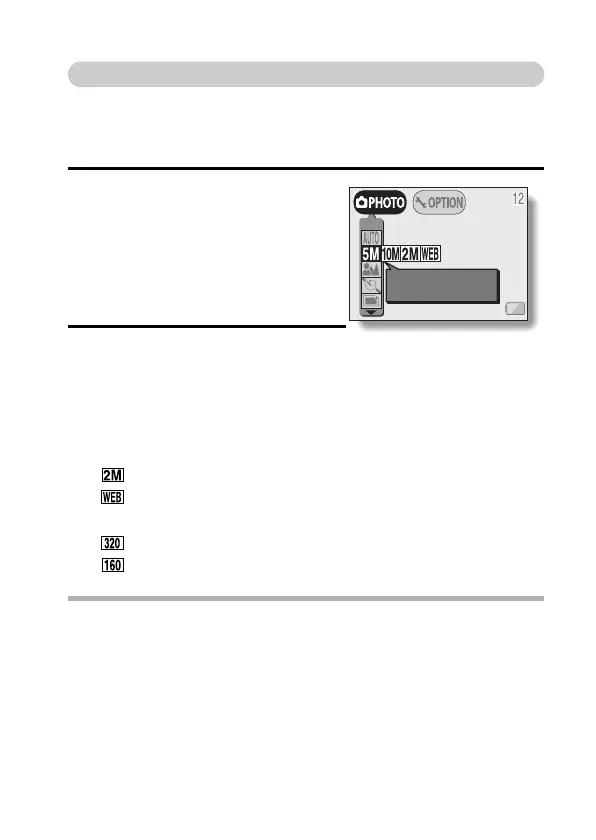English 50
Adjusting the image quality
k Resolution setting
If the resolution is increased, the image quality will improve, but the number of
remaining images that can be taken will decrease. Select the resolution
according to the desired image quality and purpose.
1 Display the Shooting Setting Screen
(see page 40), and select the
resolution menu.
2 Select the desired resolution icon,
and press the SET button.
<Still image/sequential shots
shooting modes>
<Video clip shooting mode>
HINT
Concerning shooting at m resolution
i At the m resolution, the digital zoom is not available.
i When shooting at m resolution, the camera processes the captured
image internally to produce a 3,680 × 2,760 pixels image.
m: 10 million pixels (3,680 × 2,760 pixels)
l: 5 million pixels (2,592 × 1,944 pixels (still image shooting mode
only))
: 2 million pixels (1,600 × 1,200 pixels)
: 300,000 pixels (640 × 480 pixels)
: 320 × 240 pixels
: 160 × 120 pixels
RESOLUTION
2592X1944
(
5M
)
<Example: Still image
shooting mode>
