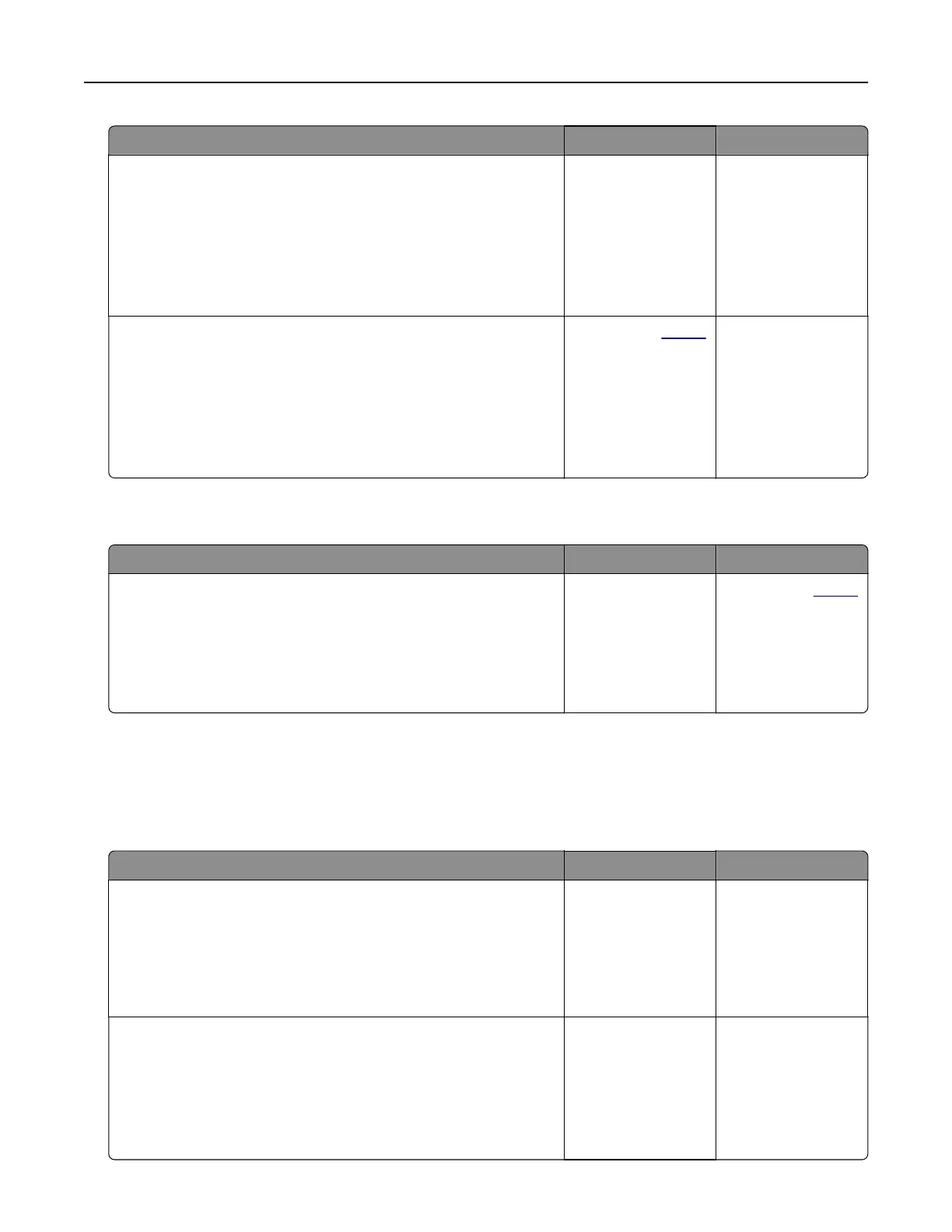Action Yes No
Step 2
a From the home screen, touch Settings > Paper > Tray
Configuration > Paper Size/Type.
b Set the correct paper size and type.
c Print the document.
Do paper jams occur frequently?
Go to step 3. The problem is
solved.
Step 3
a Load paper from a fresh package.
Note: Paper absorbs moisture due to high humidity. Store
paper in its original wrapper until you are ready to use it.
b Print the document.
Do paper jams occur frequently?
Contact your
dealer. The problem is
solved.
Jammed pages are not reprinted
Action Yes No
a From the home screen, touch Settings > Device >
Notifications
> Jam Content Recovery.
b In the Jam Recovery menu, select On or Auto.
c Print the document.
Are the jammed pages reprinted?
The problem is
solved.
Contact your
dealer.
Printing problems
Print jobs do not print
Action Yes No
Step 1
a From the document you are trying to print, open the Print
dialog, and then check if you have selected the correct printer.
b Print the document.
Is the document printed?
The problem is
solved.
Go to step 2.
Step 2
a Check if the printer is on.
b Resolve any error messages that appear on the display.
c Print the document.
Is the document printed?
The problem is
solved.
Go to step 3.
Troubleshoot a problem 151
