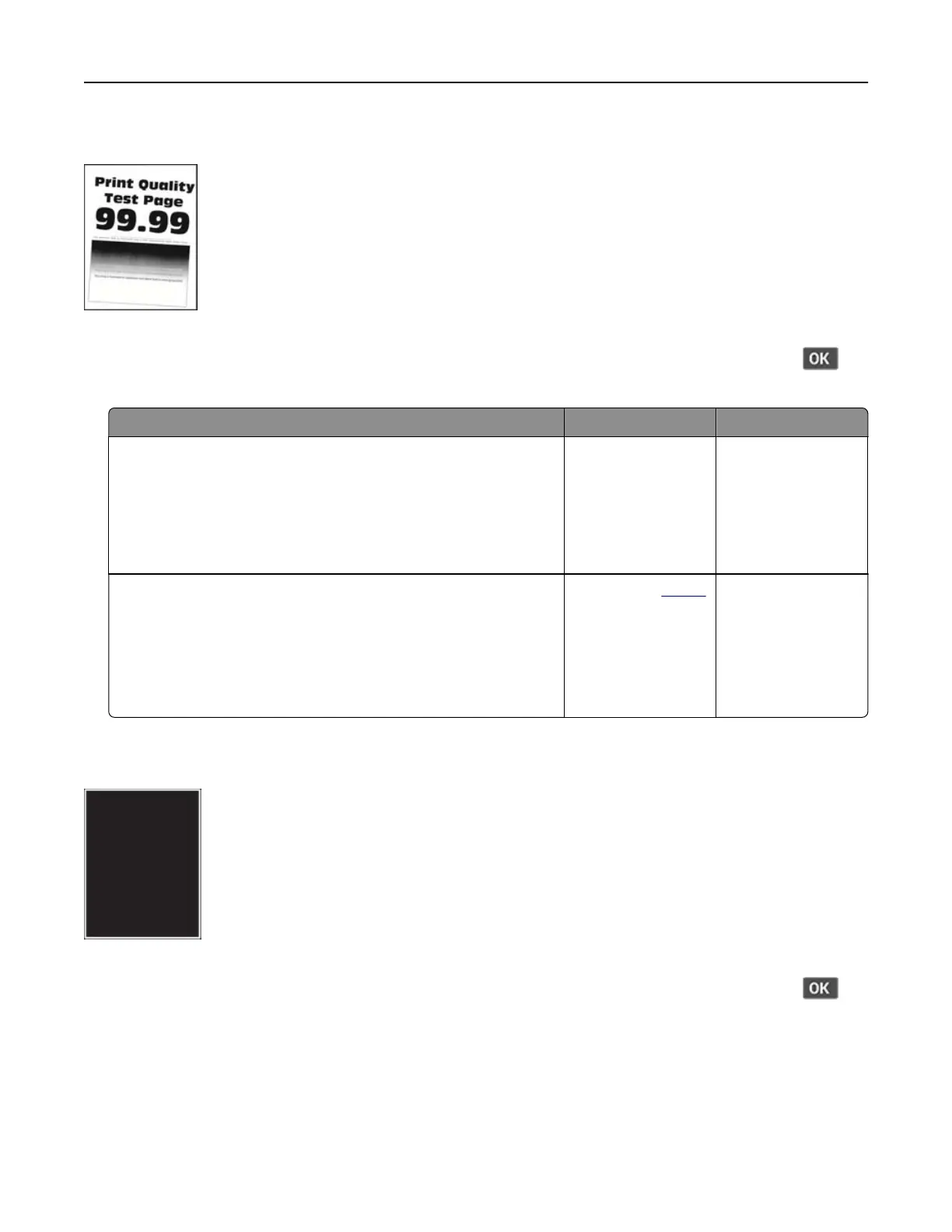Print crooked or skewed
Note: Before solving the problem, print the Print Quality Test Pages. From the control panel, navigate to
Settings > Troubleshooting > Print Quality Test Pages. For non‑touch‑screen printer models, press
to
navigate through the settings.
Action Yes No
Step 1
a Adjust the guides in the tray to the correct position for the paper
loaded.
b Print the document.
Is the print crooked or skewed?
Go to step 2. The problem is
solved.
Step 2
a Check if the paper loaded is supported.
Note: If paper is not supported, then load a supported paper.
b Print the document.
Is the print crooked or skewed?
Contact your
dealer. The problem is
solved.
Solid black pages
Note: Before solving the problem, print the Print Quality Test Pages. From the control panel, navigate to
Settings > Troubleshooting > Print Quality Test Pages. For non‑touch‑screen printer models, press
to
navigate through the settings.
Troubleshoot a problem 166
