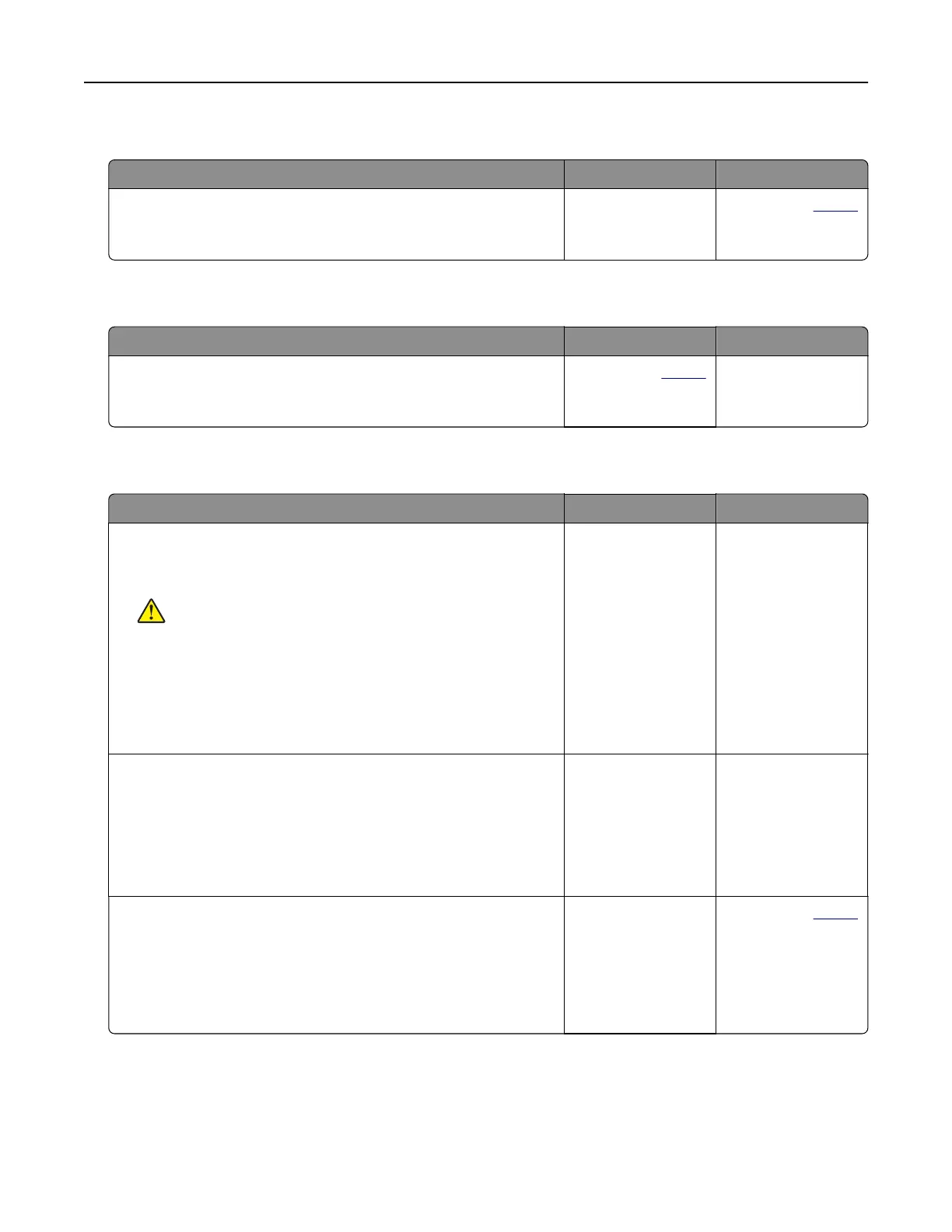Scanner does not close
Action Yes No
Remove obstructions that keep the scanner unit open.
Did the scanner unit close correctly?
The problem is
solved.
Contact your
dealer.
Scanning takes too long or freezes the computer
Action Yes No
Close all applications that are interfering with the scan.
Does scanning take too long or freeze the computer?
Contact your
dealer. The problem is
solved.
Scanner does not respond
Action Yes No
Step 1
a Check if the power cord is connected properly to the printer
and the electrical outlet.
CAUTION—POTENTIAL INJURY: To avoid the risk of fire
or electrical shock, connect the power cord to an
appropriately rated and properly grounded electrical outlet
that is near the product and easily accessible.
b Copy or scan the document.
Is the scanner responding?
The problem is
solved.
Go to step 2.
Step 2
a Check if the printer is turned on.
b Resolve any error messages that appear on the display.
c Copy or scan the document.
Is the scanner responding?
The problem is
solved.
Go to step 3.
Step 3
a Turn o the printer, wait for about 10 seconds, and then turn the
printer on.
b Copy or scan the document.
Is the scanner responding?
The problem is
solved.
Contact your
dealer.
Troubleshoot a problem 178
