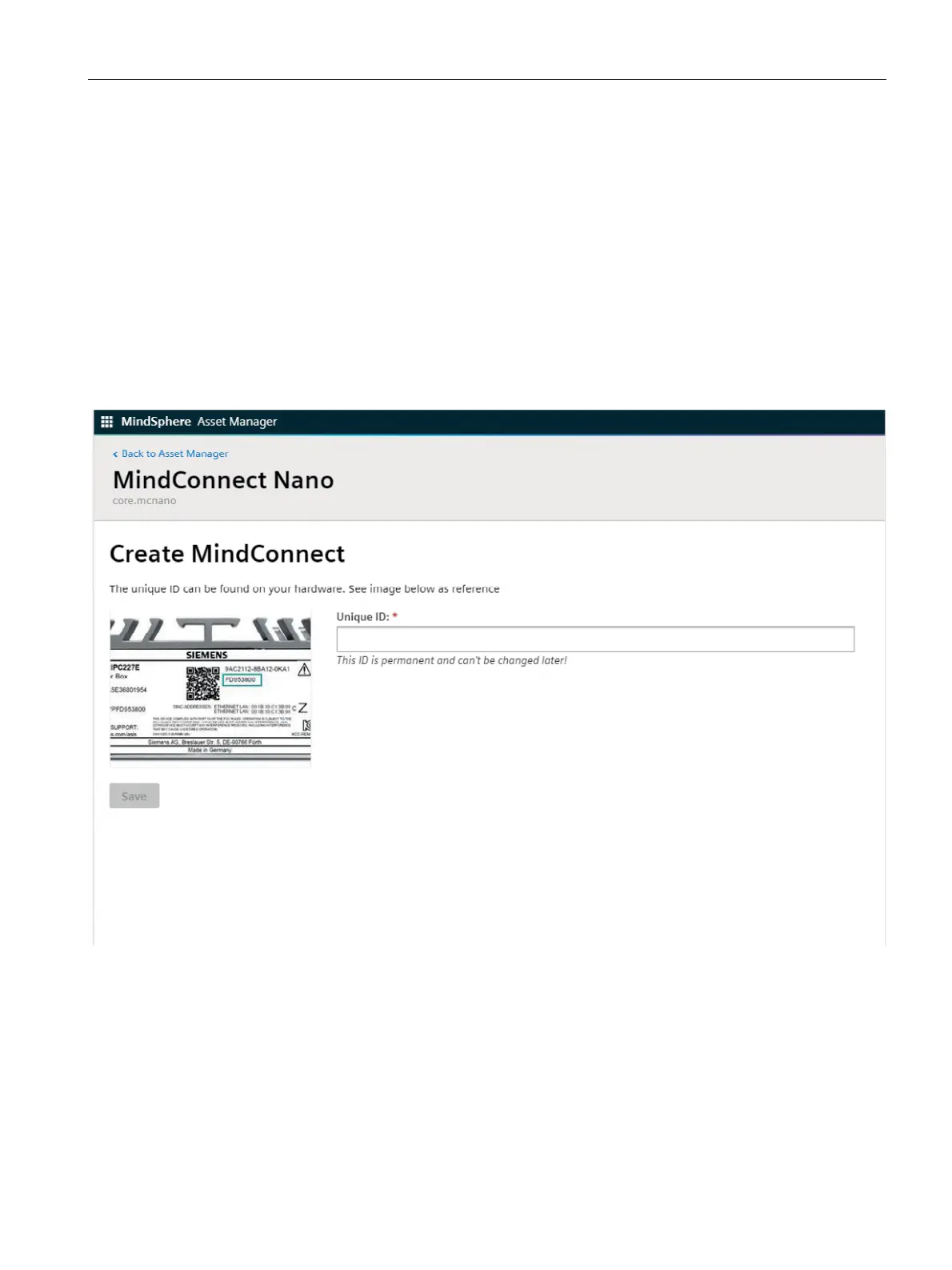Onboarding MindConnect Elements
6.5 Enable connection to MindConnect Element
Getting Connected to MindSphere
Getting Started, 05/2018 47
6.5 Enable connection to MindConnect Element
To use a MindConnect Element with MindSphere you have to enable the connection. Within
enabling the connection you can assign a MindConnect Element to an asset.
Procedure
To enable the connection to the MindConnect Element proceed as follows:
1. Select the asset in the "Asset" tab.
2. Click on the asset icon, e. g. "MindConnect Nano".
The "Create MindConnect" screen appears.
3. Enter the unique ID from your hardware.
Result
You have enabled the connection to the MindConnect Element.
See also
Adding a datasource and datapoints (Page 58)