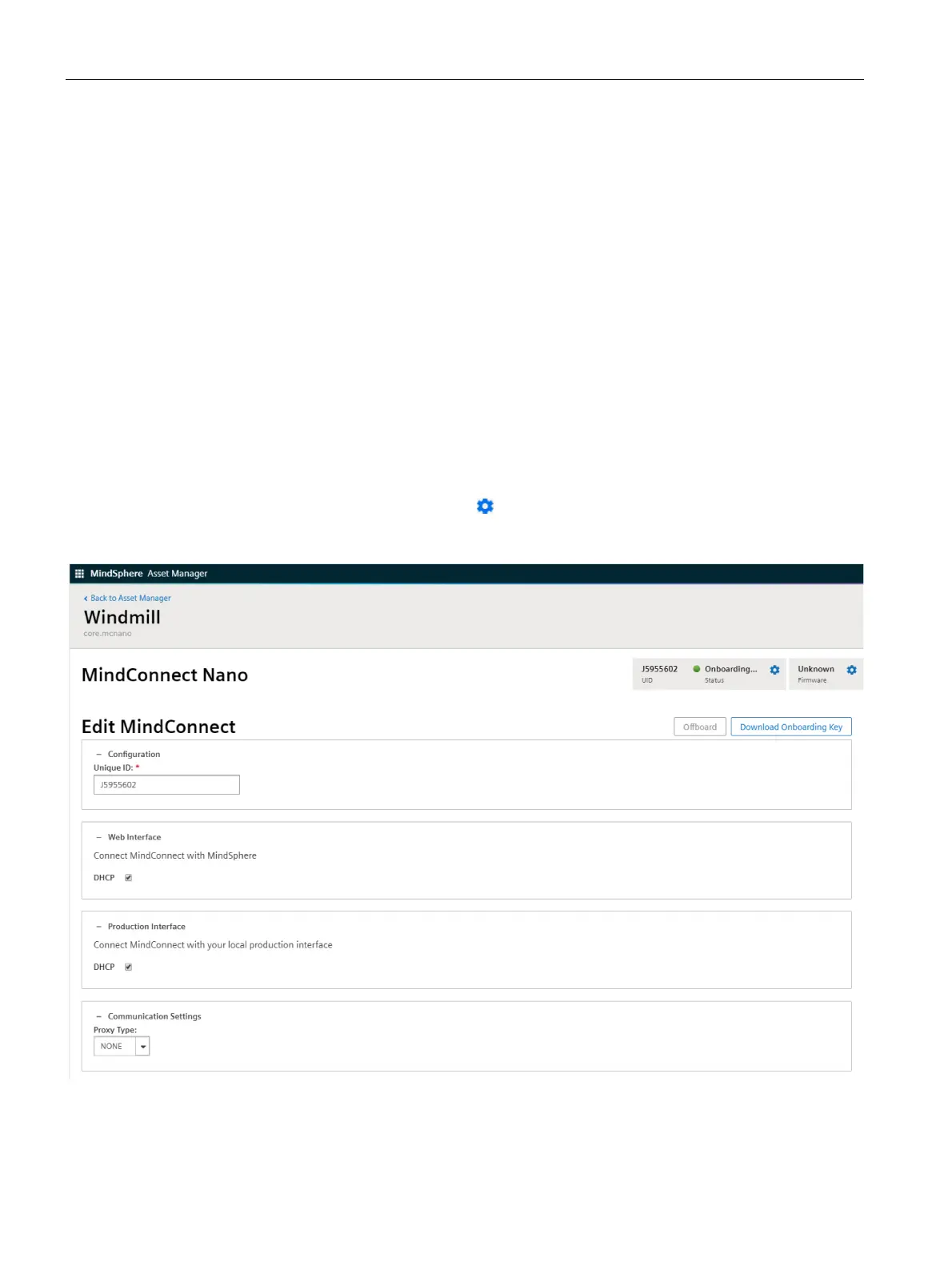Onboarding MindConnect Elements
6.6 Configuring network settings
Getting Connected to MindSphere
48 Getting Started, 05/2018
6.6 Configuring network settings
Network configuration of MindConnect Nano/IoT2040 requires information on the ethernet
interfaces for data acquisition (ethernet labeled with X2P1) and MindSphere (ethernet
labeled with X1P1). If your company uses a proxy server, it must also be configured to
connect MindConnect Nano/IoT2040 to MindSphere. Contact your IT administrator for
details on your local network settings.
After enabling the connection to the MindConnect Element you can edit the network
configuration. You can enter either a static IP address or use DHCP. The last option is
possible, if there is a DHCP server available in your company network.
Procedure
To configure the network setting, follow these steps:
1. Select the asset in the "Asset" tab.
2. Click on the asset icon, e. g. "MindConnect Nano".
3. Click next to "Status" on the button .
The following graphic shows the "Edit MindConnect" screen: