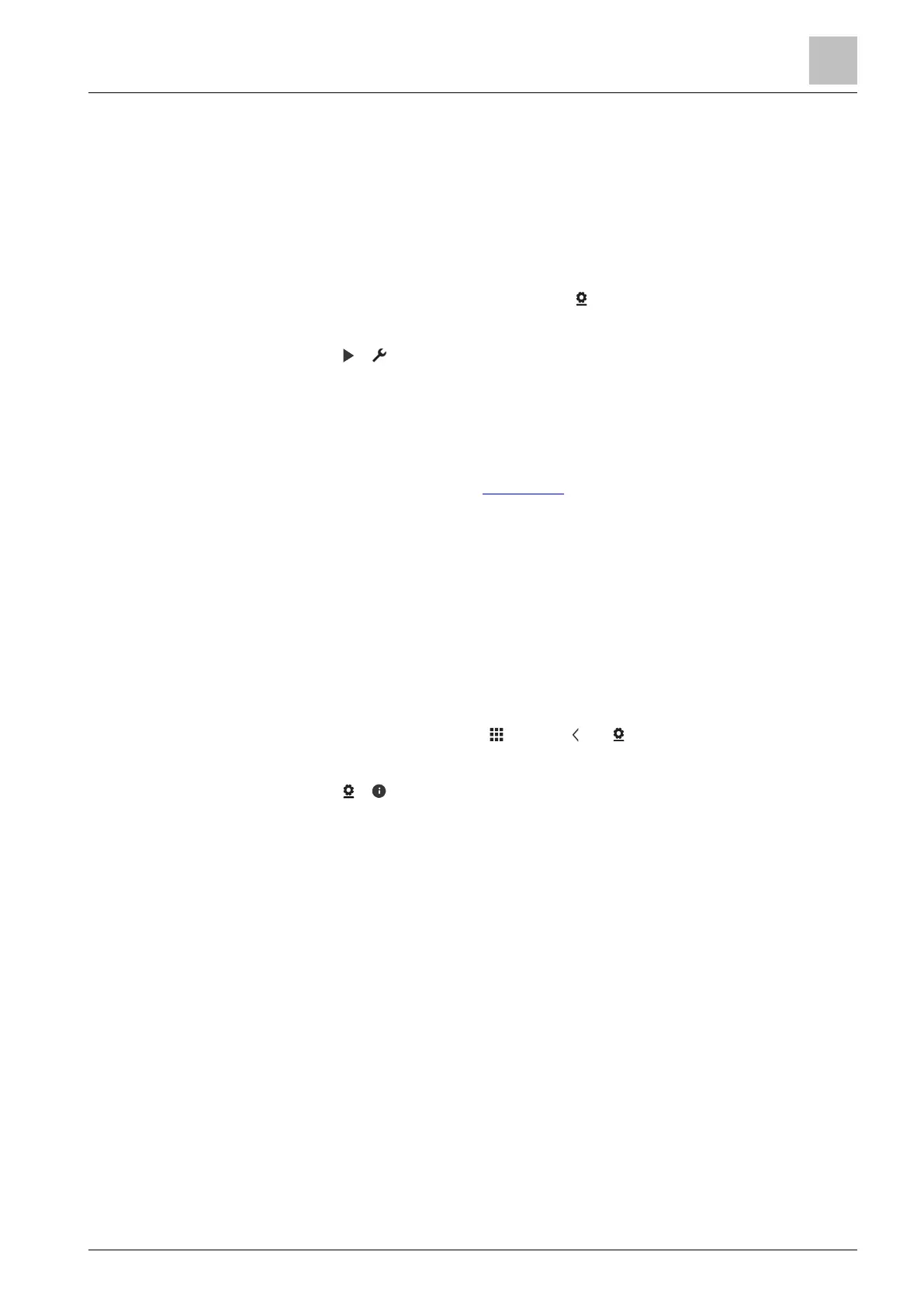Operating the thermostat on the device
Software updates
6
A6V10877569_en--_e 39 | 59
You can reset your thermostat to its original factory settings. A factory reset erases
all local settings, but it keeps the link between the thermostat and user account.
Note that after a factory reset, the connection status in the mobile application
shows as “offline” until the thermostat has been connected to a network again
successfully. Removing the thermostat from your user account can only be done
via the mobile application. See Managing information about your thermostat
remotely [➙ 43] for more information.
Factory reset
1. On the “Advanced Settings” page, tap .
2. If prompted, enter the administrator password.
3. Tap > .
4. Tap “OK” to stop all of your thermostat’s applications. Your thermostat restarts.
5. After the restart is completed, tap “Factory Reset”.
6. Tap “Reset”. The thermostat is reset and restarted.
NOTE: After the thermostat is restarted, the setup wizard appears for easy
commissioning. Refer to the Quick guide for the detailed setup information.
6.7.4 Checking the basic information about your thermostat
You can check the following information about your thermostat:
● Model name
● Activation code and serial number of the thermostat
● Software and hardware version
● MAC and IP address
● Application used in the thermostat
Check the basic information about your thermostat
1. On the Home screen, tap , then tap and .
2. If prompted, enter the administrator password.
3. Tap > . Detailed information about your thermostat displays.
6.8 Software updates
The thermostat receives updates to get the latest functionality, enhancements and
bug fixes so that it has optimal performance. Normally, the updates occur
automatically through WLAN connection. It works in the background and doesn’t
affect your normal usage on the thermostat.
NOTE: During software updates, the system reboot(s) occurs automatically,
however, no previous settings are changed.
Resetting the thermostat
