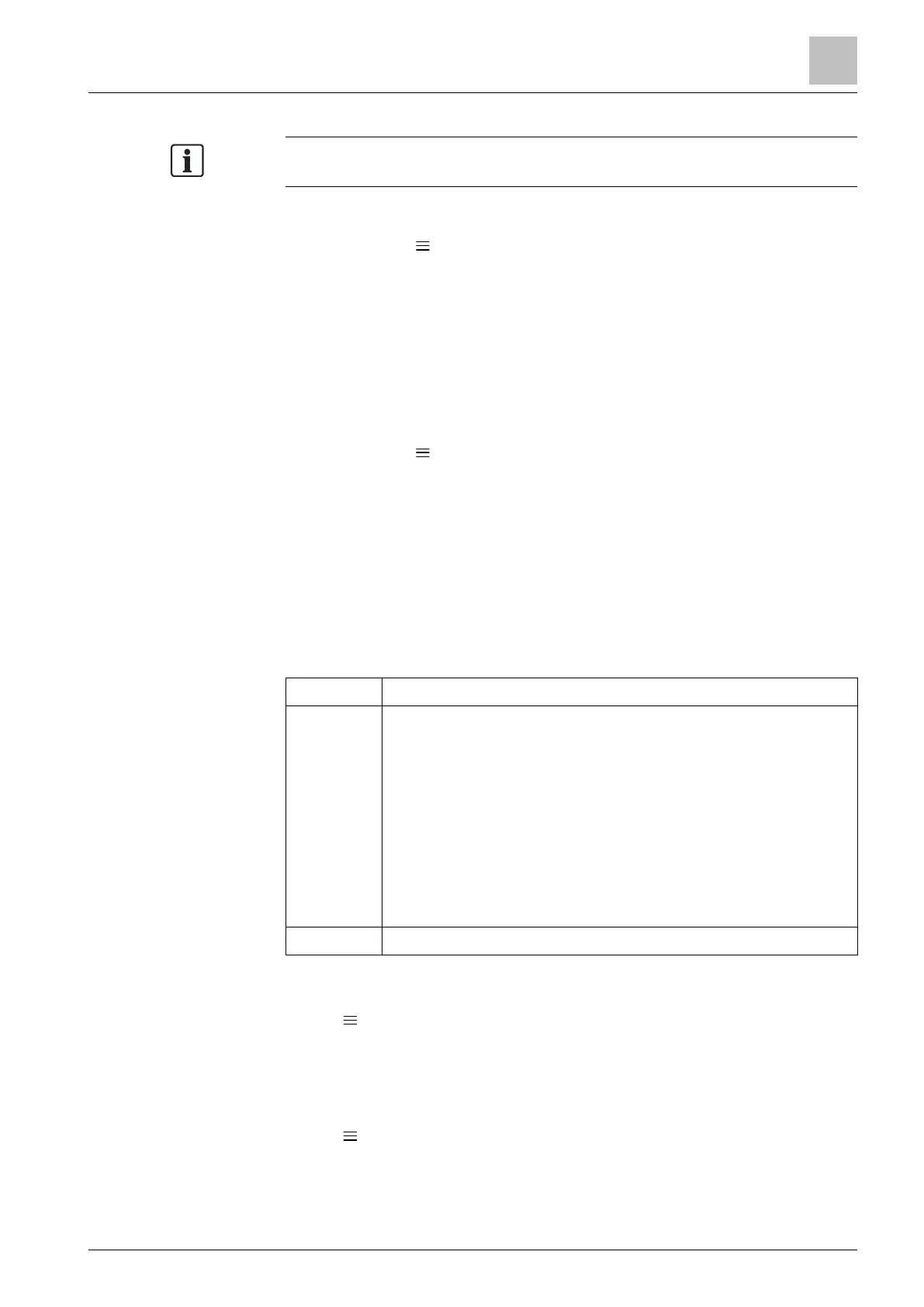Operating the thermostat from the mobile app
Changing background color
9
A6V10877569_en--_e 43 | 59
If you reconfigure the local thermostat, you must log out and back into the app
before the new changes take effect.
Manage account information in the app
1. In the app, tap > “Account”.
2. Manage your account information. For example, change the user name, modify
the password, or choose another display language.
9.3 Changing background color
You can change the mobile app’s background color from dark to light or vice versa
as you like.
Change the theme color
1. In the app, tap > “Account”.
2. Expand the “Theme” field, and select any background color.
9.4 Managing information about your thermostat
remotely
Once a thermostat is added to the mobile application, you can view its detailed
information such as its current connection status (online, offline or upgrading). You
can also modify the controlled room name or remove the link between the
thermostat and user account by revoking user access to the thermostat.
Online The thermostat is connecting to the cloud server.
Offline The thermostat is not connecting to the cloud server. Several
reasons may lead to such disconnection:
● The thermostat is powered off.
● The thermostat is not connected to the internet.
When a device is offline, you can only perform the following
operations:
● Sign up, sign in or sign out.
● Change and recover a password.
● Change user account settings.
● Delete device.
Upgrading The thermostat is upgrading to a new software version.
Change room name
1. Tap > “Devices”.
2. Select the device that you want to change the room name.
3. Tap the “Room” field, and then enter the new room name.
Revoke user access to a thermostat
1. Tap > “Devices”.
2. Select the thermostat that you want to remove from your user account.
3. Tap “Revoke access” > “Yes”.
The device’s connection
status
Managing thermostat
details
