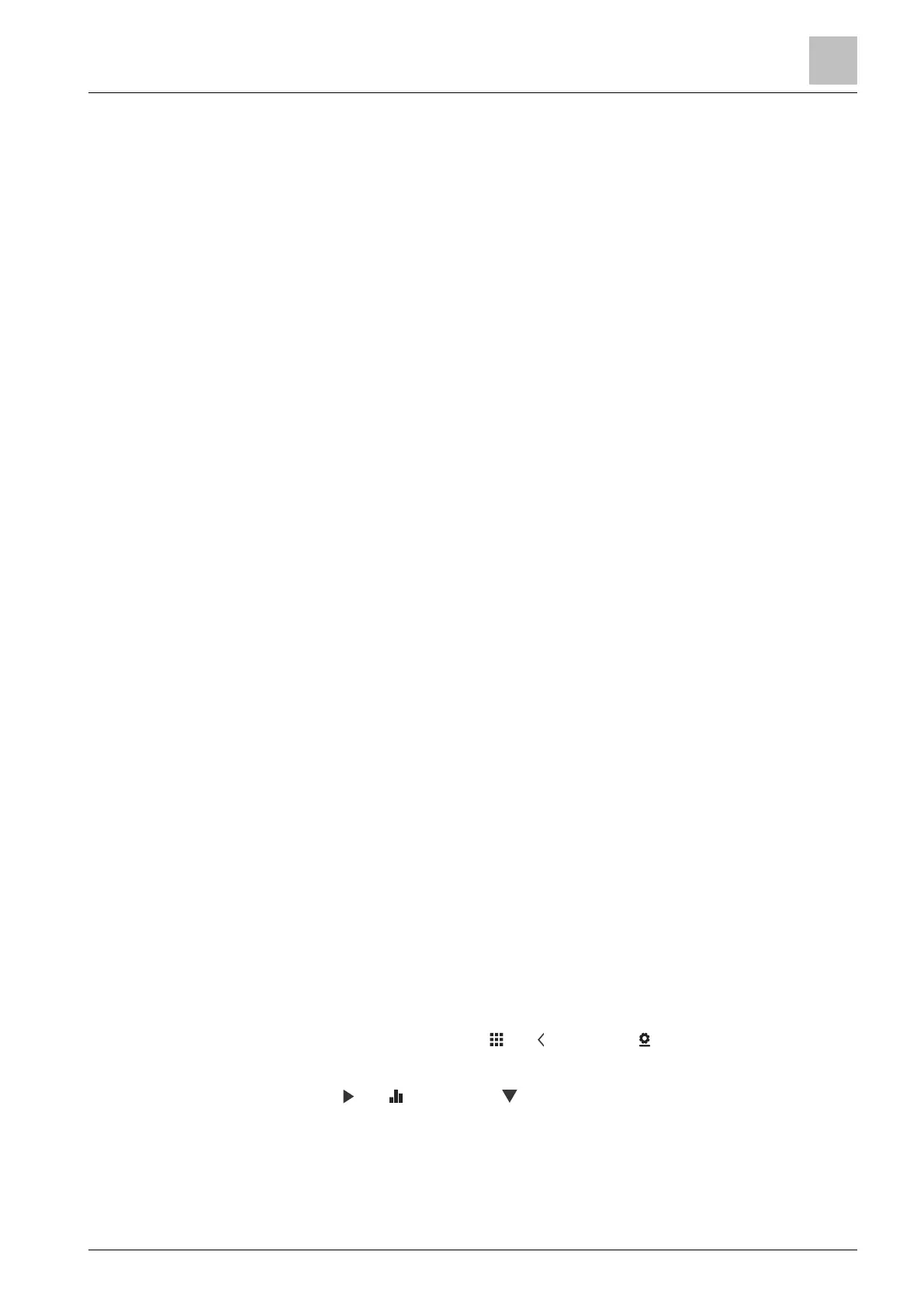Appendices
Frequently asked questions
11
A6V10877569_en--_e 53 | 59
11 Appendices
11.1 Frequently asked questions
11.1.1 What should I do if I forget the screen lock code?
Try using the administrator password to unlock the screen.
Unlock the screen using the administrator password
1. On the hardware unit screen indicating that the screen lock code is incorrect,
tap the question mark > “Log in”.
2. Input the administrator password, and then tap “OK”.
11.1.2 What if two users change the same setting at the same
time?
The last command received by the server takes effect.
11.1.3 Will the thermostat work if the connection to the cloud
is lost?
Yes, the thermostat (hardware unit) works with or without the network connection:
● If there is network connection to the cloud and you’ve also set your scheduler,
the thermostat works following your scheduler. Your temporary change of the
temperature setpoint only takes effect during the current scheduled mode.
● If there is network connection but you haven’t set a scheduler, the thermostat
works following the default scheduler set by the system). For more information
about the default scheduler, see Setting schedulers [➙ 49].
● If there is no network connection or valid time, the thermostat cannot get
scheduler information from the Cloud. It always works under the “Comfort”
mode.
11.1.4 Why does the scheduled Eco mode change to
Comfort?
This is probably because the thermostat detects that someone enters into the room
when a scheduled “Unoccupied” mode is running. In this case, the thermostat
switches from “Unoccupied” to “Comfort” automatically until the next scheduled
mode starts. However, you can turn off the auto-switch by disabling the “Room
presence detection” parameter under “Advanced Settings”.
Disable the switch from “Unoccupied” to “Comfort” even if the
room is occupied
1. On the Home screen, tap , tap and then tap .
2. If prompted, enter the administrator password.
3. Tap , tap , and then tap . Scroll down and tap “Room presence
detection”.
4. Drag the slider to the left.
