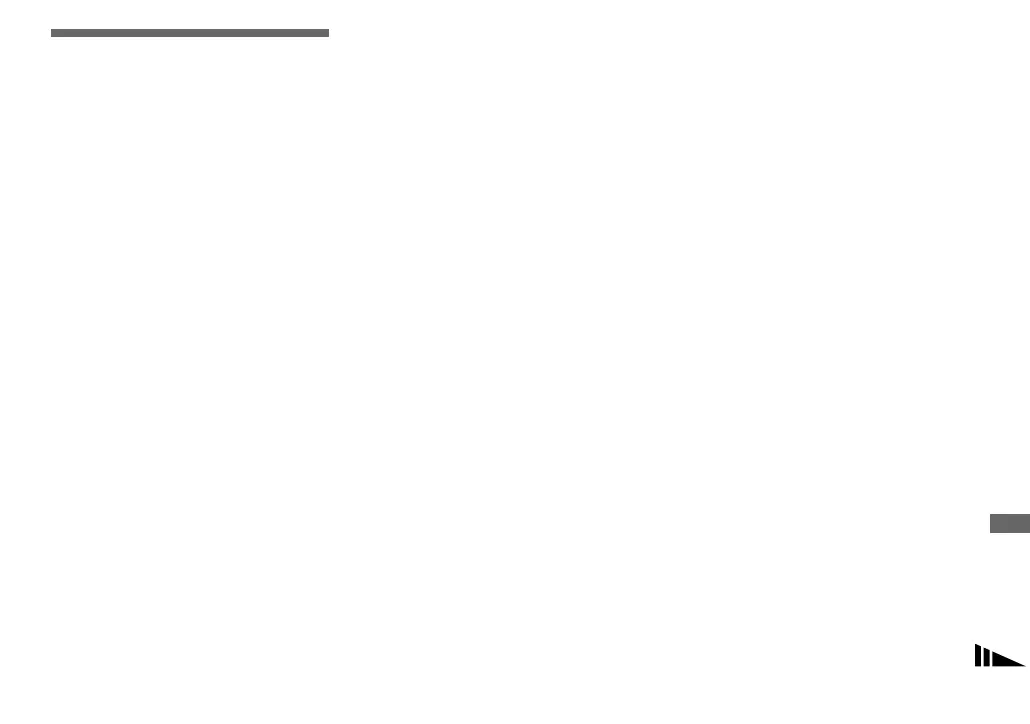117
Enjoying images on your computer
Copying images to
your computer
– For Macintosh users
Recommended computer
environment
OS: Mac OS 9.1, 9.2, or Mac OS X (v10.0/
v10.1/v10.2)
The above OS must be installed at the
factory.
USB connector: Provided as standard
Display: 800 × 600 dots or more
32000-color mode or more
• If you connect two or more USB equipment to
a single computer at the same time, some
equipment, including your camera, may not
operate depending on the type of USB
equipment.
• Operations are not guaranteed when using a
USB hub.
• Operations are not guaranteed for all the
recommended computer environments
mentioned above.
USB mode
There are two modes for a USB connection
when connecting with a computer,
[Normal] and [PTP]* modes. The default
setting is the [Normal] mode.
* Compatible only with Mac OS X. When
connected to a computer, only the data in the
folder selected by the camera is copied to the
computer. To select the folder, follow the
procedure on page 83.
Communication with your
computer
When your computer resumes from the
suspend or sleep mode, communication
between your camera and your computer
may not recover at the same time.
When a USB connector is not
provided on your computer
When neither a USB connector nor a
recording medium slot is provided, you can
copy images using an additional device. See
the Sony Website for details.
http://www.sony.net/
a Connecting your camera to
your computer
For details, see page 109.
Disconnecting the USB cable,
removing the recording medium, or
turning off the camera during a USB
connection
Drag and drop the drive icon or the icon of
the recording medium to the “Trash” icon,
then remove the USB cable, remove the
recording medium, or turn off the camera
• If you are using Mac OS X v10.0, remove the
USB cable etc., after you have turned your
computer off.
b Copying images
1 Double-click the newly recognized icon
on the desktop.
The contents of the recording medium
inserted in your camera appear.
2 Double-click “DCIM.”
3 Double-click the folder that the images
you want to copy are stored.
4 Drag and drop the image files to the hard
disk icon.
The image files are copied to your hard
disk.
For details on the storage location of the
images and file names, see page 114.
