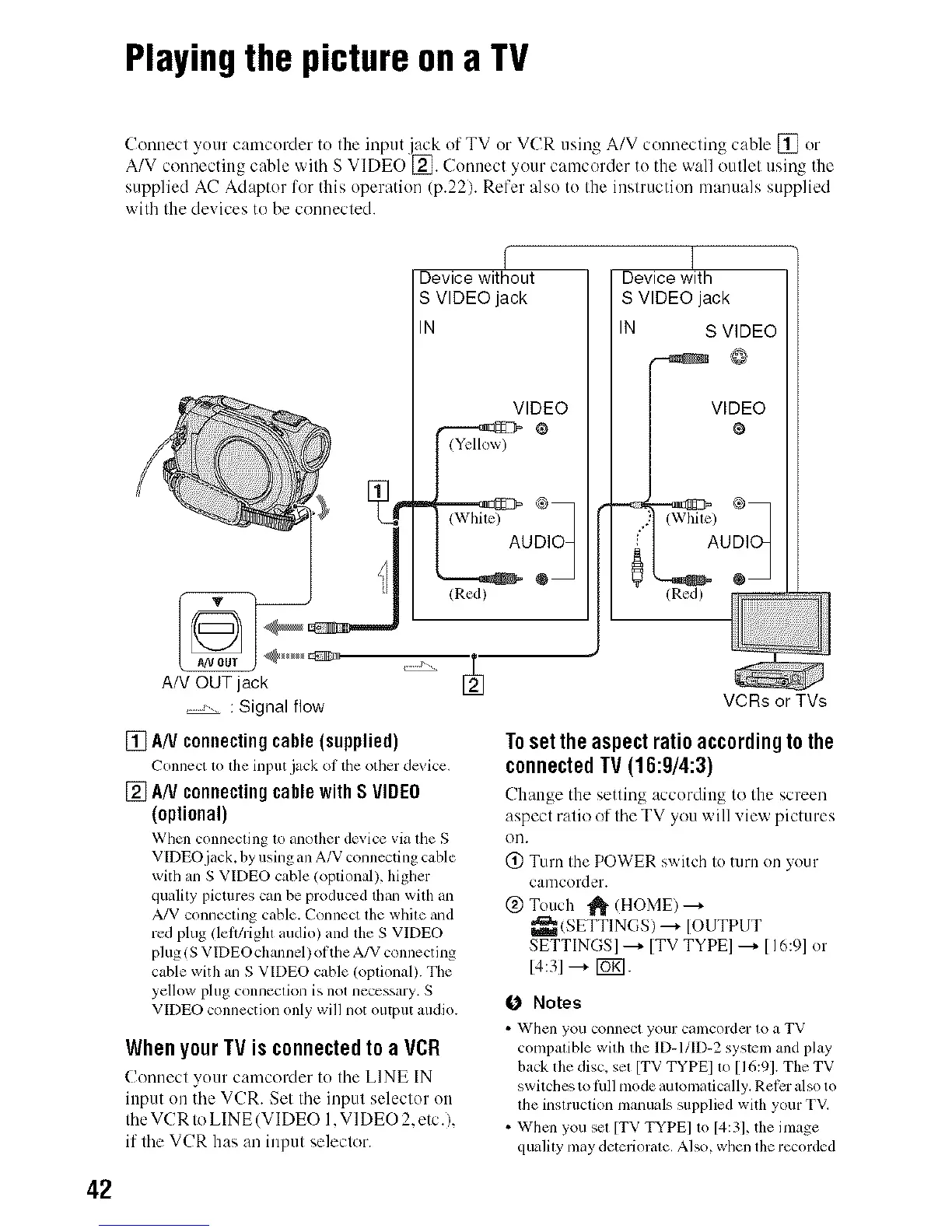Playingthe pictureona TV
42
Cennecl your camcorder to Ihe input jack of TV or VCR usin_ A/V cennecling cable [] or
A/V cenr)ecting cable v,'ill_ S VIDEOE_. Connect your camcc'_rder to the wall cmtlel using the
supplied AC Adaptor for tiffs operation (p.22). Refer also to the inslruction manuals supplied
wifla Ihe de_ ices to be connecled.
AN OUT jack
, , : Signal flow
%
f
Device without
S VIDEO jack
IN
VIDEO
o:oj
/Red)
Device with
S VIDEO jack
IN S VIDEO
@
V,%EO
) ®7
/Red)
[] AN connectingcable(supplied)
(_'onnect 1o file hlput jack oI the other dc_,icc,
[] A/VconnectingcablewithS VIDEO
(optional)
When connecting to another device via the S
VIDEO jack, by using an A/V connecting cuble
witll an S VIDEO cable/optional), higller
quality pictures can be produced than with an
A/V connecting cable. Connect the wllile and
red plug !lelthighl audio) and file S VIDEO
plug/S VIDEO channel) of tile A/V connecting
cable with an S VIDEO cable (optional). The
yellow plug connection is not necessary. S
VIDEO connection only will not output audio.
When your TV is connected to a VCR
Connect your camcoMer to the LINE IN
input on the VCR. Set the input selector on
the VCR to LINE (VIDEO 1.VIDEO 2. etc.),
if the VCR has an input selector.
VCRs or TVs
Toset theaspectratio accordingto the
connectedTV(16:9/4:3)
Change the setting according to the screen
aspect ratio of the TV you will view pictures
Oil.
@ Turn the POWER switch to turn on your
camcorder.
@ Touch _!_ (HOME) --+
_ (SETTINGS) ---+ [OUTPUT
SETTINGS] ---+ [TV TYPE] ---+ [I 6:9] or
14:31 ---+ [_;].
O Notes
• '_VJlen you C'Ollnecl your cilmcorder to _1 TV
conlpalitqe with tile ID-I/ID-2 systeln and play
back file disc, sel [TV TYPEI 1o [16:91. The TV
switches to lhn nlode automatically. Ret_:ralso to
lhe insnuclkm nlanuals supplied witll your TV.
• When you sm [TV TYPE] to [4:31, the image
qualily nlay deteriorale. Also, wllen the recorded
