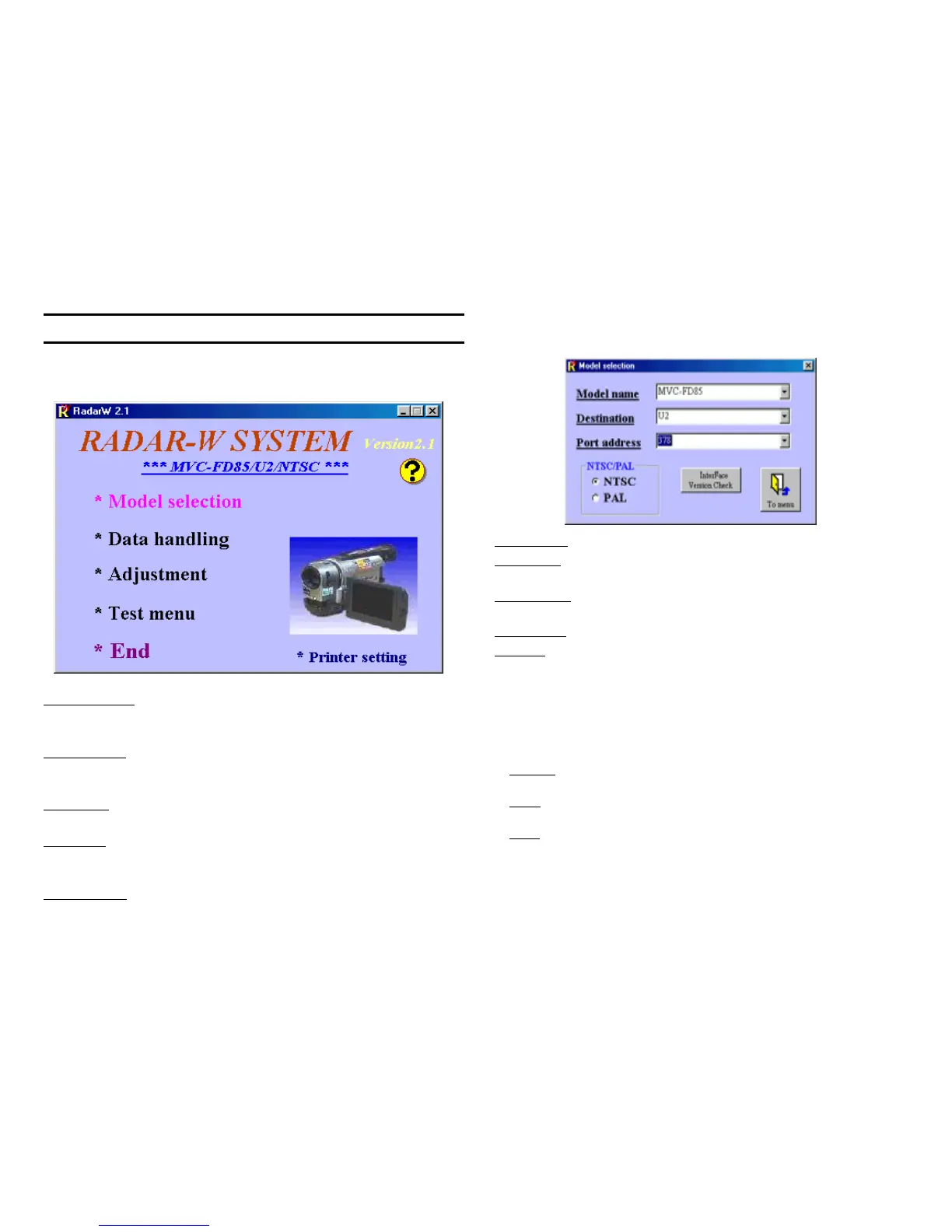xv
Using Radar W - Version 2.1
When Radar W is launched from the Start menu, an initial screen similar
to this one will be displayed. This screen identifies the Radar W version
(2.1) and the previous camera model selected.
When you place the mouse on the desired selection, the text turns purple.
Model selection - The model that applies is shown at the top when Radar
W is opened. Click on Model selection to change the model. You should
start here to begin using Radar W.
Data handling - Permits you to upload EEPROM data from the camera
into the computer for storage and/or download this or default data from
the computer. This is useful when a board is replaced.
Adjustment - Some camcorders use this section to adjust switching pulse
position, camera AGC gain, Hall, and Focus to name a few.
Test menu - Permits you to test the camcorder’s pushbuttons, display
emergency codes (failure history), and program a test sequence like play
for 10 seconds, rewind for 5 seconds, FF for 5 seconds and repeat.
Printer Setting - Allows you to switch from the default printer if you want a
hard copy of the viewed page.
Model selection
Clicking on Model selection brings us to the Model selection screen.
Data handling
Click on “Data handling” to enter the screen for uploading or downloading
data from the camera. A sample screen is shown.
Three main purple-colored buttons:
· Restore - Returns the data values to their previous state if they have
been changed
· Read - Uploads the EEPROM data from the camera and places it on
the screen in the boxes to the left.
· Write - Downloads the uploaded or default* data to the camera. *
Default data is not available at this time.
Model name - Choose your model from the pull-down selections.
Destination - Choose the country code for the country in which the model
is sold. U2 is the country code for the United States.
Port Address - The address to which your PC’s parallel port is assigned.
This should always remain the same once it is set.
NTSC / PAL - Choose the video output format of your model.
To Menu - Once your model selection is completed, click the “To Menu”
button to return to the Main Menu.
