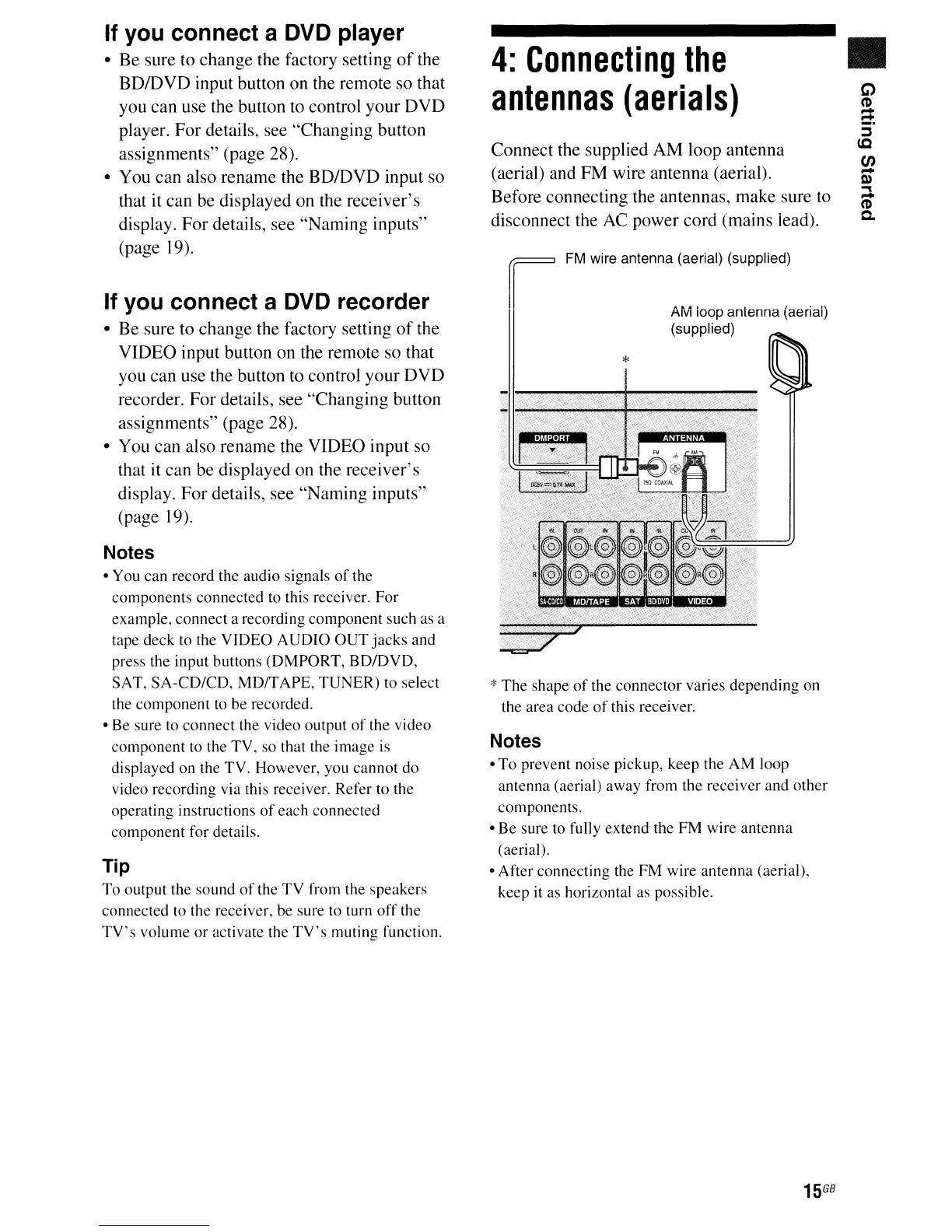If you connect a DVD player
• Be sure to change the factory setting
of
the
BDIDVD input button on the remote so that
you can use the button
to
control your DVD
player. For details, see "Changing button
assignments" (page 28).
• You can also rename the BO/DVD input so
that it can be displayed on the receiver's
display. For details, see "Naming inputs"
(page 19).
If you connect a DVD recorder
• Be sure to change the factory setting
of
the
VIDEO input button on the remote so that
you can use the button to control your DVD
recorder. For details, see "Changing button
assignments" (page 28).
• You can also rename the VIDEO input so
that it can be displayed on the receiver's
display. For details, see "Naming inputs"
(page 19).
Notes
• You can record the audio signals
of
the
components connected to this receiver.
For
example, connect a recording component such as a
tape deck to the VIDEO AUDIO
OUT
jacks
and
press the input buttons (DMPORT, BDIDVD,
SAT, SA-CD/CD, MD/TAPE,
TUNER)
to select
the component to be recorded.
• Be sure to connect the video output
of
the video
component to the TV, so that the image is
displayed on the TV. However, you cannot do
video recording via this receiver. Refer to the
operating instructions
of
each connected
component for details.
Tip
To output the sound
of
the TV from the speakers
connected to the receiver, be sure to turn
off
the
TV's
volume
or
activate the
TV's
muting function.
4:
Connecting
the
antennas
(aerials)
Connect the supplied AM loop antenna
(aerial) and FM wire antenna (aerial).
Before connecting the antennas, make sure to
disconnect the
AC
power cord (mains iead).
r
FM
wile antenna (aerial) (supplied)
AM
loop antenna (aerial)
(supplied)
*
*
The shape
of
the connector varies depending on
the area code
of
this receiver.
Notes
• To prevent noise pickup, keep the AM loop
antenna (aerial) away from the receiver and other
components.
• Be sure to fully extend the FM wire antenna
(aerial).
• After connecting the FM wire antenna (aerial),
keep it as horizontal as possible.
15
GB
•