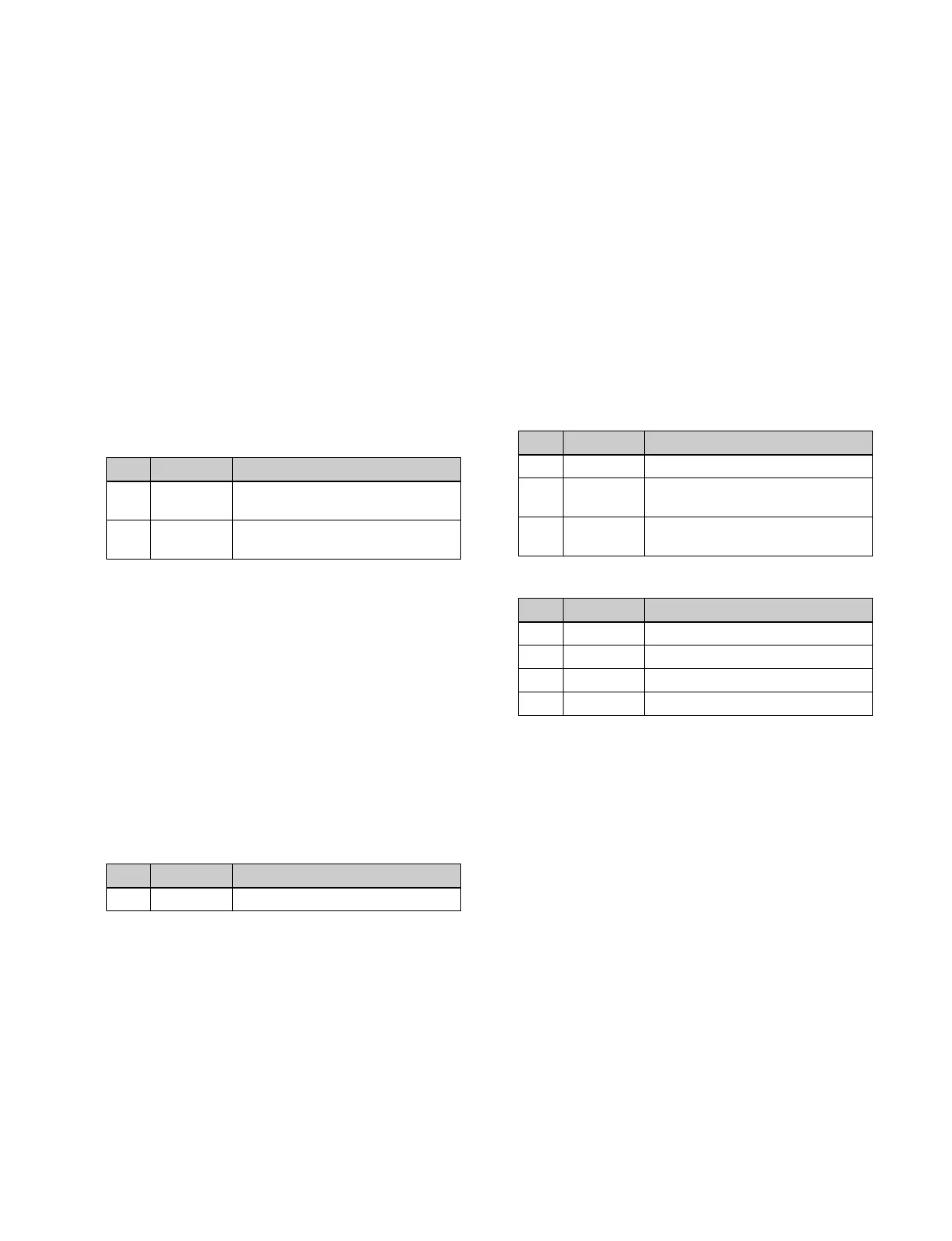163
4
In the <Position Select> group, press the button for the
move destination, turning it on.
The DME wipe pattern displayed on the screen moves
to the position of the specified button.
Moving the DME wipe pattern to a relative
position
In 2-channel mode, there are also patterns that can move to
a relative position.
1
Open the M/E-1 >DME Wipe >Modify menu (1165).
2
In the <Ch Select> group, select multiple target
channels.
3
In the <Position> group, press [Position], turning it on.
4
Set the following parameters.
Setting the DME wipe pattern size (Size)
1
Open the M/E-1 >DME Wipe >Modify menu (1165).
2
In the <Ch Select> group, select the target channels.
For a pattern in 1-channel mode: Select [1st Ch].
For a pattern in 2-channel mode: Select the
corresponding channels. You can select more than
one channel at the same time.
3
Press [Size], turning it on.
4
Set the following parameter.
a) 100% indicates the unchanged size state.
Display indications when multiple channels are
selected at the same time
The parameter setting value display shows the settings
of the lowest-numbered channel. When you adjust the
settings, this adjusts the settings on the other channels
by the same amount.
Adjusting the DME wipe pattern cropping
(Crop)
1
Open the M/E-1 >DME Wipe >Modify menu (1165).
2
In the <Ch Select> group, select the target channels.
For a pattern in 1-channel mode: Select [1st Ch].
For a pattern in 2-channel mode or 3-channel
mode: Select the corresponding channels. You
can select more than one channel at the same time.
For some patterns, the <Ch Select> group
selection is fixed and requires no setting.
3
In the <Crop Mode> group, press [Crop], turning it on.
4
Set the following parameters.
Display indications when multiple channels are
selected at the same time
The parameter setting value display shows the settings
of the lowest-numbered channel. When you adjust the
settings, this adjusts the settings on the other channels
by the same amount.
To crop to 4:3 aspect ratio in 16:9 mode
In the <Crop Mode> group, press [4:3 Crop].
To set the action when a DME wipe crop
transition is executed
1
Open the M/E-1 >DME Wipe >Modify menu (1165).
2
In the <Ch Select> group, select the target channels.
For a pattern in 1-channel mode: Select [1st Ch].
For a pattern in 2-channel mode or 3-channel
mode: Select the corresponding channels. You
can select more than one channel at the same time.
3
In the <Crop Mode> group, press [Crop], turning it on.
No. Parameter Adjustment
4 Relative H Relative movement in the
horizontal direction
5 Relative V Relative movement in the vertical
direction
No. Parameter Adjustment
1 Size Effect size
a)
Parameter group [1/2]
No. Parameter Adjustment
1 H Crop the left and right of the image
2 V Crop the top and bottom of the
image
3 All Crop the top, bottom, left, and right
of the image
Parameter group [2/2]
No. Parameter Adjustment
1 Top Crop the top of the image
2 Left Crop the left of the image
3 Right Crop the right of the image
4 Bottom Crop the bottom of the image
