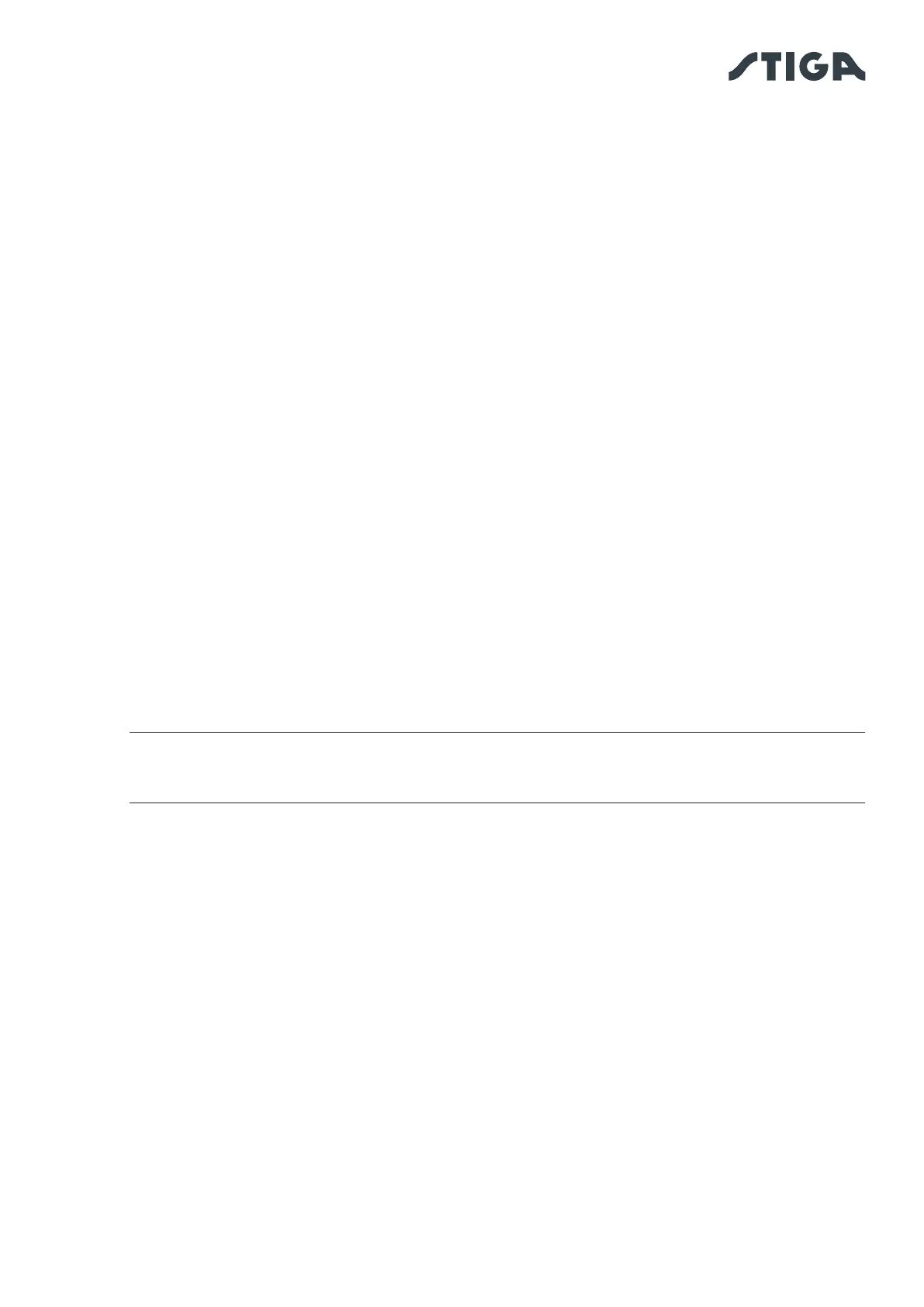45EN
4. INSTALLATION
Procedure:
1. Activate the function from the app's "settings" menu.
4.7.20. FIRMWARE UPDATE
Firmware updates for the product, if available, shall be displayed on the product display page under
"Garage".
Available updates are performed in sequential order: robot lawn mower, reference station, charging base
During the update, the phone must be kept close to the device being updated. The update of each device
may take between 10 to 20 minutes.
The user can also access the menu on the product display page under "Garage" to check for updates and
force a rmware update.
4.7.21.
From the "Prole" section, users can edit their account details and change their password.
The main user who registered for the rst time can invite and manage other robot lawn mower users.
The invited user must download the App on their mobile device and must register.
The "Dealer" section allows to choose the reference service centre.
The “Messages” section allows to view messages \ information.
4.7.22.
This function allows the user to receive a warning notication when the robot lawn mower is distant from
the work area. If the function is active, the robot lawn mower will continuously monitor its distance from the
virtual perimeter. When the robot lawn mower is moved away from the virtual perimeter for more than 100
metres:
• The robot sends a notication to the user's mobile device through the Stiga.GO App.
• On the app, it is possible to view the actual position of the robot and track its movements.
• It is not possible to start the robot lawn mower to work as long as it is outside its virtual perimeter.
NOTE: The Anti-Theft function remains active even if the robot lawn mower is switched o. In
this case, a theft notication and the location of the robot lawn mower are sent once the robot is
switched on.
Procedure:
1. Activate the function from the app's "settings" menu. Ensure that Stiga.GO App notications have
been activated on the mobile device.
2. Activate the 'Anti-theft' notication in the sidebar of the Stiga.GO App.
4.7.23. CHANGING OR DELETING VIRTUAL PERIMETERS, TRANSITION ROUTES AND AREAS TO
BE AVOIDED
The virtual perimeter of the dierent zones can be changed in two ways:
• Deletion: the item is entirely deleted and new programming is required.
• Change: it is possible to change only a part of the element without deleting it entirely.
Should it be necessary to change transition routes or areas to be avoided, these must be deleted and then
re-programmed.
