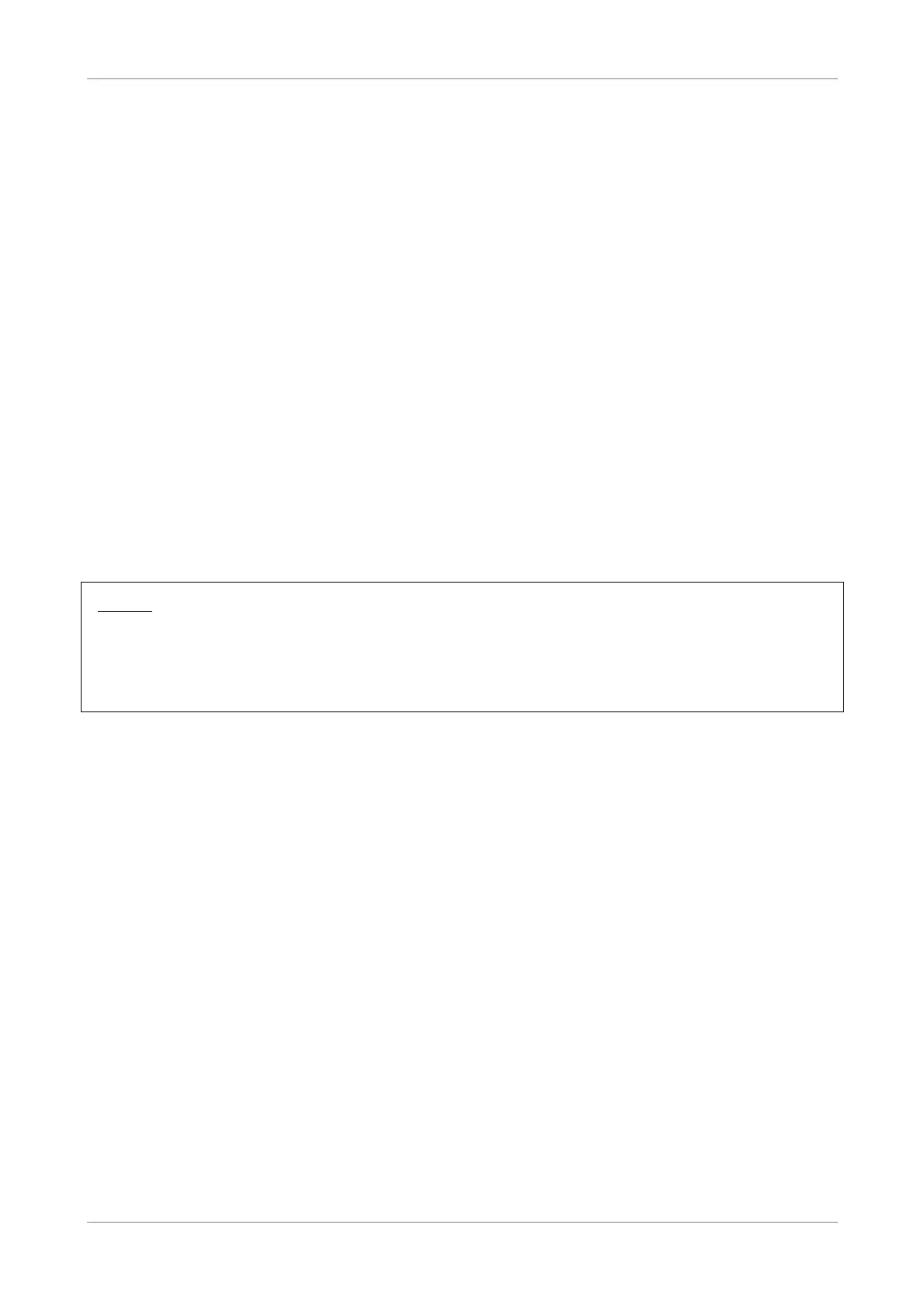Toolbox
7.1.1 Enable Remote Assistance
1. Select the remote assistance Mode:
• Permanent Mode — Once remote assistance is enabled, the remote session
only ends when users disable this feature or when the Wireless Gateway is
restarted.
• Temporary Mode — The remote session automatically ends after 20
minutes of inactivity.
2. Enter the URL address to use to remotely access your Wireless Gateway.
3. Take note of the automatically generated User Name and Password that will
be used to access your Wireless Gateway remotely. If desired, modify the
password.
4. Check Enable Remote Assistance to enable this function.
5. Click Apply to save changes.
NOTE:
• Only one remote session is allowed at a time.
• The Wireless Gateway also supports dynamic DNS host names for remote access.
See “Dynamic DNS” section.
7.1.2 Disable Remote Assistance
Click Disable Remote Assistance to disable this function.
7.2 Game & Application Sharing
The Game & Application Sharing page allows you to create new games and
applications and assign games or applications to the network devices.
To view the Game & Application Sharing page, do one of the following:
• From the Home screen, click Game & Application Sharing under Toolbox.
• On the main menu, click Toolbox > Game & Application Sharing.
Wireless ADSL2+ Gateway 29
