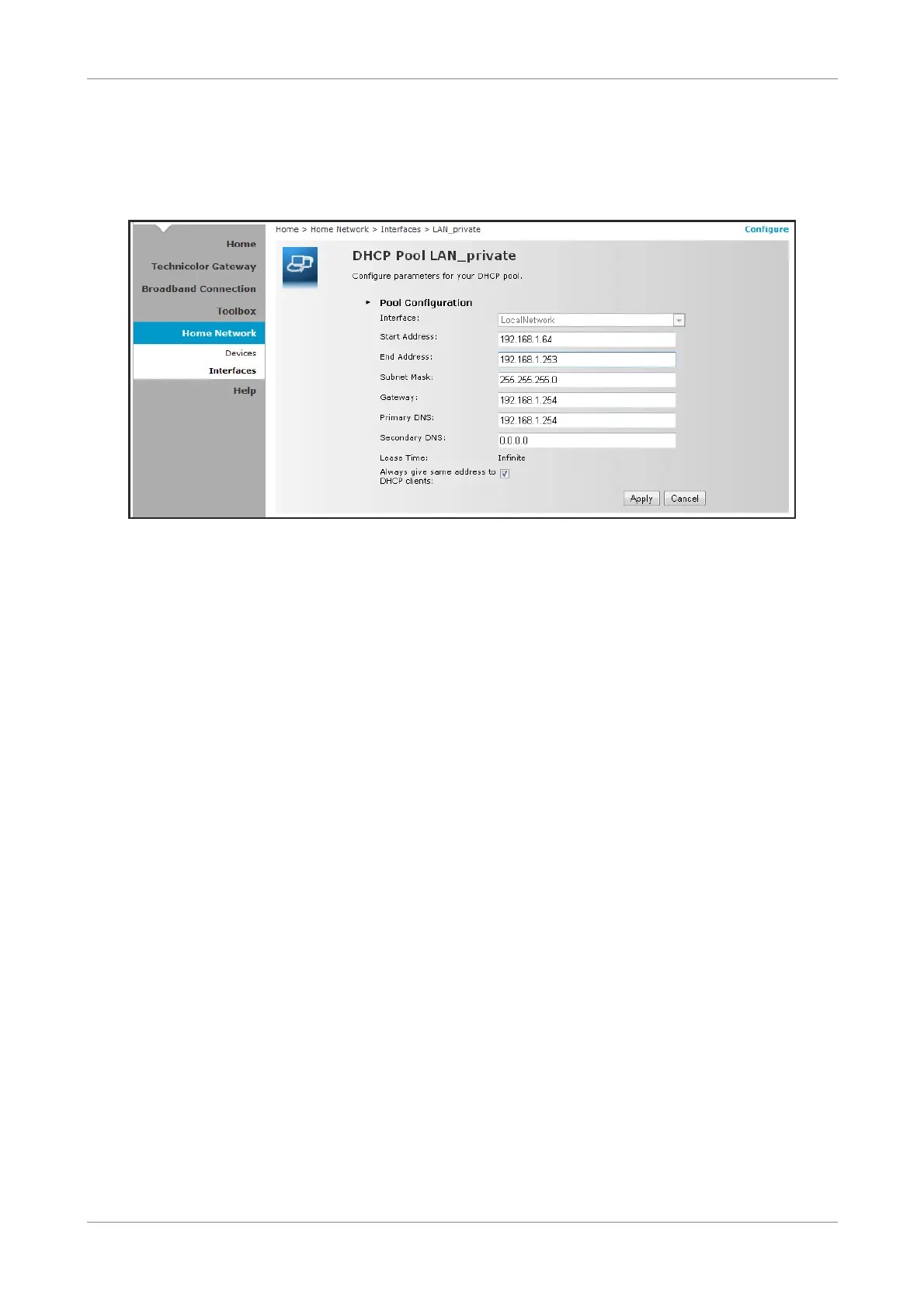Home Network
To Modify the DHCP Pool
1. Click the Edit button of the pool you want to modify. The LAN_Private screen
appears.
• Interface — Displays the current network interface.
• Start Address — Type the starting address of the DHCP pool.
• End Address — Type the ending address of the DHCP pool.
• Subnet Mask — Type the subnet mask.
• Gateway — Type the gateway.
• Primary DNS — Type the primary DNS.
• Secondary DNS — Type the secondary DNS.
• Always give same address to DHCP clients — Check to always give the same
address for all DHCP clients. Otherwise, remove the check.
When done, click Apply.
Wireless ADSL2+ Gateway 51
