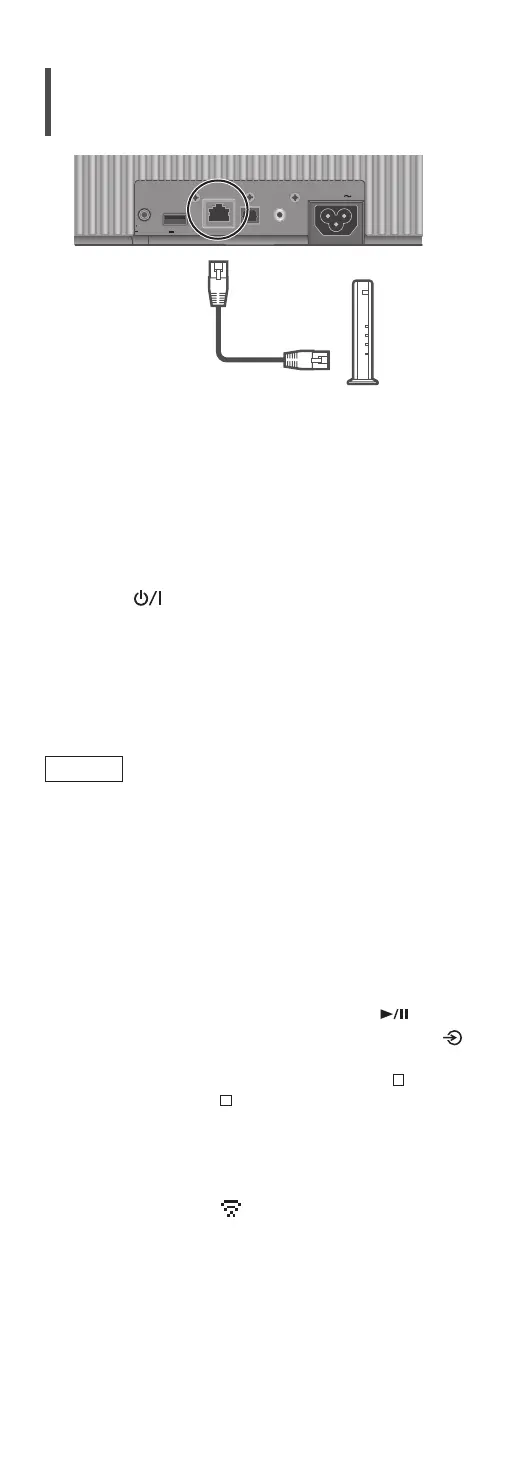22
(Continued)
Wired LAN connection
10BASE
-
T/
100BASE
-
TX
OPT INLAN AUX IN
DIMMER
INFO
AC IN
500mA5V
Broadband router, etc.
LAN cable
(not supplied)
1 Disconnect the AC mains lead.
2 Connect this unit to a broadband router,
etc. using a LAN cable.
3 Connect the AC mains lead to this unit.
(⇒ 20)
4 Press [
] to turn this unit on.
5 Start the “Google Home” app and
follow the on-screen instructions to set
up a connection.
(To use the Chromecast-enabled apps with this
unit (⇒ 36))
Note
• While the AC mains lead is disconnected, the LAN
cable must be connected or disconnected.
• Use category 7 or above straight LAN cables (STP)
when connecting to peripheral devices.
• Inserting any cable other than a LAN cable in the
LAN port can damage the unit.
• After turning on this unit, it may take some time
until this unit is activated.
• If “Firmware update is available” is displayed after
the network connection is set up, the firmware
for this unit is available. Press and hold [
] for
5 seconds or longer to start the update. (Press [ ]
to cancel the update and an indication disappears.)
The progress is displayed as “Updating
%”
while updating. (“ ” stands for a number.)
When the update has finished successfully,
“Success” is displayed. Turn this unit off and on.
• Even when the Wi-Fi function is set to “On”, the
wired LAN function is activated while a LAN cable
being connected. (“
” disappears.)