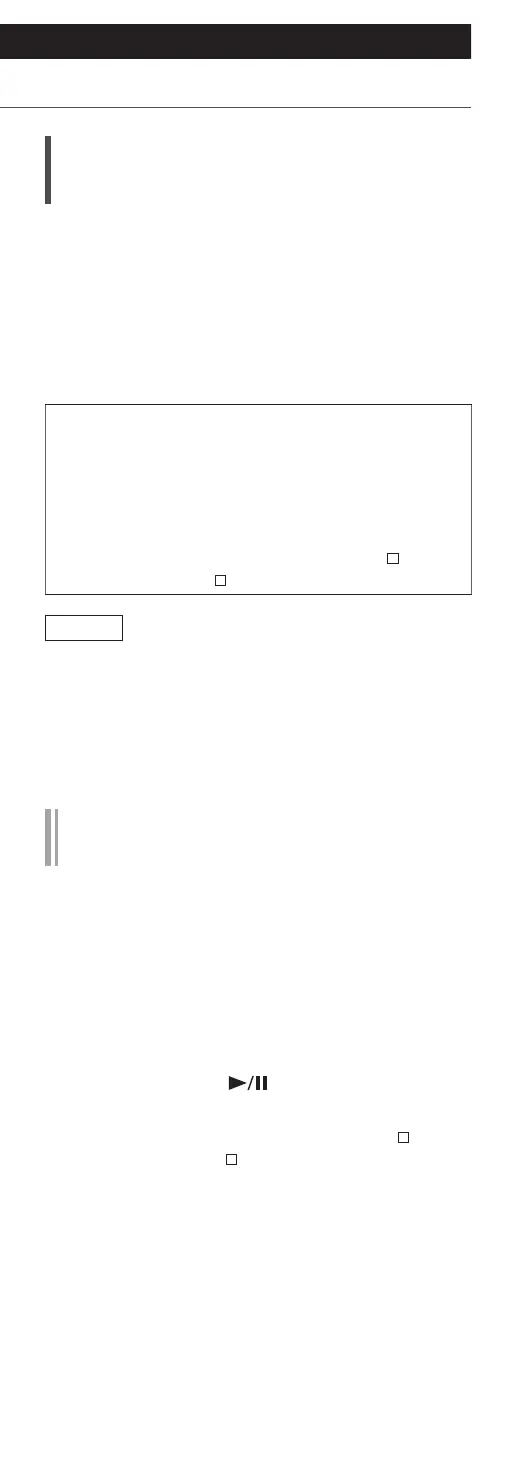49
(Continued)
Settings
Other settings
Firmware updates
“F/W Update”
Occasionally, Panasonic may release updated
firmware for this unit that may add or improve the
way a feature operates. These updates are available
free of charge.
• For the update information, refer to the following
website.
www.technics.com/support/firmware/
Downloading may take approx. 10 minutes
or longer.
Do not disconnect the AC mains lead or turn
this unit to standby while updating.
Do not disconnect the USB flash memory
while updating.
• The progress is displayed as “Updating
%”
while updating. (“ ” stands for a number.)
Note
• During the update process, no other operations
can be performed.
• If there are no updates, “Firmware is Up To Date”
is displayed. (No need to update it.)
• Updating the firmware may reset the settings of
this unit.
Update via Internet
■
Preparation
• Connect this unit to the network. (⇒ 21)
Make sure that the network is connected to the
Internet.
1 “Firmware update is available” is
displayed if the firmware for this unit is
available.
2 Press and hold [
] for 5 seconds or
longer to start the update.
• The progress is displayed as “Updating %”
while updating. (“ ” stands for a number.)
• When the update has finished successfully,
“Success” is displayed. Turn this unit off and on.
• Firmware updating can also be set from the
dedicated application “Technics Audio Center”
(free of charge).