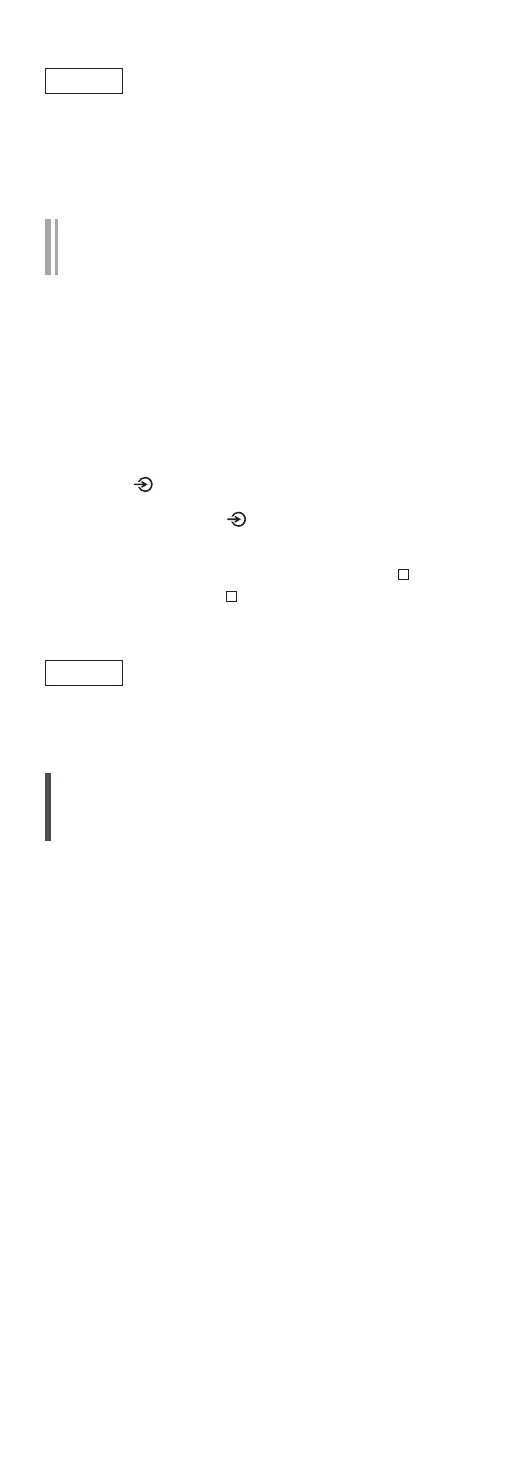50
Note
• Downloading may take longer depending on the
internet connection environment, etc.
• Firmware updating may automatically start after
the network setting is complete (⇒ 21).
Update via USB flash memory
■
Preparation
• Download the latest firmware on the USB flash
memory. For details, refer to the following
website.
www.technics.com/support/firmware/
1 Connect the USB flash memory with
new firmware.
2 Press [
] repeatedly to select “USB”.
3 Press and hold [
] for 5 seconds or
longer to start the update.
• The progress is displayed as “Updating %”
while updating. (“ ” stands for a number.)
• When the update has finished successfully,
“Success” is displayed. Turn this unit off and on.
Note
• Downloading may take longer depending on the
USB flash memory.
Setting up this unit from
“Technics Audio Center”
You can configure the various settings of this unit
using the dedicated app “Technics Audio Center”
(free of charge). For details, visit:
www.technics.com/support/