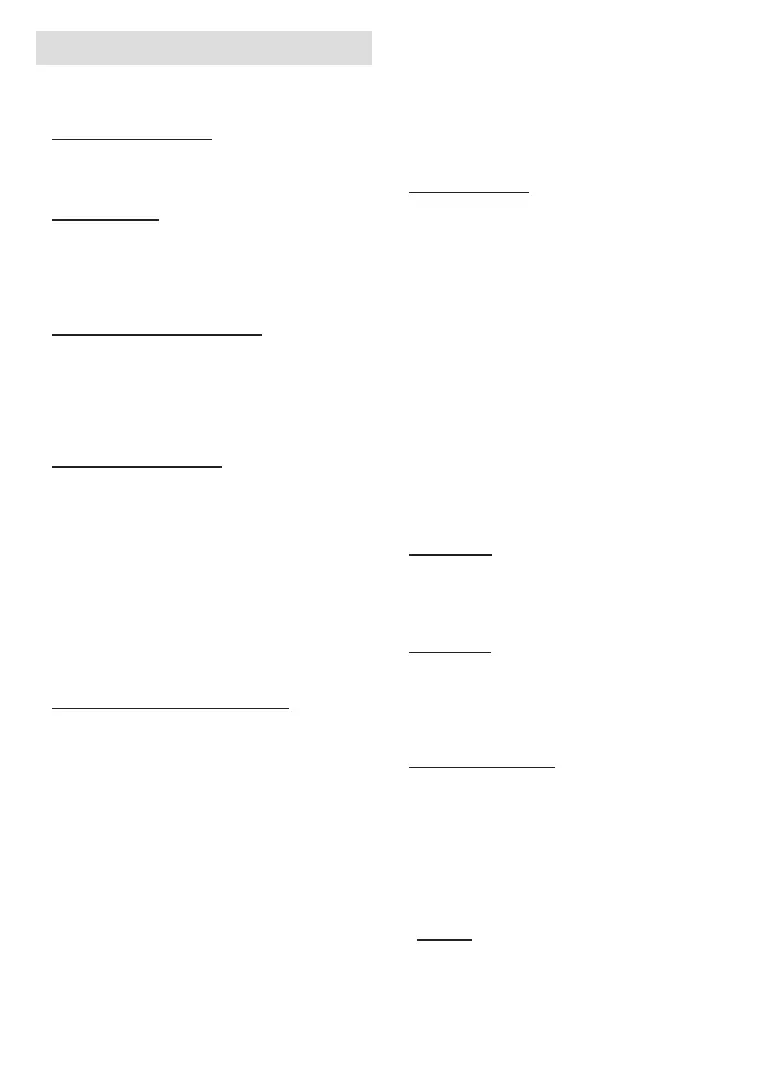English - 9 -
Initial Setup Wizard
Note: Follow the on-screen instructions to complete the initial
setup process. Use the directional buttons and the Select
button on the remote to select, set, conrm and proceed.
1. Choose Your Language
screen. Select the desired language from the list and
Select to continue.
2. Select TV Mode
Store Use
is intended only for store use. It is recommended to
select Continue for home use.
3. Pair Your Remote with your TV
4. Connect to your network
Select to connect to it. Refer to
the Connecting to the Internet section if you need
further information. Press Fast Forward button on
will take some time.
5. Sign In with Your Amazon Account
Fast Forward
Do this laterSelect
asked whether you want to use the account you signed
dots next to the texts at the bottom side of the screen
Select to read and learn more about the
related subject. Highlight ContinueSelect
YesSelect
No
6. Parental Controls
can do it later.
No Parental Controls
allowed.
If you choose Enable Parental Controls
will be asked to enter a PIN next. This is the Prime
Use the buttons on your remote as shown on the
screen to enter the PIN. You will have to enter it to
by this PIN. If you have forgotten your PIN follow the
link shown on the screen to reset your PIN.
You will be informed about the feature on the next
screen. Press Select to continue.
later using the Parental Controls
Settings > Preferences menu.
7. Prime Video
Select
8. Select Apps
download. Highlight Choose AppsSelect
No ThanksSelect
9. Scan for TV channels
You will be asked whether you want to scan for
Yes
SelectNo
Select button to scan later.
Select
10. Country
Country from the list and
Select to continue.