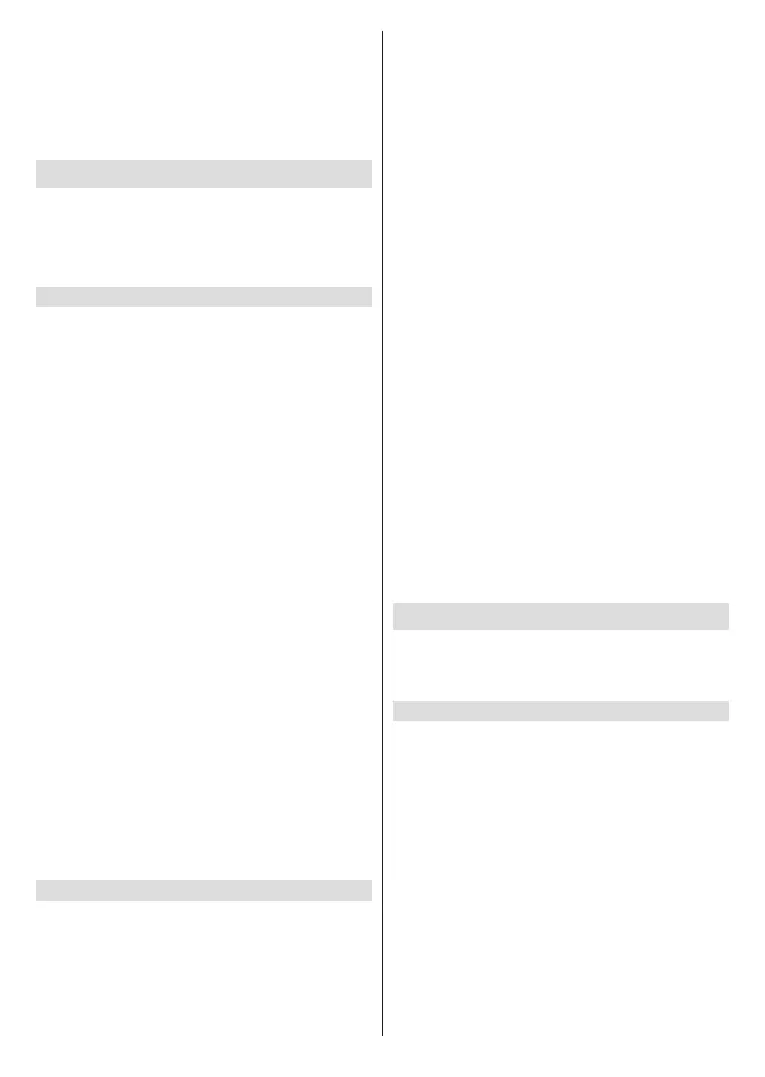English - 16 -
Pre-installed apps
Force stopClear data
Clear cache.
Installed apps
Launch application
and Uninstall.
Equipment Control
and Alexa can control the connected device no matter
Adding a Soundbar or Receiver
Highlight Add EquipmentSelect.
Highlight either Soundbar or Receiver
Select.
Note: Make sure your soundbar or receiver is connected to
your TV and switched on.
Now you need to select the brand of your soundbar.
Select.
Make sure your soundbar is switched on and the
Select.
Press Standby
Standby button again.
Standby
highlight Yes Select
No Select
Press the Volume + and - buttons.
Yes
Select. If not select No and continue until
the volume level changes.
volume level.
Soundbar/Receiver Settings
will now see either Soundbar or Receiver in the
Equipment Control menu. This will show you all the
settings for your device.
Highlight Soundbar or Receiver Select.
You will now see a list of settings.
Select.
Volume Increments: Set the amount the volume
increases or decreases when you ask Alexa to change
the volume. The default increment is set to 4.
Press Rewind or Fast Forward to increase or
decrease the increments. Press Option to restore
back to default settings.
Infrared Options:
Timing and Repetition
available.
Power Controls:
your soundbar. Power On Delay and Power Control
Fire TV Input:
Change Soundbar: If you would like to change the
Change
Soundbar.
Restore Soundbar Defaults: Restores all the settings
that you may have changed back to factory defaults.
settings.
Advanced Settings
Press Rewind or Fast Forward to increase or de-
crease the increments.
Press Option to restore back to default settings.
Live TV
Highlight Live TVSelect.
Tuning in your TV
instructions.
Highlight Channel ScanSelect.
You will be asked to check if your antenna cable is
Select
Select.
TV and Cable
terrestrial or digital cable broadcasts. Select the
Select to start search.