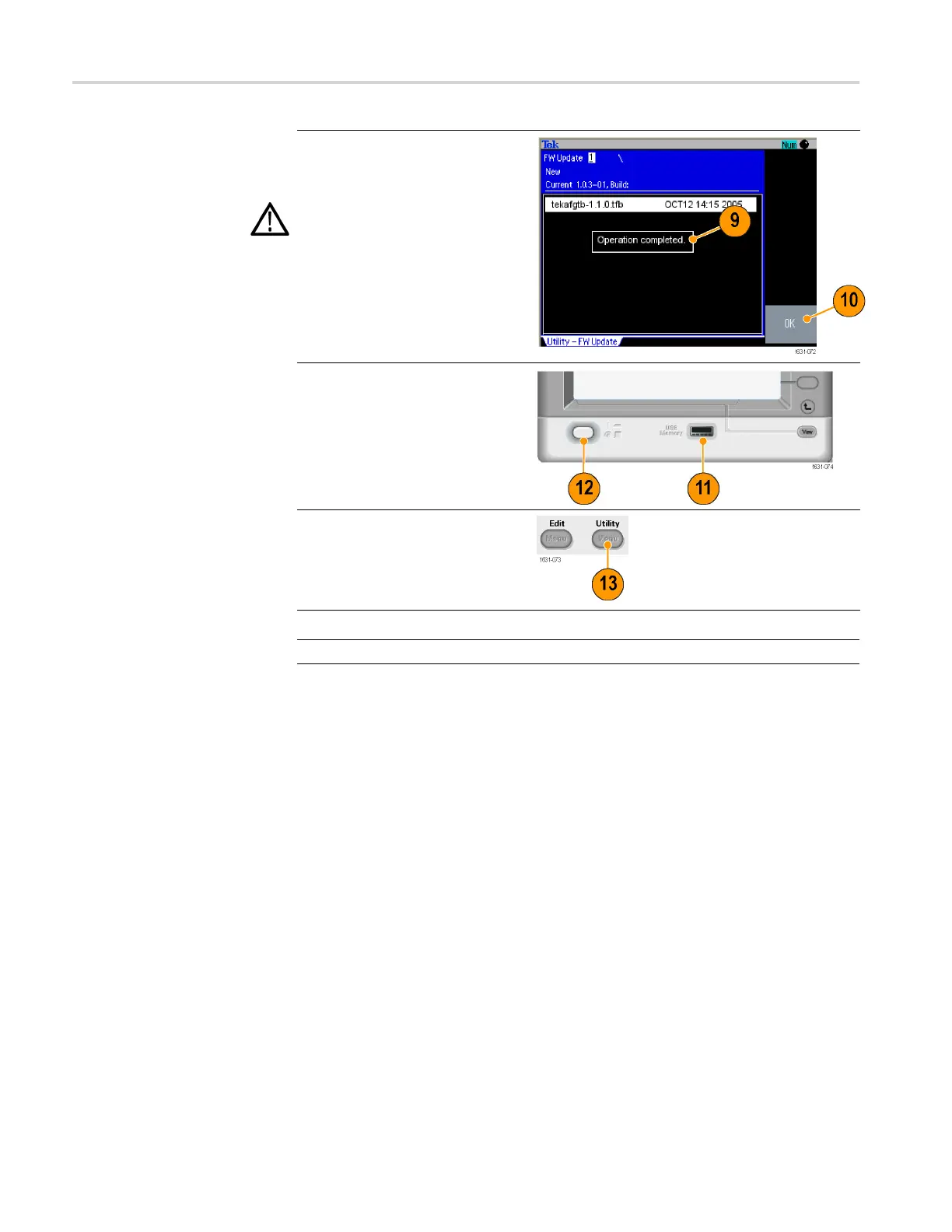Getting started
9. Wait until the
instrument displays
"Operation completed".
10. Push OK.
CAUTION. If “O
peration completed”
is not displayed, do not power off the
instrument. Repeat the installation
process from
step 2 using a different
type of USB memory device.
11. Remove the USB memory from
the front-panel USB c onnector.
12. Power the instrument off and
then back on.
13. Push the front-panel Utility
button to display the Utility
menu.
Confirm that the firmwa re has
been updated.
NOTE. You can protect access to firmware update using the Security menu.
Conne
ct to a network
The AFG3000 series arbitrary function generator communication interface allows
you to communicate with or remotely control your instrument. You can use a
USB,
Ethernet, or GPIB interface.
USB Interface
The USB interface requires no front panel or bezel menu operations to set up. Use
a USB cable to connect your instrument to a PC.
Et
hernet Setup
To connect your instrument to a network, you must fi rst obtain information from
your network administrator. The procedure for entering the Ethernet network
parameters depends on your network configuration. If your network supports
D
HCP (Dynamic Host Configuration Protocol), follow these steps:
18 AFG3000 and AFG3000C Series User Manual