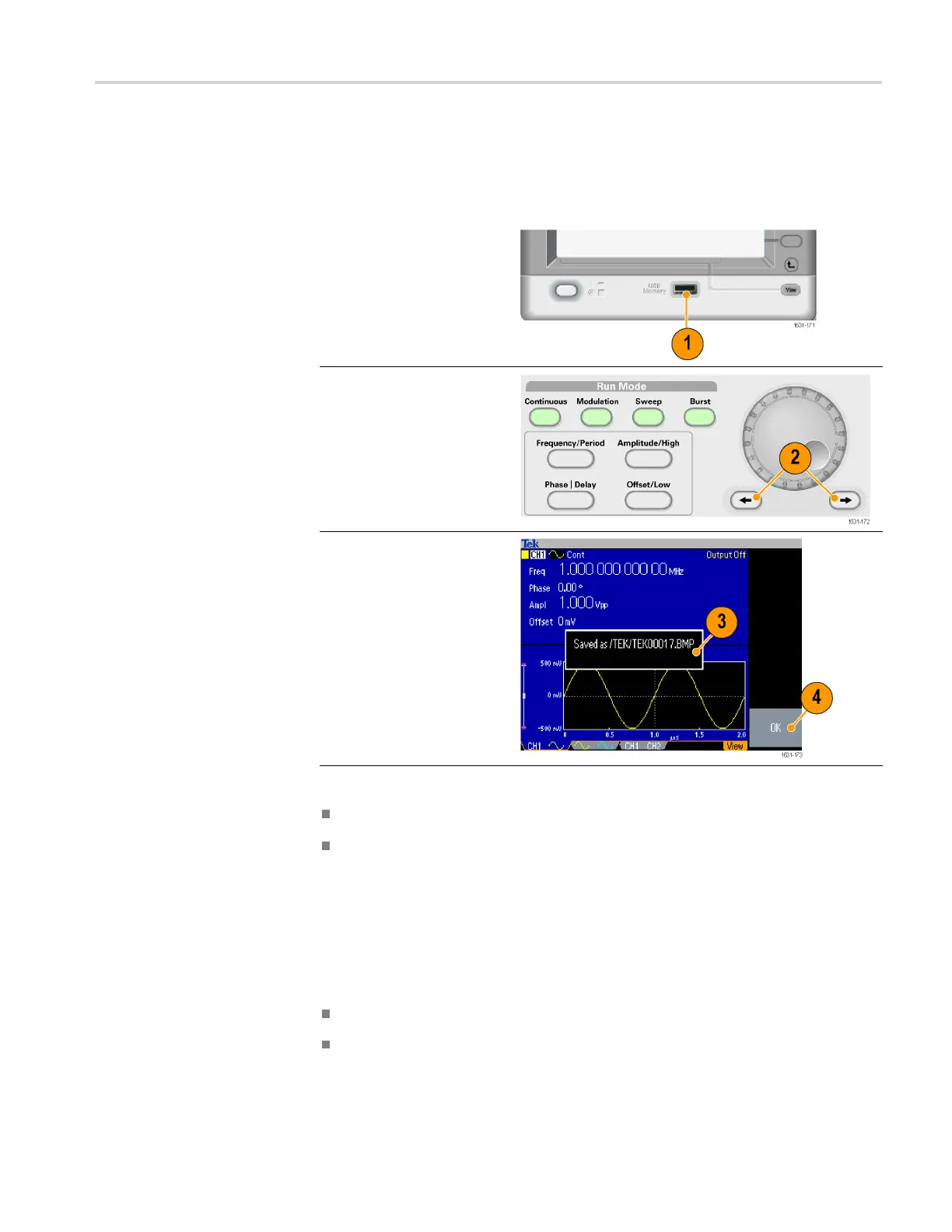Operating basics
Saving a Scree
nImage
You can save a screen image of the instrument to a USB memory. Do the
following steps:
1. Insert a USB memory
to the front-panel USB
connector.
2. Set the display to show
the screen you want to
save as image. Then
simultaneously push
the two arrow k eys
underneath the rotary
knob on the front panel.
3. A message appears on
the screen, indicating that
the screen image was
saved.
4. Push OK.
Quick Tips
Image files are saved in a folder named "TEK " in the USB memory.
Image files are saved as .BMP format. The instrument gives all files created
by the instrument the default name TEK00nnn.BMP, where the nnn are
placeholders for an automatic number sequence from 000 to 999.
Using the Security Menu
Use the Security menu to limit access to the following menus:
Firmware update
Service menu (Refer to the service manual for information about the service
menu.)
AFG3000 and AFG3000C Series User Manual 81