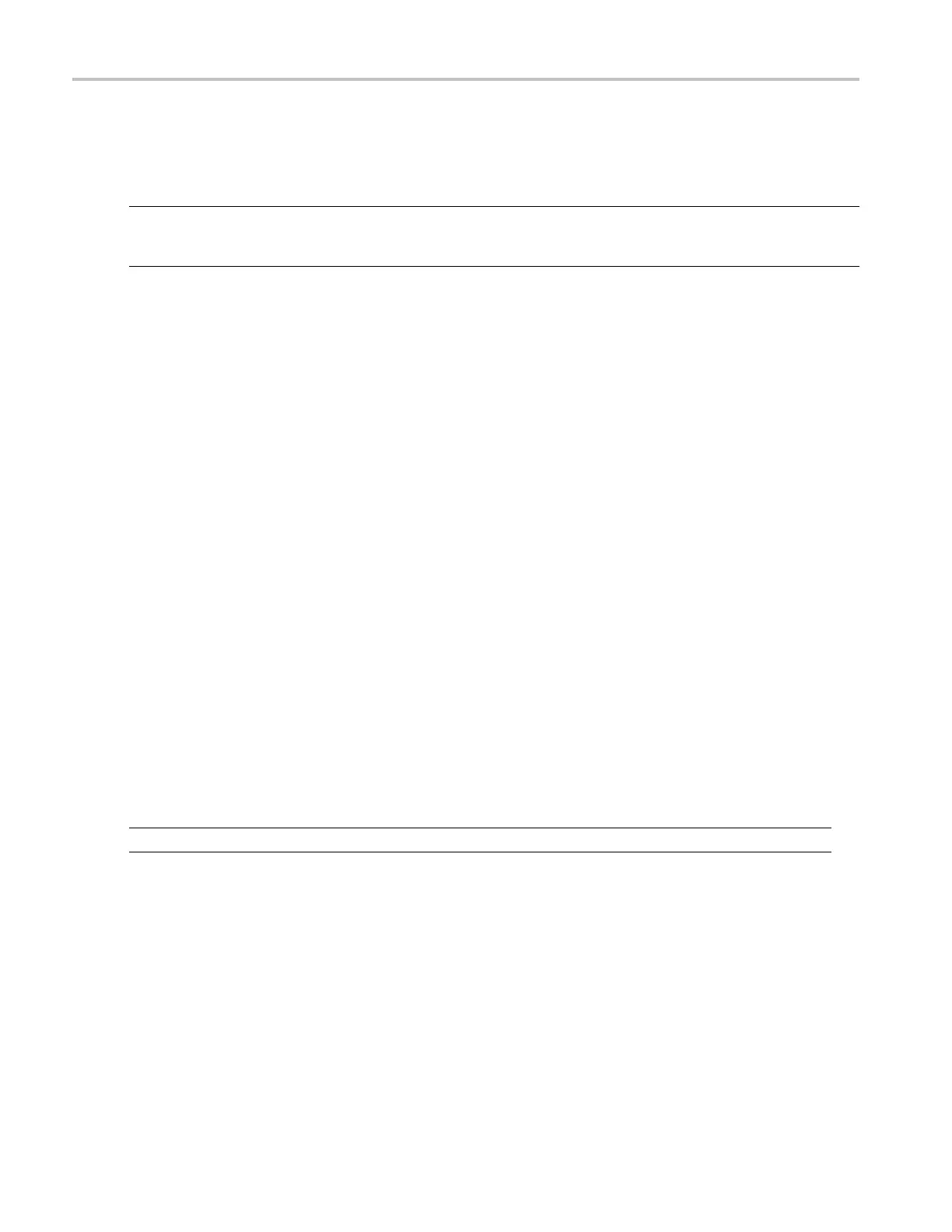Install Your Ins
trument
Creating Operating System Restore CD-ROMs
The instrument does not ship with an operating system restore DVD. Use the following procedure to create a set of
CD-ROMs that enable you to restore the operating system if the need arises.
NOTE. This procedure creates a s et of restore CD-ROMs for the Microsoft Windows operating system. After restoring
the operating system, use the P roduct Software C D to reinstall the instrument application software. Follow the instructions
supplied with the Product Software CD to reinstall the instrument application software.
Creating Restore C D-ROMs
Prerequis
ite.
Blank CD-R discs (one for each backup file).
To create a
setofrestoreCD-ROMs:
1. Insert a b
lank CD-R in the instrument DVD drive.
2. Click Sta
rt > All Programs > Nero 7 Essentials > Data > Nero Express Essentials.
3. Click Ima
ge, Project, Copy.
4. Click Di
sk Image or Saved Project.
5. Navigat
e to C:\backup.
6. Select fi
le backup1 and click Open.
7. Click t
he Verify data on disk after burning check box to enable this function.
8. Click t
he Burn button. The application w rites the backup file to the CD-R and then verifies that the data on the CD
matches the source file.
9. When the application reports that the CD write process has completed successfully, remove the CD-R and label it
accordingly (include backup file name, instrument name, instrument serial number, and date).
10. Repeat steps 1 through 9 for each of the remaining backup files.
11. Copy the disk image files (*.iso) located in the C:\backup directory to a network location, a separate hard disk, or
optic
al media for backup purposes.
12. Stor
e the backup CDs as de fined by your company policy.
NOTE. Operating system restore discs can only be use d on the instrument from which they were created.
12 DPO7000 Series and DPO /DS A70000/B Series Quick Start User Manual
