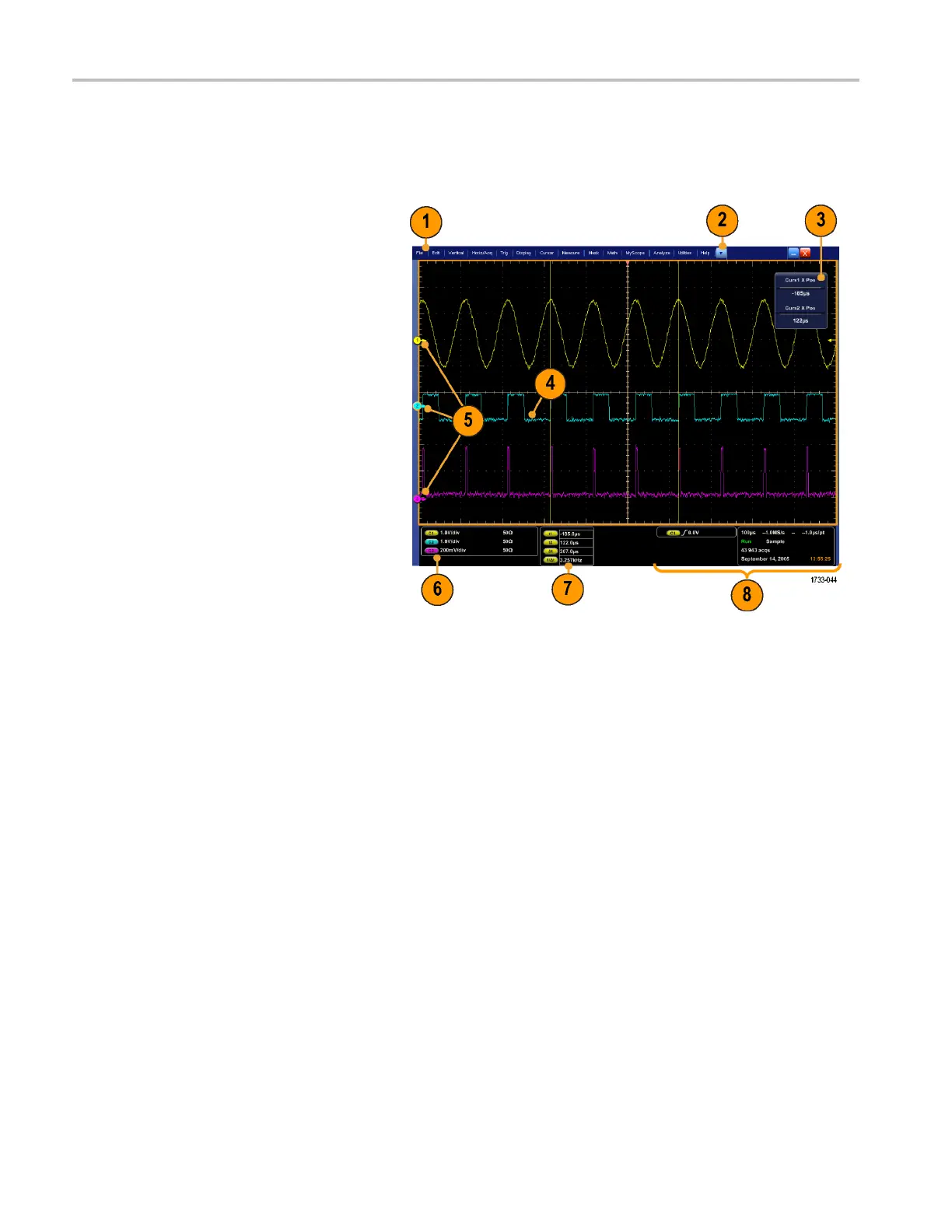Getting Acquain
ted with Your Instrument
Interface and Display
The menu bar mode provides access to commands that control a ll of the instrument features and functions. The toolbar
mode provides access to the most common features.
1. Menu Bar: Access to data I/O, printing,
online help, and instrument functions
2. Buttons/Menu: Click to toggle between
toolbar and menu bar modes and to
customize your toolbar
3. Multipurpose Knob Readouts: Adjust
and display parameters controlled by the
multipurpose knobs
4. Display: Live, reference, and math
waveforms display here, along with
cursors
5. Waveform Handle: Click and drag to
change vertical position of waveform.
Click the handle and change the position
and scale using the multipurpose knobs.
6. Controls Status: Quick reference to
vertical selections, scale, offset, and
parameters
7. Readouts: Display cursor and
measurement readouts in this area.
Measurements are selectable from the
menu bar or toolbar. If a control window
is displayed, some combinations of
readouts move to the graticule area.
16 DPO7000 Series and DPO /DS A70000/B Series Quick Start User Manual
